Hello,
I'm coming up with this subject since I deal with this issue to.
I did set up gamma 2.2 for the timeline.
I did unchecked "Use Mac Display Color Profile for viewers" (cause if I check it it is way more darker in the davinci window than on my grading sdi screen)
I did check "video level" everywhere.
The screenchot here is a side by side of a 444 prores export, opened in Quicktime on the left, the original in davinci on the middle and opened by VLC on the right side...
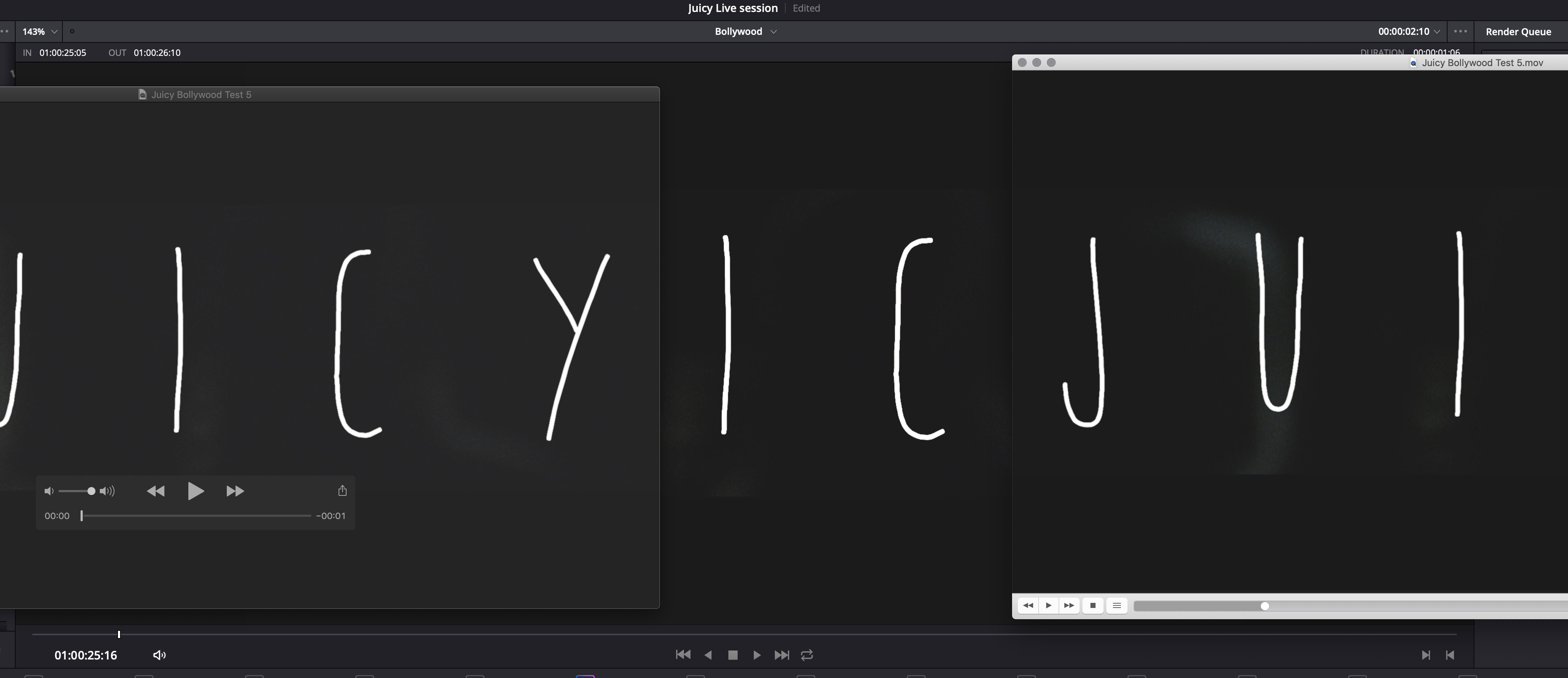
- Screenshot 2018-12-03 at 15.31.56.jpg (350.3 KiB) Viewed 7803 times
I noticed that once on youtube, it will be closer of the quicktime gamma, and that's the main issue because it doesn't look at all like my grading...
Do someone has a solution ? Thanks a lot.