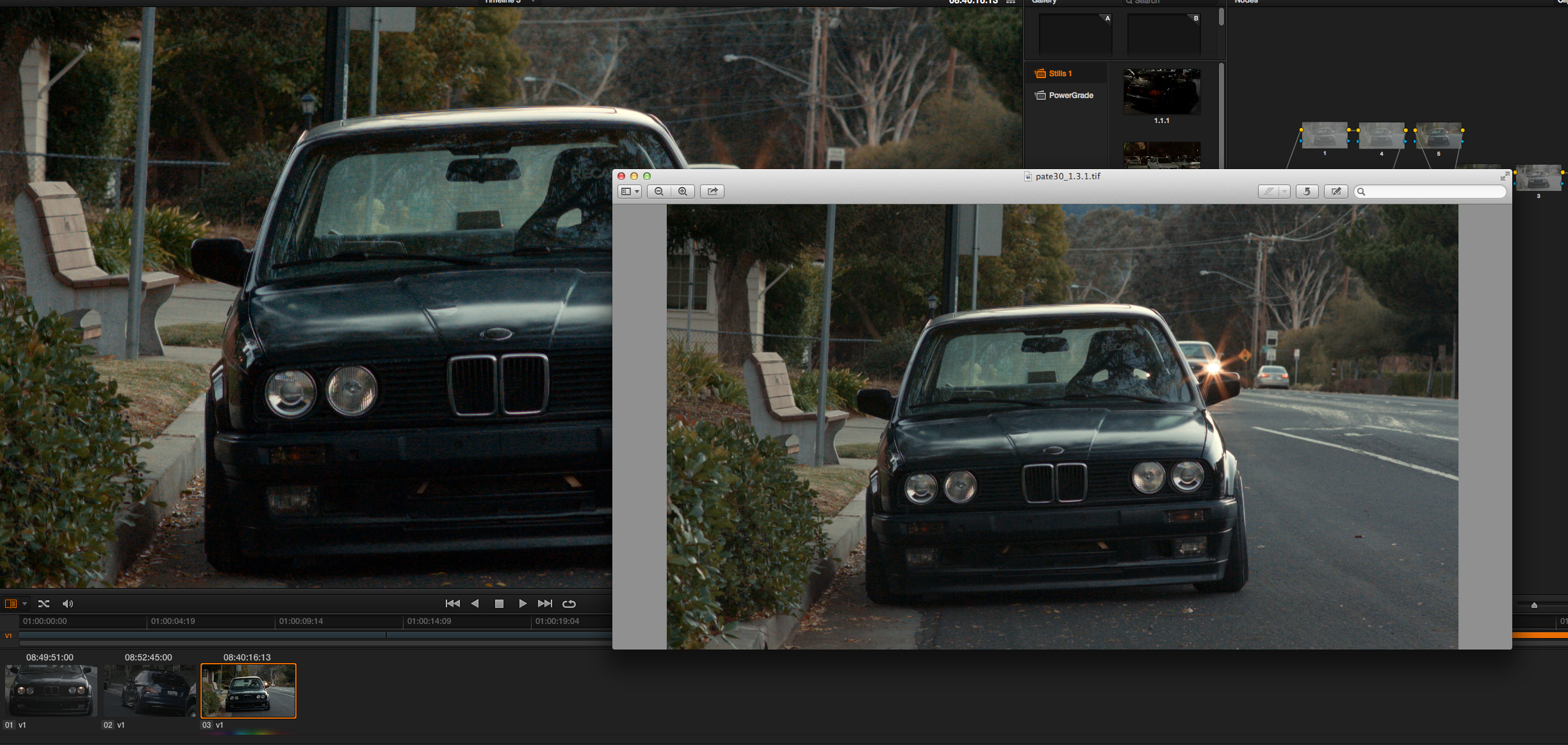- Posts: 69
- Joined: Sun Mar 10, 2013 3:46 am
So I have searched and searched, and still cannot find an answer I'm looking for. It seems like multiple people have had this issue as well. When I go to render my project from resolve, whether it be the full range data, or video levels, The image always appears brighter than how it is set to look in resolve. Even exporting stills has the same effect, I can not get the blacks to line up like they are supposed to. Is there some function built into resolve to work around this? My input footage is prores 422 from the bmcc, I've tried h264, prores 422, prores 422 HQ, When I bring the clip that has been exported back into resolve, it looks as it should. This leads me to believe that resolve has some sort of preset black level if that makes any sense. Anyways, I'm extremely confused and would love some insight if anyone has dealt with this in the past.
Below is an image of what the levels look like in resolve compared to rendered, even though the shift is slight, it is still there and looks a bit milky compared to the original.
http://farm3.staticflickr.com/2816/1128 ... 5a52_o.jpg
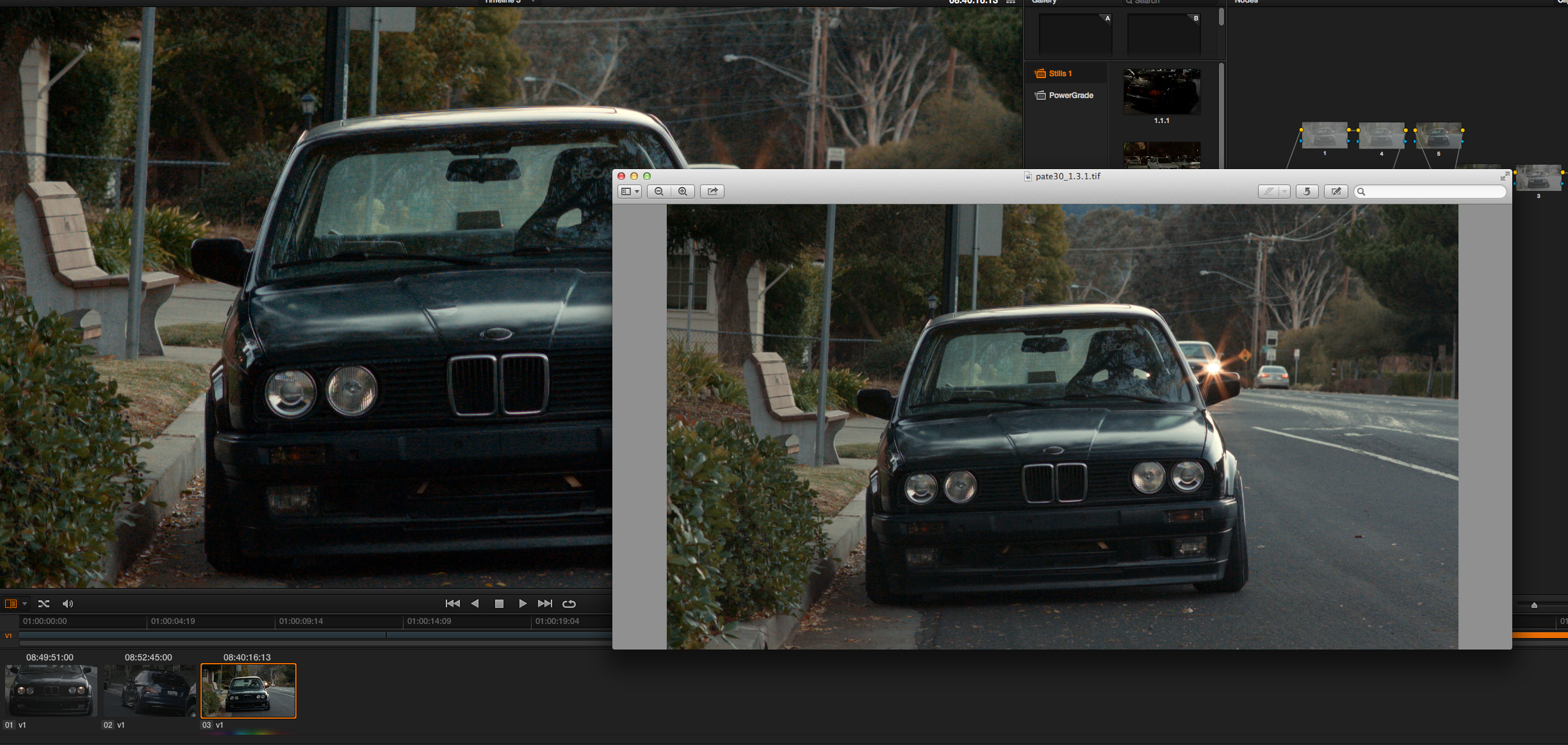
Below is an image of what the levels look like in resolve compared to rendered, even though the shift is slight, it is still there and looks a bit milky compared to the original.
http://farm3.staticflickr.com/2816/1128 ... 5a52_o.jpg