I have a weird behavior of the fusion tracker. I have chosen a planar tracker, and from inspector I have chosen a "Hybrid Point/Area" tracker. I have created a polygon to track within.
There is a button on a toolbar up from the viewer with an [x] and hint 'delete point' but it is grayed out and does NOT work. For unknown reason I could not make it work to delete points which are obviously outside the good area. See the "1" and "2" on the below image.
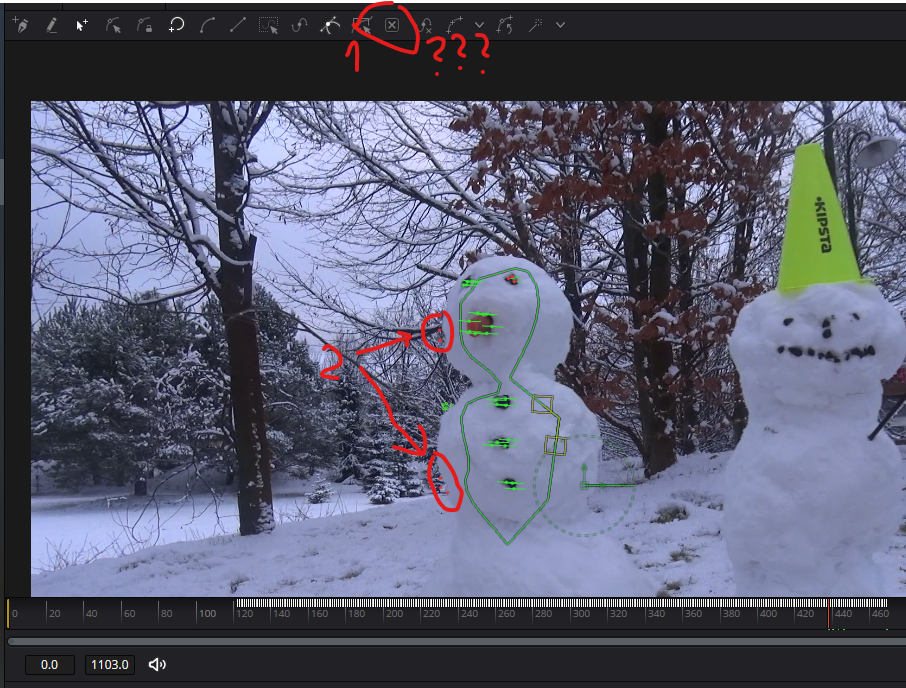
- fusion planar tracker 01.png (888.4 KiB) Viewed 9644 times
When I do the tracking sometimes I can see the polygon how it is changing between frames when I see it goes haywire I can stop and correct it slightly by modyfing it's spline points. I completely do not understand why it sometimes is NOT visible and why sometimes it IS visible and I can modify it.
What is more weird: sometimes it disappears suddenly from frame to frame and I cannot manipulate it anymore. I can still see the points mesh but the possibility to manipulate polygon totally disapears. Why? Does anybody have a clue wtf is going on?
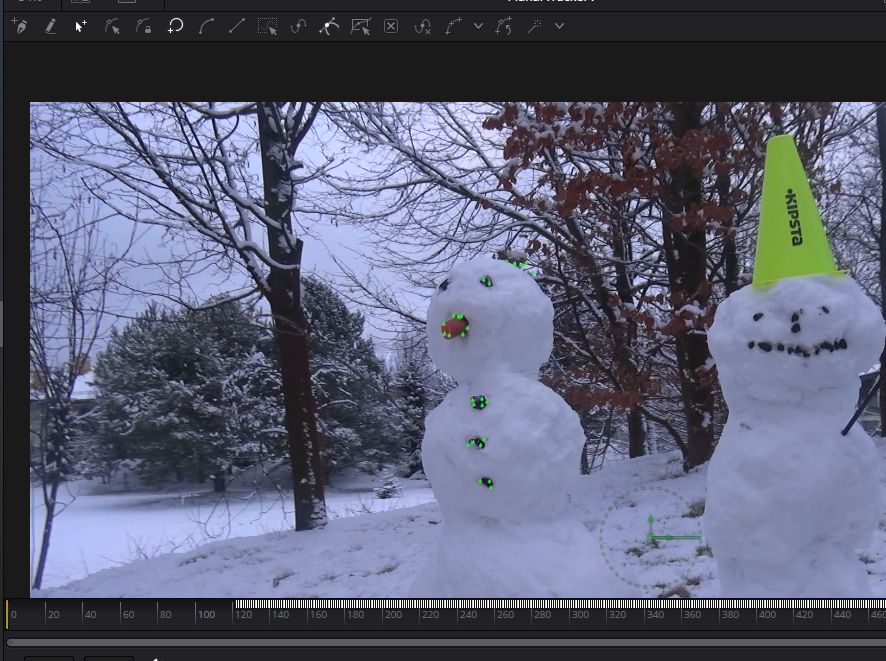
- fusion planar tracker 02.png (835.84 KiB) Viewed 9644 times
Shortly after this the tracker goes crazy and starts tracking some complete nonsense. And I cannot correct it anymore:

- fusion planar tracker 03.png (297.35 KiB) Viewed 9644 times
Even when I press 'delete till end' or when I am trying to do things which should make sense: I cannot recover from such situation.
I have a feeling that the tracker in Color page is magic and works always like a charm. The trackers in fusion look like made by Corel company: totally buggy and working unexpectadly.