Page 1 of 1
Video captures look white/colourless

Posted:
Mon Jun 10, 2024 6:12 pmby nlpete
Hello experts,
I'm a newbie with a Blackmagic 6k Pro and I recorded my first video, but all Braw captures are looking white/colourless. What have a done wrong? See one of the captures on my Nas:
https://os5.mycloud.com/action/share/23 ... 91fee091a0Regards,
Pete
Re: Video captures look white/colourless

Posted:
Mon Jun 10, 2024 11:46 pmby Robert Niessner
Out of the box the camera does record into a „digital negative“ - flat and desaturated looking log image.
You need to „normalize“ your footage for example by applying a LUT.
I’d highly recommend reading through the camera user manual:
https://documents.blackmagicdesign.com/ ... Manual.pdfEspecially p. 18 - 22; 64; 96 and 111 - 122
Re: Video captures look white/colourless

Posted:
Tue Jun 11, 2024 12:40 amby Uli Plank
If you bring your footage into DR with automatic color management activated, it'll look better from the start.
But the most important thing: this is called a cinema camera for a reason. It's not a video camera.
Video captures look white/colourless

Posted:
Tue Jun 11, 2024 12:53 amby rick.lang
Follow Robert and Uli’s advice and it’s almost impossible to fail to have a beautiful image unless your exposure was off by several stops. If the image looks decent on the camera monitor as you recorded the scene, it’s going to look great. Shooting Blackmagic raw (affectionately known here as BRAW) can easily correct two or three stops under exposure. The only hint I’d suggest is that you want to avoid clipping except for specular highlights; the camera has good visual aids to let you know if you’re clipping.
Re: Video captures look white/colourless

Posted:
Tue Jun 11, 2024 2:41 amby Uli Plank
I'd just like to add that you can expose higher, your footage is more than two stops under. It can be easily tweaked to something better. Below are just a few tweaks in the RAW tab, no serious color grading at all. BTW, I think you have focused a tad too close, like on the mic than the eyes.
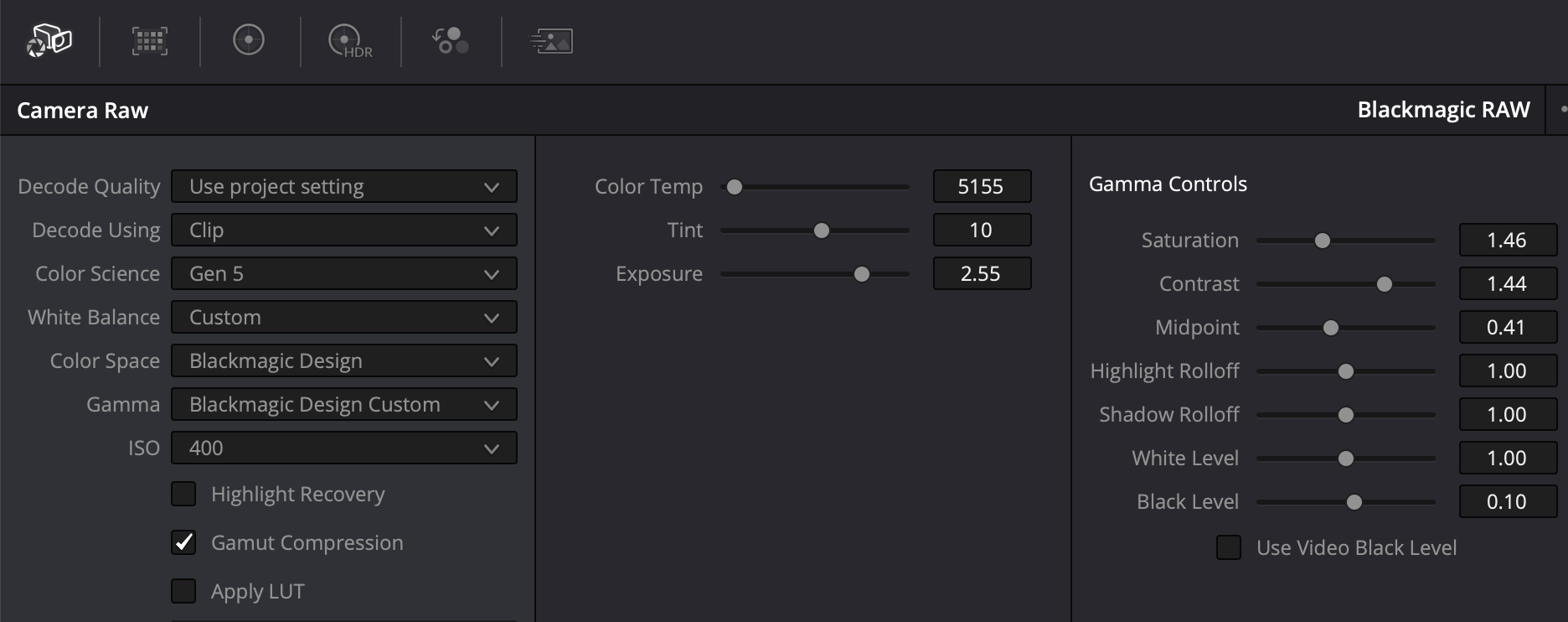
- Bildschirmfoto 2024-06-11 um 09.38.30.png (178.67 KiB) Viewed 4930 times

- Still.jpg (708.67 KiB) Viewed 4930 times
Re: Video captures look white/colourless

Posted:
Tue Jun 11, 2024 7:50 amby nlpete
Robert Niessner wrote:Out of the box the camera does record into a „digital negative“ - flat and desaturated looking log image.
You need to „normalize“ your footage for example by applying a LUT.
I’d highly recommend reading through the camera user manual:
https://documents.blackmagicdesign.com/ ... Manual.pdfEspecially p. 18 - 22; 64; 96 and 111 - 122
Hello Robert,
thank you for your advise. The strange thing is, that my image looked good on my monitors...
Re: Video captures look white/colourless

Posted:
Tue Jun 11, 2024 7:52 amby nlpete
Uli Plank wrote:If you bring your footage into DR with automatic color management activated, it'll look better from the start.
But the most important thing: this is called a cinema camera for a reason. It's not a video camera.
Hello Uli,
thank you for your advise. The strange thing is, the image looked good on my monitors during recording...
Re: Video captures look white/colourless

Posted:
Tue Jun 11, 2024 7:53 amby nlpete
rick.lang wrote:Follow Robert and Uli’s advice and it’s almost impossible to fail to have a beautiful image unless your exposure was off by several stops. If the image looks decent on the camera monitor as you recorded the scene, it’s going to look great. Shooting Blackmagic raw (affectionately known here as BRAW) can easily correct two or three stops under exposure. The only hint I’d suggest is that you want to avoid clipping except for specular highlights; the camera has good visual aids to let you know if you’re clipping.
Hello Rick,
thank you for your advise. The strange thing is, the image looked good on my monitors during recording...
Re: Video captures look white/colourless

Posted:
Tue Jun 11, 2024 8:05 amby nlpete
Uli Plank wrote:I'd just like to add that you can expose higher, your footage is more than two stops under. It can be easily tweaked to something better. Below are just a few tweaks in the RAW tab, no serious color grading at all. BTW, I think you have focused a tad too close, like on the mic than the eyes.
Bildschirmfoto 2024-06-11 um 09.38.30.png
Still.jpg
Hello Uli, thank you for your advice. Where can I find the RAW tab in DR?
Re: Video captures look white/colourless

Posted:
Tue Jun 11, 2024 2:58 pmby Uli Plank
Your camera had probably a monitoring LUT activated.
The RAW tab is on the upper left of the lowest area in the Color page. I'd recommend to cover some of the basic training generously offered for free by BM:
https://www.blackmagicdesign.com/produc ... e/training
Video captures look white/colourless

Posted:
Tue Jun 11, 2024 3:32 pmby rick.lang
The OP may have been underexposing the speaker so as not to overexpose the screen behind the speaker. As ULI demonstrated this is easily corrected by a combination of adjustments in DaVinci Resolve’s Colour page with Camera raw and the primary colour wheels. I don’t know the T-stop used or the illumination of the room, but it may have been better to stop it down another stop to increase the depth of field and protect the background highlights.
Re: Video captures look white/colourless

Posted:
Tue Jun 11, 2024 8:17 pmby nlpete
Uli Plank wrote:Your camera had probably a monitoring LUT activated.
The RAW tab is on the upper left of the lowest area in the Color page. I'd recommend to cover some of the basic training generously offered for free by BM:
https://www.blackmagicdesign.com/produc ... e/training
Hello Uli,
thanks a lot for your advise. I found the RAW tab and could make the same adjustments as you. I will follow your advises. Do I have to adjust all BRAW files one by one or is there a way to do it in one time?
I can make first the film and after that put the film into the RAW tab?
Regards,
Pete
Re: Video captures look white/colourless

Posted:
Tue Jun 11, 2024 9:18 pmby Ellory Yu
nlpete wrote:Do I have to adjust all BRAW files one by one or is there a way to do it in one time?
Well, there are many ways to do things with BRAW and Resolve. Since this is your first Rodeo, I urge you to start with the basics and most simple steps. I recommend starting with editing and then adjusting the color, not the other way around.
1. Bring in all your BRAW files. For each of the BRAW files, review the images in it. If you like to include the file, copy it to the Master bin. Once you have done this for each of the files, then go to step 2.
2. Go to the Edit tab. For each of the clip in the Master bin, drag it to the source viewer. Scrub through the clip to see which part you want to use. Use the “I” and “O” buttons to mark the in and out point that you want to use. After marking the in and out points, drag it to the timeline. Repeat this step for each clip until you have what you want on the timeline.
3. Once you have all your good take clips in the timeline, you may tackle adjusting the look. Go to the Color tab. You will see all the clips there. Select a clip that you want to adjust first. Per Uli instructions, you can use the raw table to adjust the clip. Use the other controls to correct the color. Once you are satisfied with the clip, you can copy or match the adjusted shot to all the other BRAW clips on the timeline that shares similar exposure and capture. For does that are different, repeat this process.
So this is a very high level on how to get something started. I strongly suggest watching the free BMD training materials here:
https://www.blackmagicdesign.com/produc ... e/training
Video captures look white/colourless

Posted:
Tue Jun 11, 2024 9:20 pmby rick.lang
Project Settings - use DaVinci Resolve Colour Managed to begin with.
Define your frame rate and resolution for the Timeline, any scaling you want, any other adjustments to the parameters but most you can leave alone for now.
In Resolve Media page, select the clips you want and add them to the Media Pool.
Then in the Edit page, I create a single Timeline in Resolve with all selected clips placed on the Timeline.
On the Colour page, in the Camera raw tab, adjust the raw parameters if appropriate such as Exposure 2.0.
You can build a Node tree in the Colour page, or as you are just getting started with Resolve, you can do everything in a single node. A small tree is best now though. Each clip has a node tree, but you can define it fully for the first clip and then copy and paste all nodes as a group into all other clips as appropriate. This is a very simple starting point:
Node 1 - default, where I make Camera raw changes
Node 2 - a node where you make your primary colour changes
Node 3 - where you may add transforms or effects if needed such as Relight to add a virtual light in a shaded area (actually takes more than a single node but read about it in the Resolve manual)
Node 4 - the last node before the end of the node tree I use for Motion changes such as Spatial and Temporal Noise Reduction. Don’t set these until after you have completely edited the video as it likely will slow your playback significantly.
Copy and paste your node tree from the first clip to all other clips and adjust the other clips appropriately if needed.
On the Deliver page, you define the settings to render your video.
Edit
I was composing this entry at the same time Ellory provided his advice which is all good.
Re: Video captures look white/colourless

Posted:
Tue Jun 11, 2024 9:40 pmby Howard Roll
rick.lang wrote:Node 1 - default, where I make Camera raw changes
The Camera Raw tab processes data upstream and independent of any nodes.
Good Luck
Re: Video captures look white/colourless

Posted:
Tue Jun 11, 2024 10:39 pmby rick.lang
Thanks, Howard.
Re: Video captures look white/colourless

Posted:
Wed Jun 12, 2024 12:14 amby ShaheedMalik
It's all about how you colorgrade it.

- Randon Color Grade2.jpg (848.84 KiB) Viewed 4546 times
Re: Video captures look white/colourless

Posted:
Wed Jun 12, 2024 1:11 amby Uli Plank
@Pete
My demonstration was only meant to show that your clip can look better. You don't even need to touch the RAW tab, but you can for exposure or color temp.
DR has much deeper and more subtle features for color grading, but with RCM (Resolve Color Management) activated your clips will look right from the start. You have acquired a camera that is normally used for a digital 'negative' and retaining full flexibility in post. Nevertheless, under standardized lighting and exposure, you can define a look to be applied to all shots equally.
Some learning is needed, though.
Re: Video captures look white/colourless

Posted:
Wed Jun 12, 2024 3:38 amby rick.lang
ShaheedMalik wrote:It's all about how you colorgrade it…
Amen.
I feel like she just told me I was the next astronaut selected to travel to the moon on a Boeing capsule known to be leaking but not repaired because:
1) they’d have to tear down and rebuild the whole module delaying the flight until 2030, and more importantly
2) it doesn’t matter!
Re: Video captures look white/colourless

Posted:
Wed Jun 12, 2024 8:01 pmby nlpete
Ellory Yu wrote:nlpete wrote:Do I have to adjust all BRAW files one by one or is there a way to do it in one time?
Well, there are many ways to do things with BRAW and Resolve. Since this is your first Rodeo, I urge you to start with the basics and most simple steps. I recommend starting with editing and then adjusting the color, not the other way around.
1. Bring in all your BRAW files. For each of the BRAW files, review the images in it. If you like to include the file, copy it to the Master bin. Once you have done this for each of the files, then go to step 2.
2. Go to the Edit tab. For each of the clip in the Master bin, drag it to the source viewer. Scrub through the clip to see which part you want to use. Use the “I” and “O” buttons to mark the in and out point that you want to use. After marking the in and out points, drag it to the timeline. Repeat this step for each clip until you have what you want on the timeline.
3. Once you have all your good take clips in the timeline, you may tackle adjusting the look. Go to the Color tab. You will see all the clips there. Select a clip that you want to adjust first. Per Uli instructions, you can use the raw table to adjust the clip. Use the other controls to correct the color. Once you are satisfied with the clip, you can copy or match the adjusted shot to all the other BRAW clips on the timeline that shares similar exposure and capture. For does that are different, repeat this process.
So this is a very high level on how to get something started. I strongly suggest watching the free BMD training materials here:
https://www.blackmagicdesign.com/produc ... e/training
Ellory,
thanks a lot, Seems that I have to learn a lot!
Re: Video captures look white/colourless

Posted:
Wed Jun 12, 2024 8:03 pmby nlpete
rick.lang wrote:Project Settings - use DaVinci Resolve Colour Managed to begin with.
Define your frame rate and resolution for the Timeline, any scaling you want, any other adjustments to the parameters but most you can leave alone for now.
In Resolve Media page, select the clips you want and add them to the Media Pool.
Then in the Edit page, I create a single Timeline in Resolve with all selected clips placed on the Timeline.
On the Colour page, in the Camera raw tab, adjust the raw parameters if appropriate such as Exposure 2.0.
You can build a Node tree in the Colour page, or as you are just getting started with Resolve, you can do everything in a single node. A small tree is best now though. Each clip has a node tree, but you can define it fully for the first clip and then copy and paste all nodes as a group into all other clips as appropriate. This is a very simple starting point:
Node 1 - default, where I make Camera raw changes
Node 2 - a node where you make your primary colour changes
Node 3 - where you may add transforms or effects if needed such as Relight to add a virtual light in a shaded area (actually takes more than a single node but read about it in the Resolve manual)
Node 4 - the last node before the end of the node tree I use for Motion changes such as Spatial and Temporal Noise Reduction. Don’t set these until after you have completely edited the video as it likely will slow your playback significantly.
Copy and paste your node tree from the first clip to all other clips and adjust the other clips appropriately if needed.
On the Deliver page, you define the settings to render your video.
Edit
I was composing this entry at the same time Ellory provided his advice which is all good.
Hello Rick,
thanks for your explanation. I really have to learn a lot!
Re: Video captures look white/colourless

Posted:
Wed Jun 12, 2024 8:04 pmby nlpete
Howard Roll wrote:rick.lang wrote:Node 1 - default, where I make Camera raw changes
The Camera Raw tab processes data upstream and independent of any nodes.
Good Luck
Thank you Howard.
Re: Video captures look white/colourless

Posted:
Wed Jun 12, 2024 8:06 pmby nlpete
ShaheedMalik wrote:It's all about how you colorgrade it.
Randon Color Grade2.jpg
Nice Shaheed!
Re: Video captures look white/colourless

Posted:
Wed Jun 12, 2024 9:37 pmby nlpete
Uli Plank wrote:@Pete
My demonstration was only meant to show that your clip can look better. You don't even need to touch the RAW tab, but you can for exposure or color temp.
DR has much deeper and more subtle features for color grading, but with RCM (Resolve Color Management) activated your clips will look right from the start. You have acquired a camera that is normally used for a digital 'negative' and retaining full flexibility in post. Nevertheless, under standardized lighting and exposure, you can define a look to be applied to all shots equally.
Some learning is needed, though.
Hello Uli,
thank you for your advise. I'm reading the Help file.
Re: Video captures look white/colourless

Posted:
Thu Jun 13, 2024 12:12 amby ShaheedMalik
nlpete wrote:ShaheedMalik wrote:It's all about how you colorgrade it.
Randon Color Grade2.jpg
Nice Shaheed!
Check this Youtube channel out. It can help.
https://www.youtube.com/@CullenKelly
Re: Video captures look white/colourless

Posted:
Thu Jun 13, 2024 1:16 amby Uli Plank
Definitely. And don’t try to read the manual for a start. It has 4K plus pages.
Re: Video captures look white/colourless

Posted:
Thu Jun 13, 2024 7:01 amby nlpete
Uli Plank wrote:If you bring your footage into DR with automatic color management activated, it'll look better from the start.
But the most important thing: this is called a cinema camera for a reason. It's not a video camera.
Hello Uli,
I have automatic color manangement now activated and it works. Only my images are played in slowmotion and look jerky. I use a Dell Latitude E5570 laptop with an i5 (2,4ghz), 24gb ram and ssd (256gb). I know that i7 is recommended. For this video my longest clip is almost 15 minutes and that is 27,8gb...The rest are clips of approximately 2gb each. I encounter that a 256 ssd is not much for such large files. What can I do improve the situation?
Re: Video captures look white/colourless

Posted:
Thu Jun 13, 2024 8:38 amby Uli Plank
It’s not the length of the clips. I’m afraid you have no serious GPU, but DR relies heavily on it.
You may want to work with proxies on that laptop, but for finishing in full quality you’ll need a stronger machine. What’s the resolution of your timeline? An i5 can suffice, my iMac also has one, but it has two humble GPUs.
Re: Video captures look white/colourless

Posted:
Thu Jun 13, 2024 12:54 pmby ShaheedMalik
nlpete wrote:Uli Plank wrote:If you bring your footage into DR with automatic color management activated, it'll look better from the start.
But the most important thing: this is called a cinema camera for a reason. It's not a video camera.
Hello Uli,
I have automatic color manangement now activated and it works. Only my images are played in slowmotion and look jerky. I use a Dell Latitude E5570 laptop with an i5 (2,4ghz), 24gb ram and ssd (256gb). I know that i7 is recommended. For this video my longest clip is almost 15 minutes and that is 27,8gb...The rest are clips of approximately 2gb each. I encounter that a 256 ssd is not much for such large files. What can I do improve the situation?
What is your GPU?
You can try bypassing the clip then turn colorgrading back on after you edit.
Re: Video captures look white/colourless

Posted:
Thu Jun 13, 2024 1:05 pmby Brad Hurley
ShaheedMalik wrote:
What is your GPU?
Probably Intel integrated graphics. That machine is likely not going to be able to run Resolve in any usable way, although Pete could try some of the tricks in this old-but-still-useful post:
https://blog.frame.io/2020/02/24/davinc ... rformance/
Re: Video captures look white/colourless

Posted:
Fri Jun 14, 2024 7:29 amby nlpete
Brad Hurley wrote:ShaheedMalik wrote:
What is your GPU?
Probably Intel integrated graphics. That machine is likely not going to be able to run Resolve in any usable way, although Pete could try some of the tricks in this old-but-still-useful post:
https://blog.frame.io/2020/02/24/davinc ... rformance/
Intel(R) Graphics 520
Re: Video captures look white/colourless

Posted:
Fri Jun 14, 2024 7:31 amby nlpete
ShaheedMalik wrote:nlpete wrote:Uli Plank wrote:If you bring your footage into DR with automatic color management activated, it'll look better from the start.
But the most important thing: this is called a cinema camera for a reason. It's not a video camera.
Hello Uli,
I have automatic color manangement now activated and it works. Only my images are played in slowmotion and look jerky. I use a Dell Latitude E5570 laptop with an i5 (2,4ghz), 24gb ram and ssd (256gb). I know that i7 is recommended. For this video my longest clip is almost 15 minutes and that is 27,8gb...The rest are clips of approximately 2gb each. I encounter that a 256 ssd is not much for such large files. What can I do improve the situation?
What is your GPU?
You can try bypassing the clip then turn colorgrading back on after you edit.
I think that I will buy a better laptop. What requirements do I at least need, so that everything will work smootly?
Re: Video captures look white/colourless

Posted:
Fri Jun 14, 2024 7:33 amby nlpete
Uli Plank wrote:It’s not the length of the clips. I’m afraid you have no serious GPU, but DR relies heavily on it.
You may want to work with proxies on that laptop, but for finishing in full quality you’ll need a stronger machine. What’s the resolution of your timeline? An i5 can suffice, my iMac also has one, but it has two humble GPUs.
Hello Uli,
what kind of specifications on a laptop do I at least need for smooth editing ar DR?
Re: Video captures look white/colourless

Posted:
Fri Jun 14, 2024 10:18 amby Uli Plank
If MacOS is not unacceptable for you, any Mac with an Mx processor and a minimum of 16 GB will do.
If you want Windows, wait until the ARM version of DR is final and get one of those new machines. IMHO, getting a conventional laptop at this point in time would be the wrong investment.
Re: Video captures look white/colourless

Posted:
Fri Jun 14, 2024 2:18 pmby rick.lang
Last year I bought a pair of Macbook Pro M3 laptops. One is used for 3D modeling and virtual reality generation. No issues.
Re: Video captures look white/colourless

Posted:
Fri Jun 14, 2024 9:24 pmby Ellory Yu
If you don’t need something that is mobile, a desktop computer and gpu (Windows PC or Apple Mac) will give you much better performance and flexibility. It can be cheaper too (depending on what you get).
Re: Video captures look white/colourless

Posted:
Sat Jun 15, 2024 12:09 amby Uli Plank
Second that. On the desktop, a good PC will give you better bang for the buck. At the cost of occasional fiddling with drivers, though.
Re: Video captures look white/colourless

Posted:
Sat Jun 15, 2024 6:20 pmby nlpete
Uli Plank wrote:Second that. On the desktop, a good PC will give you better bang for the buck. At the cost of occasional fiddling with drivers, though.
Hello Uli,
i'm wondering what specifications are sufficient to run everything smoothly in DR?
CPU: how many cores/speed?
GPU?
RAM DDR5? How much?
SSD 1TB? What kind of SSD?
Regards,
Pete
Re: Video captures look white/colourless

Posted:
Sat Jun 15, 2024 6:22 pmby nlpete
Ellory Yu wrote:If you don’t need something that is mobile, a desktop computer and gpu (Windows PC or Apple Mac) will give you much better performance and flexibility. It can be cheaper too (depending on what you get).
The advantage of a laptop is that I can edit everywhere...
Re: Video captures look white/colourless

Posted:
Sat Jun 15, 2024 7:15 pmby rick.lang
And bring it to the production shoot to interface with other equipment such as Dante audio feeds from the soundboard.
Re: Video captures look white/colourless

Posted:
Sun Jun 16, 2024 2:29 amby Ellory Yu
nlpete wrote:Ellory Yu wrote:If you don’t need something that is mobile, a desktop computer and gpu (Windows PC or Apple Mac) will give you much better performance and flexibility. It can be cheaper too (depending on what you get).
The advantage of a laptop is that I can edit everywhere...
It’s not a matter of advantage, as I said above “if you don’t need something that is mobile”. Keep in mind that the CPU and GPU on the laptop is less performant compared to those on desktop pc due to power consumption constraints. For example an i9 13900K desktop chip is not the same as the i9 13900H laptop chip. That’s true with GPU as well.
The reason I say it’s not an advantage is because, IMO, unless I am doing on location editing or grading (as in a DIT situation), I rather have a desktop system that can handle the heavy lifting when using Resolve Studio, working with high resolution, NR, lots of effects, etc. There is just no way a laptop can compete with that. But again, it all depends on your need. If you’re going for a laptop, I highly recommend you invest in a MacBook Pro M2 or M3 with as much RAM as you can afford but no less than 16Gb (32 is recommended), and enough storage that again you can afford.
Re: Video captures look white/colourless

Posted:
Sun Jun 16, 2024 5:33 amby Uli Plank
If you go for a Mac, I’d recommend at least 1.5 GB RAM per GPU core for a well balanced system. Even 2 would not hurt.
For a PC, some of the decisions depend on the codecs coming in. The Mac decodes all usual ones from most amateur devices in hardware. If it’ll be only BRAW, a well balanced system should have equal amounts of CPU and GPU power. Pugetsystems have some benchmarks.
Re: Video captures look white/colourless

Posted:
Sun Jun 16, 2024 8:39 pmby Ellory Yu
Might be worth looking at this Windows laptop. I like that it is 100% DCI-P3 and with that mini LED display which can be a nice for scope qnd/or as a dual screen for LGG controls.
It’s not touch screen but neither is the MBP M3.
https://www.newegg.com/black-asus-rog-z ... tc=9867206Although for about the same amount, I would highly likely end up with an MBP M3.
Re: Video captures look white/colourless

Posted:
Mon Jun 17, 2024 6:12 amby Uli Plank
P3 is for cinema. Would you really want to grade for a theater on a laptop screen?
Otherwise, this should not be the base of a decision. Being AMD, it will not decode all GOP footage out there in hardware, and as a conventional gaming machine it'll eat your battery power for breakfast (if it works at full power off-mains at all). I consider this an outdated concept for a mobile video production unit, given the current developments.
Re: Video captures look white/colourless

Posted:
Tue Jun 18, 2024 4:15 amby Ellory Yu
Uli Plank wrote:P3 is for cinema. Would you really want to grade for a theater on a laptop screen?
Otherwise, this should not be the base of a decision. Being AMD, it will not decode all GOP footage out there in hardware, and as a conventional gaming machine it'll eat your battery power for breakfast (if it works at full power off-mains at all). I consider this an outdated concept for a mobile video production unit, given the current developments.
I grade for projection to Cine screen so DCI-P3 is important to me. However, you are right that a laptop screen is not a good P3 reference. Fair enough with your assessment with the choice. But it’s not for me but for the OP. I don’t use laptops for editing or grading. It’s just painful for my aging sight.

And as I said, the MBP would be a better buy for the OP.
Re: Video captures look white/colourless

Posted:
Tue Jun 18, 2024 4:23 amby Uli Plank
Yeah, I was adding this for the OP.
Grading for cinema should be done in a dedicated suite with a calibrated projection, or at least with a very good, large, calibrated flat.