w32_my_doom wrote:Notice how it's displayed in the timeline. This is how it has to look like in the timeline in order for it to look correct on the output.
Generally speaking you can do flip horizontal and vertical and rotation angles in the inspector panel and you can also choose scaling options there as well. These are the same as ones you can choose in project or timeline settings under mismatch resolution category. When you do it in the inspector you do it on the clip by clip basis. If you do it on the timeline level its obviously for whole timeline and if you do in project you are applying it to whole project. You can always choose one of the three as you work, Copy and paste attributes will also allow you to copy and paste just the flip and rotation angle across individual clips, if you have a need to apply it only to some clips on the timeline but not all.
I am using Resolve Studio 20 beta, so the interface for vertical video is slightly differnt, but functions are the same.
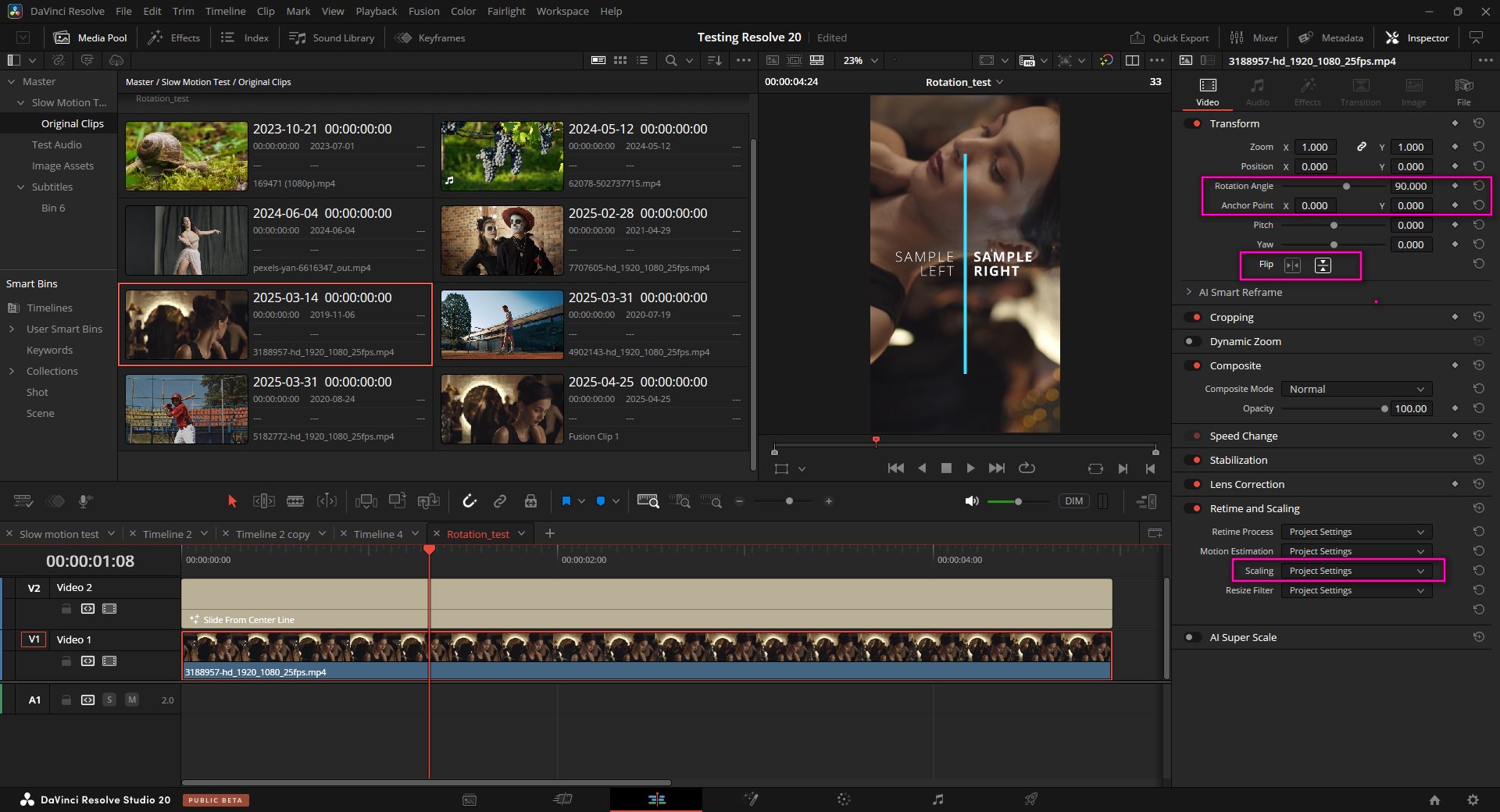
- sshot-1183.jpg (286.85 KiB) Viewed 243 times
What you should keep in mind is that because the complexity and power of resolve there are many places and order of image processing where you can change resolution, orientation and ceiling.
But to keep it simple, when you are creating timeline, you have in the settings for the timeline format and output tab. Format tab is the edit sizing, a kind of a working resolution or reference resolution. Generally its set to fit for all clips that are mismatched in resolution or when you switch the vertical resolution checkbox it will apply it as crop with no resizing. So you can re-frame it.
However the output tab is actual resolution of timeline. keep that in mind. That way you get vertical 9:16 aspect ratio and clips you can re-frame inside of it. This is by default and by default format tab and output tab have mirror settings, except mismatch resolution. You can uncheck mirror option if you want to and adjust them independently. Most of the time you don't need to , but if you need to or want to you can do it.

- sshot-1180.jpg (29.97 KiB) Viewed 243 times
You can also open your clip in fusion page and apply transform tool to flip the clip or rotate it. And you can easily copy and paste the transformation by using clip thumbnails view. It should give you the same as doing it in the inspector panel. But its another way to do it.

- sshot-1181.jpg (216.67 KiB) Viewed 243 times
These options you should give you all you need to adjust your clips to whatever you want.

