OK, I figured it out. Would be nice to have official documentation but I'll post the steps here. Much of this is off memory as it is currently running. I'll update with any corrections.
This is using an UltraStudio 3G and an xrite i1 calibrator and DisplayCal software.
Start by making sure you have video monitoring set to 1080p in the project settings. If you had to change TO 1080, you'll need to start a 1080 timeline as the UltraStudio won't downsize from 4k.
Open the DisplayCal software. In the upper left dropdown, choose Resolve. Your calibrator should be automatically selected if it's already plugged in. Click the start button at the bottom. This will bring up a box with your IP address. Now, in Resolve (Color) go to Workspace > Calibration. This will bring up a box asking for your IP address. Just type in the same one DisplayCal gave you.
Now you should see a box with RGB and brightness. With your calibrator on the smaller box on your grading monitor, click the left button to start reading (will update this to be better-descriptive.) Adjust the RGB and brightness of your monitor using its controls so that they are all right in the middle. When you get there, the text changes. Click on stop. Then click the right button to start the actual read. This should (by default anyway) start displaying 1,553 color patches. This will take about an hour.
When it's done, save the LUT in the default folder (it pops up.) Set this LUT as the correction LUT in Resolve (will update with the steps later.)
The image below was a pop-up when creating the LUT. I haven't decoded it yet but will when I update this post.
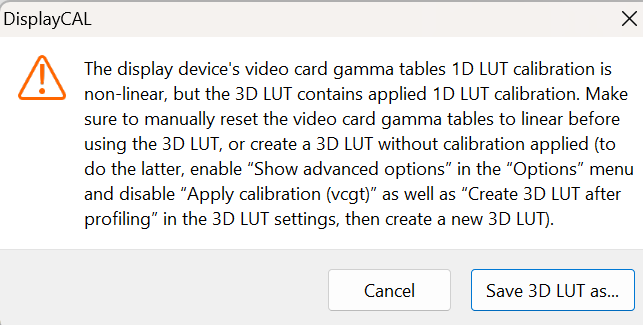
- calibration note.png (23.42 KiB) Viewed 202 times