You can automate in fusion. Add a transform node, add a keyframe, press play and move the parameter in the inspector. All your movements will be recorded automatically in keyframes.
If you want to animate directly from the viewer, select the transform node and click on Draw append (the pencil icon above the viewer), press play and move the transform node in the viewer.
Since the clip has different aspect ratio, when you open it in fusion, it will appear at the source resolution, not the timeline resolution as you see it on the edit page. You can't reframe it this way. You have to add a background node, set the alpha to 0, go to the image tab, uncheck the auto resolution, set width/height to 1920x1080 and merge it with a merge node
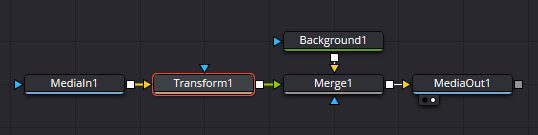
- fusion.png (8.14 KiB) Viewed 964 times