Page 1 of 1
After "installing", it doesn't show up anywhere

Posted:
Fri Nov 06, 2020 10:53 pmby Muggedcoffee
I've been looking at everything over the web addressing this issue and found no solution.
Problem: When I install Resolve (The free one),the setup wizard doesn't show up and it just says "Resolve has been installed". The first time I've done this is without checking any new boxes. Everything was installed like the pannels and the keyboards but not Resolve. The second time around, I check the boxes and the same thing happened but with more things installed. I have no idea what I'm doing wrong and I've uninstalled so many times with no solution. My PC can handle it fine, it's just the installation is the issue. How can I fix this or any suggestions?
Re: After "installing", it doesn't show up anywhere

Posted:
Fri Nov 06, 2020 11:41 pmby roger.magnusson
Resolve needs to be installed by a user with administrator rights, or you won't get the icons. The app is there, the icons just aren't in the right place.
Here's more info:
viewtopic.php?f=21&t=121553&p=667215#p667215
Re: After "installing", it doesn't show up anywhere

Posted:
Sun Nov 08, 2020 1:33 amby Muggedcoffee
It didn't work for some reason. It doesn't exist on my computer.
Re: After "installing", it doesn't show up anywhere

Posted:
Sun Nov 08, 2020 4:01 amby Peter Chamberlain
Let's start Cole by detailing everything about the computer and the specific OS and Resolve version you are installing as per the FAQs
Re: After "installing", it doesn't show up anywhere

Posted:
Sun Nov 08, 2020 8:33 pmby Muggedcoffee
I'm using the most recent version. I've checked all boxes and also left the auto check to do it. I have no idea what's going on. I typed in the command that the first replay sent and I got this.
Re: After "installing", it doesn't show up anywhere

Posted:
Sun Nov 08, 2020 8:43 pmby Muggedcoffee
I've installed the newest resolve. I've done this with all boxes checked and with only the auto ones checked. Whenever it downloads, the setup wizard NEVER shows up and it just says "Resolve has been installed" and there's nothing on my desktop but only "Black Magic Designs" in my program files with no actual resolve. I typed in the command the first reply sent and this came up.
Re: After "installing", it doesn't show up anywhere

Posted:
Mon Nov 09, 2020 1:32 amby Peter Chamberlain
Peter Chamberlain wrote:Let's start Cole by detailing everything about the computer and the specific OS and Resolve version you are installing as per the FAQs
Re: After "installing", it doesn't show up anywhere

Posted:
Mon Nov 09, 2020 6:19 amby Dwaine Maggart
FWIW, this comment makes us crazy: "I'm using the most recent version."
How do you know it's the most recent? Is it the most recent 16.2.7 release version, or is it the most recent 16.3b2 beta version? Or none of the above?
Do you have a C:\Program Files\Blackmagic Design\DaVinci Resolve folder?
Re: After "installing", it doesn't show up anywhere

Posted:
Mon Nov 09, 2020 8:55 amby roger.magnusson
Cole, the PowerShell command won't work if Resolve isn't getting installed properly. Step back a bit and listen to Peter and Dwaine.
Re: After "installing", it doesn't show up anywhere

Posted:
Mon Nov 09, 2020 1:26 pmby Jim Simon
Muggedcoffee wrote:I'm using the most recent version.
As a general rule, terms like "latest", "current", "newest", etc. are meaningless for a few reasons.
1. People sometimes
believe they have the "latest" version, but don't.
2. The "latest" version will change soon. New versions can both fix as well as introduce bugs.
3. It's important for future readers to know which specific version an issue applies to.
I think it's best to list out the specific version number when asking for help. That applies to software, drivers, operating systems, and even hardware.
Re: After "installing", it doesn't show up anywhere

Posted:
Mon Nov 09, 2020 10:21 pmby Muggedcoffee
Dwaine Maggart wrote:FWIW, this comment makes us crazy: "I'm using the most recent version."
How do you know it's the most recent? Is it the most recent 16.2.7 release version, or is it the most recent 16.3b2 beta version? Or none of the above?
Do you have a C:\Program Files\Blackmagic Design\DaVinci Resolve folder?
I'm using the most recent 16.2.7 release.
Yes I do have it.
Re: After "installing", it doesn't show up anywhere

Posted:
Mon Nov 09, 2020 11:16 pmby Dwaine Maggart
OK, then it installed. Please provide the following:
In a File Explorer window, go to:
C:\Program Files\Blackmagic Design\DaVinci Resolve
and run CaptureLogs
This will place a Resolve log file named similar to this on your Windows desktop: DaVinci-Resolve-logs-20181228_140434.zip (You may not see the .zip extension if your system is set to hide known extensions).
Then open Windows System Information and do a File - Save (Not a File Export), which will generate a .NFO file.
Place both those files on a file sharing site and provide links to the files here.
If you are a new Forum user, you may not be allowed to post URLs. If this happens, just put a space near the front of the URL, so the system doesn't think it's a URL.
Re: After "installing", it doesn't show up anywhere

Posted:
Tue Nov 10, 2020 10:29 pmby Muggedcoffee
Two things:
1. How do I run capture logs?
2. Is it okay if it's in Program Files (x86)?
Re: After "installing", it doesn't show up anywhere

Posted:
Tue Nov 10, 2020 11:11 pmby Dwaine Maggart
No, its absolutely NOT OK if its in Program Files (x86). The Resolve app is not installed in that path. Some of the Resolve related items like panels may be there, but not the primary Resolve app. Below is what we need.
In a File Explorer window, go to:
C:\Program Files\Blackmagic Design\DaVinci Resolve
and run CaptureLogs
This will place a Resolve log file named similar to this on your Windows desktop: DaVinci-Resolve-logs-20181228_140434.zip (You may not see the .zip extension if your system is set to hide known extensions).
Then open Windows System Information and do a File - Save (Not a File Export), which will generate a .NFO file.
Place both those files on a file sharing site and provide links to the files here.
If you are a new Forum user, you may not be allowed to post URLs. If this happens, just put a space near the front of the URL, so the system doesn't think it's a URL.
Re: After "installing", it doesn't show up anywhere

Posted:
Tue Nov 10, 2020 11:23 pmby Muggedcoffee
Ah alright. The place you want me to go does not exist, I think this is the main problem. Each time I try to install it, it's in (x86). How do I fix this?
Re: After "installing", it doesn't show up anywhere

Posted:
Tue Nov 10, 2020 11:33 pmby Peter Chamberlain
Cole, i stil dont know what system you have, OS, GPU, CPU, RAM.. please submit your NFO.
Re: After "installing", it doesn't show up anywhere

Posted:
Tue Nov 10, 2020 11:36 pmby Muggedcoffee
Here it is.
Re: After "installing", it doesn't show up anywhere

Posted:
Wed Nov 11, 2020 12:00 amby Dwaine Maggart
Please provide a Windows System Information .NFO file.
Generate that by opening System Information, and doing a File - Save. Zip it so you can attach it. If it's too large to attach after being zipped, put it on a file sharing site and send a link.
If you are a new user, and it won't let you post a link, just put a space in the link near the front, so the system doesn't see it as a link.
What happens when you run the Resolve installer? Do you get the window with the options to install various apps? If so, is the checkbox for DaVinci Resolve 17.0.0b.0006 available and checked? If so, does the installer get to the end and say Resolve is installed? Or does it fail somewhere along the way?
If you look in Windows Control Panels - Programs and Features, is DaVinci Resolve in that list? If it is, what version does it show?
Re: After "installing", it doesn't show up anywhere

Posted:
Wed Nov 11, 2020 12:13 amby Muggedcoffee
When I run the installer I get the window to install the apps. No the option for that isn't available, it only has all the other apps. When I do install it, it says it's installed but obviously Resolve isn't there. It is also not on the listen (I'm installing and have been installing 16.2.7 even before the beta of 17)
Re: After "installing", it doesn't show up anywhere

Posted:
Wed Nov 11, 2020 2:22 amby Dwaine Maggart
In the Resolve installer app selection list, is DaVinci Resolve in that list, and grayed out and not selectable, or not in the list at all?
Please send a screen shot of the Programs and Features control panel list of apps. If you have lots of apps, we want to see the D programs in the screen shot.
Do you have a C:\Program Files\Blackmagic Design\DaVinci Resolve folder, and if so, is there lots of stuff in it?
If so, run CaptureLogs and send us the file that creates on your desktop.
Re: After "installing", it doesn't show up anywhere

Posted:
Fri Nov 13, 2020 12:00 amby Muggedcoffee
It's on the list of apps to install but I can't select it. It's marked as "Installed".
Below are all the D apps
I do not have that folder as it is in (x86) like I stated before. Inside it, there's a bunch of files like Fairlight, Pannels, Keyboards, etc. I don't know how to run CaptureLogs either.
Re: After "installing", it doesn't show up anywhere

Posted:
Fri Nov 13, 2020 12:51 amby Dwaine Maggart
Open the Windows Registry Editor by typing regedit in the search bar.
In the Registry Editor window, select HKEY_LOCAL_MACHINE and click the expansion icon on the left.
Then select Software
Then Blackmagic Design
Then DaVinci Resolve
When you select DaVinci Resolve, you should see 2 names in the window on the right:
(Default) and Version
Double Click Version
In the new window that opens, the Value data should be highlighted. That will be a Resolve version number.
Put the cursor in that Value data window, and reselect the entire version number, if that goes away when you put the cursor there. With the entire version number highlighted, press the Delete key on the keyboard. The number should go away. Click OK.
Close the Registry Editor window with the close X in the upper right.
Now try the Resolve installer again.
Re: After "installing", it doesn't show up anywhere

Posted:
Fri Nov 13, 2020 10:00 pmby Muggedcoffee
Alright, when I go through the steps, the value number did not go away. I'm not sure what to do now.
By the way, if it's useful, the default one has no value number
Re: After "installing", it doesn't show up anywhere

Posted:
Sat Nov 14, 2020 2:28 amby Dwaine Maggart
Run this:
https://support.microsoft.com/en-us/hel ... or-removedIf it doesn't auto fix and presents you with an Install and Uninstall selection, select Uninstall.
It will present a list of apps. If DaVinci Resolve is in that list, select it. After it's uninstalled, try installing again.
Re: After "installing", it doesn't show up anywhere

Posted:
Sat Nov 14, 2020 5:11 pmby Muggedcoffee
I went through this process and after installing resolve again, the setup wizard was up! But, resolve is nowhere to be found. Not on my desktop, not in the search bar. What do I do now?
Re: After "installing", it doesn't show up anywhere

Posted:
Tue Nov 17, 2020 1:39 amby Muggedcoffee
Update: I see Resolve in the Blackmagic files in Program Files. It's still not on my desktop or on my search bar. What should I do next. I've seen you all talking about CaptureLogs and I can finally see that now. What should I do?
Re: After "installing", it doesn't show up anywhere

Posted:
Tue Nov 17, 2020 3:00 amby Dwaine Maggart
Run CaptureLogs and send us the log file.
Also, in that folder, double click Resolve.exe (you may not see the .exe extension if you your File Explorer options set to hide known extensions).
That should launch Resolve. If that works, then just create a shortcut to it on your desktop.
Re: After "installing", it doesn't show up anywhere

Posted:
Tue Nov 17, 2020 10:55 pmby Muggedcoffee
Sounds good, before I do this. When I install resolve, system 32 opens, is that okay? I close it and it does nothing but I'm just wondering
Re: After "installing", it doesn't show up anywhere

Posted:
Wed Nov 18, 2020 12:15 amby Dwaine Maggart
I don't know what that means.
Re: After "installing", it doesn't show up anywhere

Posted:
Wed Nov 18, 2020 11:04 pmby Muggedcoffee
Thank you SO MUCH! I clicked resolve.exe and it finally worked! Thank you for everything!
Re: After "installing", it doesn't show up anywhere

Posted:
Thu Oct 20, 2022 9:41 pmby jhwblender
For me, I had a similar issue. I was unable to re-install even though there was no BlackMagic folder under Program Files and Apps and Features didn't show it. I solved this issue (and hopefully for anyone else who stumbles upon it) through the Registry Editor under Computer\HKEY_LOCAL_MACHINE\SOFTWARE and deleted the BlackMagic folder. This let the installer re-install DaVinci Resolve
Re: After "installing", it doesn't show up anywhere

Posted:
Fri Dec 02, 2022 10:50 amby AdamOKeeffe
jhwblender wrote:For me, I had a similar issue. I was unable to re-install even though there was no BlackMagic folder under Program Files and Apps and Features didn't show it. I solved this issue (and hopefully for anyone else who stumbles upon it) through the Registry Editor under Computer\HKEY_LOCAL_MACHINE\SOFTWARE and deleted the BlackMagic folder. This let the installer re-install DaVinci Resolve
This last solution worked an absolute treat. Thank you so much. I was tearing my (admittedly non-existent) hair out.
Re: After "installing", it doesn't show up anywhere

Posted:
Fri Dec 02, 2022 8:09 pmby Charles Bennett
Just to be clear, there never is a "Blackmagic" folder in Programs and Features. This is the sort of thing you should see.
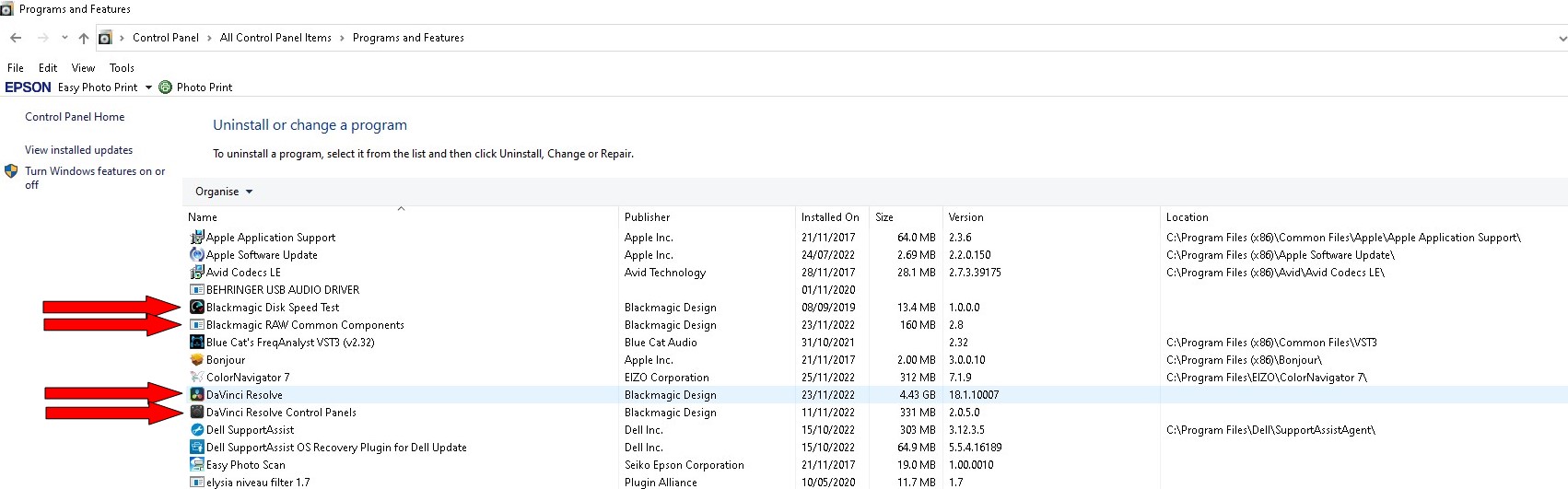
- Control Panel-Programs & Features.jpg (157.29 KiB) Viewed 20832 times
There is a Blackmagic folder in the Windows Start menu.
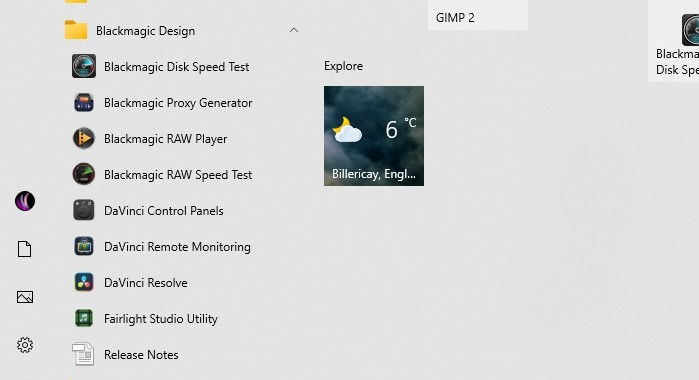
- Win 10 Start Menu.jpg (37.41 KiB) Viewed 20828 times