Page 1 of 1
Not seeing actual video subjects in Edit Page -

Posted:
Thu Jan 07, 2021 10:44 pmby eager to learn

- 1-7-2020 Video Does NOT Appear in Edit Page just V1 and A1.JPG (99.05 KiB) Viewed 1631 times
I'm using DaVinci Resolve 16.2 for Windows on a PC running W10.
I can import .mp4 files into the Media Pool, drag them down to the Timeline but the people (subjects) in the video do
not appear in the Timeline as they do in the Cut Page. All I see are V1 and A1. Is there a setting I need to adjust so I can view the actual video subjects in the Edit Page once I've dragged the video file to the Timeline? I'm happy to share a small jpg of what I see. I've read the manual and it doesn't offer any solutions for this. Thank you.
Re: Not seeing actual video subjects in Edit Page -

Posted:
Wed Jan 13, 2021 10:57 pmby eager to learn
I can see the actual video content in the Cut Page but not in the Edit Page. Might there be a setting or adjustment I need to make? Thank you!
Re: Not seeing actual video subjects in Edit Page -

Posted:
Thu Jan 14, 2021 9:58 amby Dave Shortman
The screenshot implies you have quite a low resolution screen? Have you tried hovering between V1 & V2 and dragging it upwards to make the track taller? Certainly when you shrink the track to below a certain size the video preview will be hidden, same with the audio waveforms, although I think there is a toggle for audio waveforms as well.
Re: Not seeing actual video subjects in Edit Page -

Posted:
Thu Jan 14, 2021 11:07 amby Peter Cave
Try this menu.
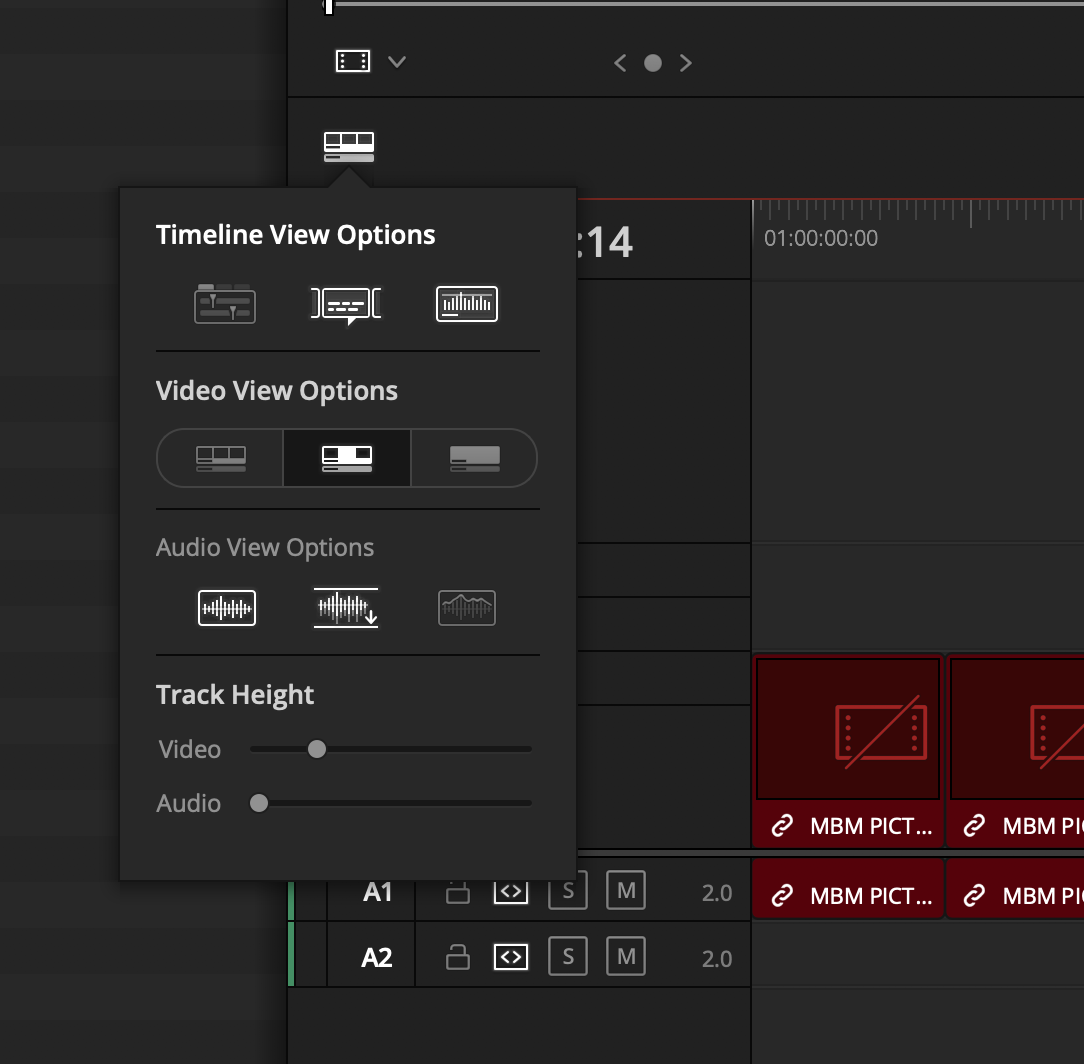
- Screen Shot 2021-01-14 at 9.52.33 pm.png (161.76 KiB) Viewed 1575 times
Re: Not seeing actual video subjects in Edit Page -

Posted:
Fri Jan 15, 2021 4:33 pmby eager to learn
Hi there,
Can you please share the steps to reach that Timeline View?
I've attached what I see when I click View but I don't see Timeline View Options.
Thank you!
Re: Not seeing actual video subjects in Edit Page -

Posted:
Fri Jan 15, 2021 4:35 pmby eager to learn
Hi Dave,
Thank for your your thoughts.
I tried grabbing the "actual" video and dragging it up and down and sideways but it doesn't reveal the actual video.
Thank you.
Dave Shortman wrote:The screenshot implies you have quite a low resolution screen? Have you tried hovering between V1 & V2 and dragging it upwards to make the track taller? Certainly when you shrink the track to below a certain size the video preview will be hidden, same with the audio waveforms, although I think there is a toggle for audio waveforms as well.
Re: Not seeing actual video subjects in Edit Page -

Posted:
Fri Jan 15, 2021 5:09 pmby Charles Bennett
On the Edit page try these settings to get you started.

- Edit Page Waveform Settings.jpg (50.57 KiB) Viewed 1531 times
Then, to expand or contract V1 or A2 etc, hover the mouse curser over the dividing line in the track header and you will see this symbol. Click on it and whilst holding the mouse button down move it up or down to increase or decrease the height of the track.
Quite a few horizontal and vertical dividers can be moved this way.
Re: Not seeing actual video subjects in Edit Page -

Posted:
Fri Jan 15, 2021 5:27 pmby Charles Bennett
Re: Not seeing actual video subjects in Edit Page -

Posted:
Fri Jan 15, 2021 5:37 pmby Charles Bennett
Or in later versions, here.
Re: Not seeing actual video subjects in Edit Page -

Posted:
Fri Jan 15, 2021 8:32 pmby eager to learn
Hi Charles,
Thank you for your kind help and posts.
The font is small in what I see in your graphics but it looks like you're referring to the 5th icon to the right of horseshoe? When I click on that I see the attached Extend Zoom.
If I look over on the left I see an Audio adjustment icon and a Master icon. I don;t see a Timeline view.
I've downloaded and read the User Guide and it doesn't seem to explain where to find the Timeline View in Edit Page nor how to adjust it so I can see the actual video on the Timeline.
I feel like I'm just inches away from the correct icon/setting and once I can adjust that and see the actual video in the Timeline I can master so many of the wonderful features the DR developers offer so generously.
Thank you so much for all your patience and help!
Re: Not seeing actual video subjects in Edit Page -

Posted:
Sat Jan 16, 2021 2:15 amby Peter Cave
Charles has posted an image with a big yellow arrow pointing directly at the icon you need to left click on. This will reveal a pop-up window with all the timeline icon/thumbnail view options. Is this what you are asking or are you asking about the source & record viewers? Your post is NOT clear to us.
Re: Not seeing actual video subjects in Edit Page -

Posted:
Sat Jan 16, 2021 12:32 pmby Charles Bennett
Charles, if your having trouble seeing what is in the posted pics, right click on them and select Open image in a new tab. You can then view that full screen.
Re: Not seeing actual video subjects in Edit Page -

Posted:
Sat Jan 16, 2021 2:25 pmby roger.magnusson
What's strange to me is that in the first screenshot there aren't any thumbnails in the Media Pool tab, and the Source and Timeline Viewers are completely empty even though the playhead is parked on a clip (a very short clip, but still).
Does this PC fulfil the minimum system requirements?
Resolve 16/17 minimum system requirements for Windows wrote:Windows 10 Creators Update.
16 GB of system memory. 32 GB when using Fusion
Blackmagic Design Desktop Video 10.4.1 or later
Integrated GPU or discrete GPU with at least 2GB of VRAM
GPU which supports OpenCL 1.2 or CUDA 11
NVIDIA/AMD/Intel GPU Driver version – As required by your GPU
A minimum NVIDIA driver version of 451.82 is recommended.
Re: Not seeing actual video subjects in Edit Page -

Posted:
Sat Jan 16, 2021 7:46 pmby eager to learn
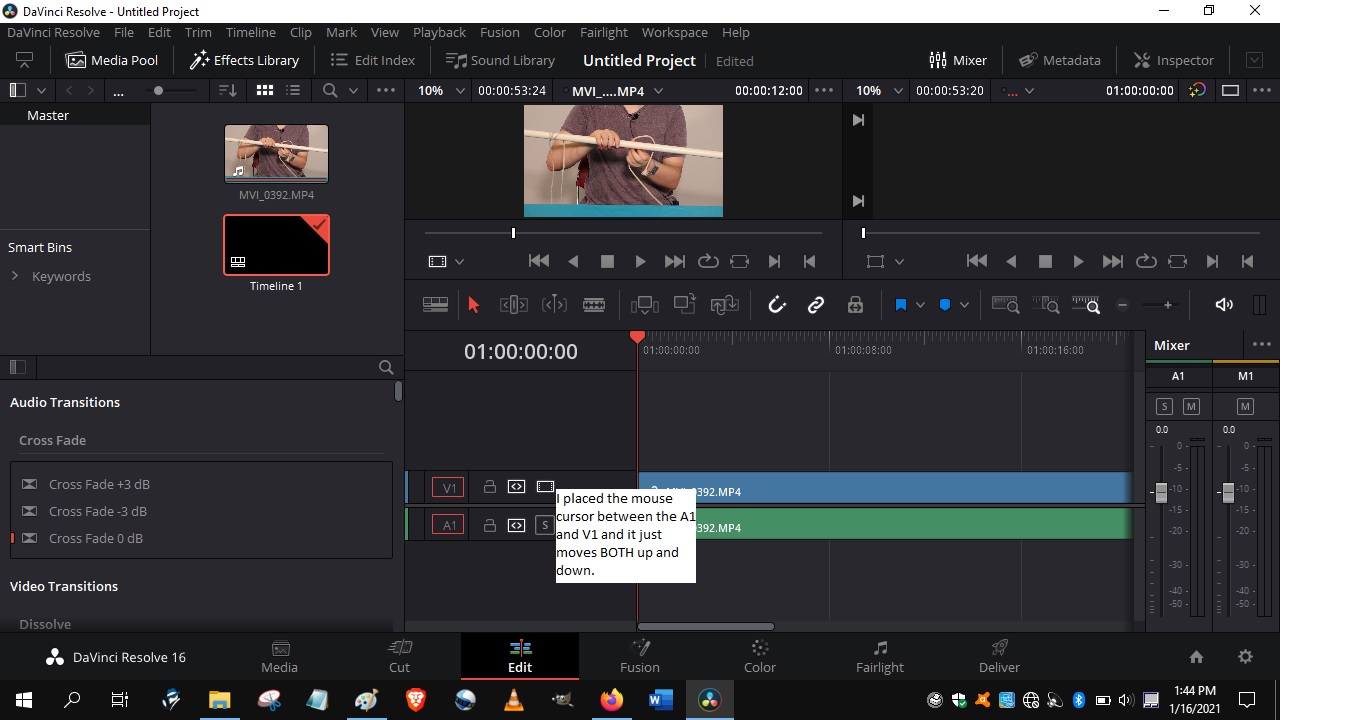
- 1-16-2021 DR - Trying to Drag Lines between A1 and V1.jpg (176.06 KiB) Viewed 1400 times
Charles & Peter, Thank you for your posts. I've uploaded (hopefully) jpgs of what I see. I've held the mouse over the line between A1 and V1 and it just moves BOTH of those up and down in tandem, it doesn't just expand the video V1 so I still can't see the the person in the video on the Edit page.
I then clicked on the button the yellow arrow seemed to be point to but just got Audio settings.
Also, when I try to open in new window by right-clicking on the image that option doesn't appear.
Thank you both!
Re: Not seeing actual video subjects in Edit Page -

Posted:
Sun Jan 17, 2021 1:07 amby Peter Cave
It's VERY easy. Charles made a mistake with the position of the icon in Resolve 16. It's also on the left side, not the right side.
Re: Not seeing actual video subjects in Edit Page -

Posted:
Sun Jan 17, 2021 2:02 amby Charles Bennett
Peter, not that it matters, but the earliest versions of 16 had it to the right.

Re: Not seeing actual video subjects in Edit Page -

Posted:
Sun Jan 17, 2021 2:19 amby Charles Bennett
Charles, placing the curser between V1 and A1 will move both. Try placing it on the bottom line of V2 or top line of V1.
I still do not get your problem with clicking on the Timeline settings icon which I have pointed to.
Re: Not seeing actual video subjects in Edit Page -

Posted:
Sun Jan 17, 2021 2:33 amby Charles Bennett
As to showing a full screen version of posted pictures, may be your browser or screen resolution is the problem. I'm using Chrome and get pages, such as this forum, displayed thus.
Re: Not seeing actual video subjects in Edit Page -

Posted:
Sun Jan 17, 2021 3:47 amby Peter Cave
Charles Bennett wrote:Peter, not that it matters, but the earliest versions of 16 had it to the right.

Thanks Charles. I was referring to the version that the OP stated he is using.
Re: Not seeing actual video subjects in Edit Page -

Posted:
Mon Jan 18, 2021 5:50 pmby eager to learn
Peter, it’s not so EASY.
Charles.
I hover the mouse cruiser over the 5th icon to the gift of thew U Horshoe which displays Full Extent Zoom, not any Timeline View.
Also, when I place the cursor over the top of the V1 you can see it creates V2, etc. but never reveals the actual people int eh video.
Could you pls share what icons should I see on either side of the TimeLine View?
Could you pls share what icons should I see along the way so I know I’m following the correct path?
Ex. 1st the horseshoe, then ??, then ?? then??
Also, what are the EXACT steps (not omitting any) to get to the view where YOU see (in yellow “This Symbol is to select Timeline settings”?
There is no “3 windows on a bus” icon apparent on my screen.
Thank you!
Re: Not seeing actual video subjects in Edit Page -

Posted:
Mon Jan 18, 2021 6:24 pmby roger.magnusson
In your version of Resolve the Timeline View Options are here:
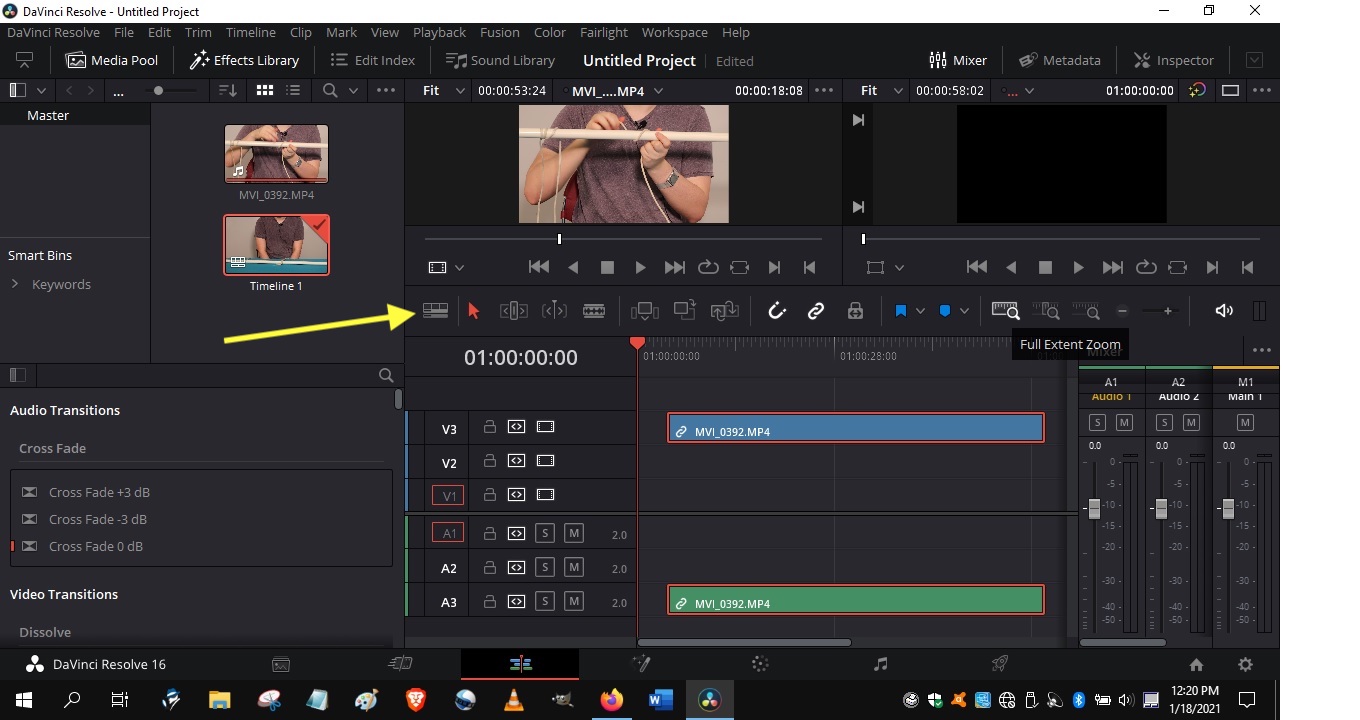
- ClickTimelineViewOptions.jpg (191.43 KiB) Viewed 1289 times
Just as Peter showed in the video. It's a bit further in than in Charles' screenshot because he doesn't have the Media Pool panel open as you do.
Re: Not seeing actual video subjects in Edit Page -

Posted:
Mon Jan 18, 2021 10:10 pmby Peter Cave
eager to learn wrote:Peter, it’s not so EASY.
Charles.
I hover the mouse cruiser over the 5th icon to the gift of thew U Horshoe which displays Full Extent Zoom, not any Timeline View.
Also, when I place the cursor over the top of the V1 you can see it creates V2, etc. but never reveals the actual people int eh video.
Could you pls share what icons should I see on either side of the TimeLine View?
Could you pls share what icons should I see along the way so I know I’m following the correct path?
Ex. 1st the horseshoe, then ??, then ?? then??
Also, what are the EXACT steps (not omitting any) to get to the view where YOU see (in yellow “This Symbol is to select Timeline settings”?
There is no “3 windows on a bus” icon apparent on my screen.
Thank you!
If you are still struggling to find this menu after you have been shown in detail how to access it, then perhaps you should do some proper training or read the relevant sections of the User Manual. If that does not work for you I would suggest that DaVinci Resolve may not be the best software for you.
Re: Not seeing actual video subjects in Edit Page -

Posted:
Mon Jan 18, 2021 11:37 pmby Charles Bennett
I'm sorry, Charles, but you seem to be not understanding, or trying anything that Peter or I suggest. We've shown you what the Timeline view symbol looks like. The answer to your last question about icons is in the very first picture you posted.
I can go no further. It's time to go through the training provided by Blackmagic themselves.
https://www.blackmagicdesign.com/uk/products/davinciresolve/training
Re: Not seeing actual video subjects in Edit Page -

Posted:
Tue Jan 19, 2021 6:49 pmby eager to learn
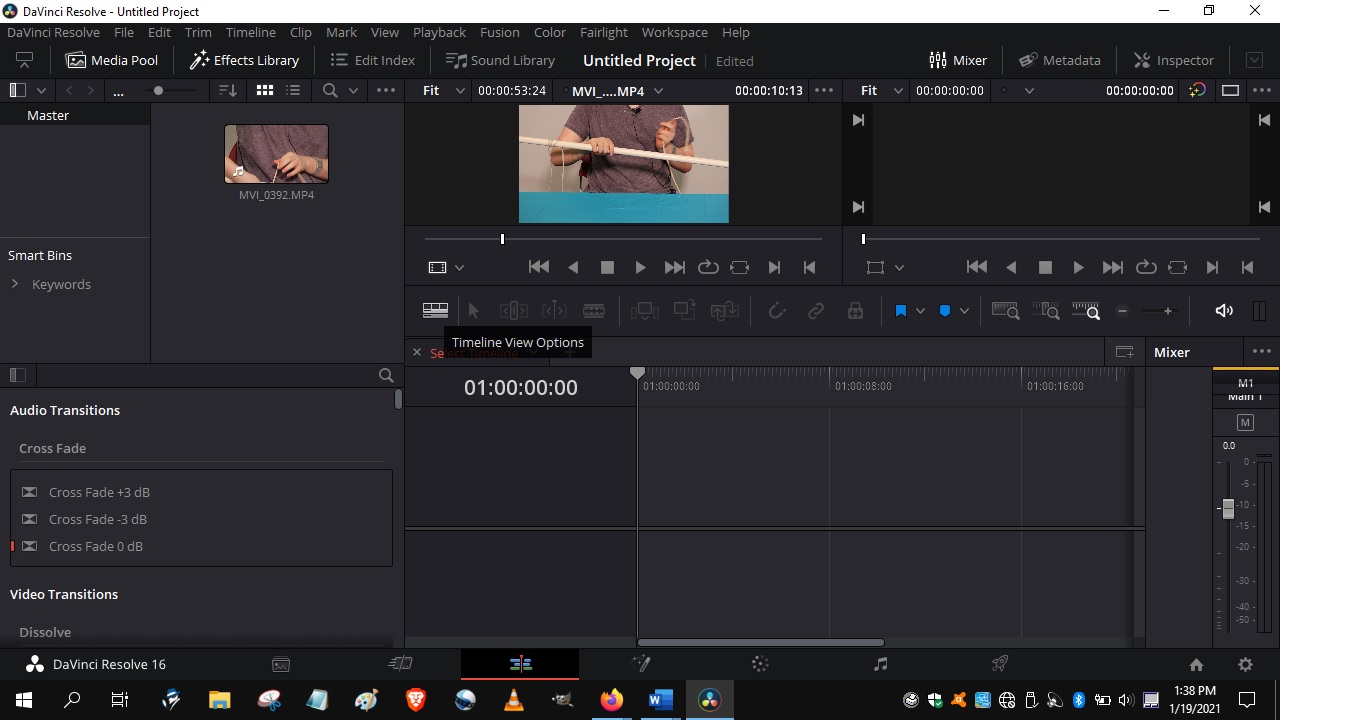
- 1-19-2021 Timeline View Option - Now Seen But not the V1 and A1.jpg (153.54 KiB) Viewed 1241 times
Hi Roger,
Can you pls share what Timeline Options I need to click on and other options to see both the actual video and the A1 and V1?
With your help, I now see the Timeline View but not the actual video nor the V1 and A1.
Thank you!
roger.magnusson wrote:In your version of Resolve the Timeline View Options are here:
The attachment ClickTimelineViewOptions.jpg is no longer available
Just as Peter showed in the video. It's a bit further in than in Charles' screenshot because he doesn't have the Media Pool panel open as you do.
Re: Not seeing actual video subjects in Edit Page -

Posted:
Tue Jan 19, 2021 8:04 pmby roger.magnusson
You have activated the Stacked Timelines feature. That wasn't really what you intended to do but that's fine. If you have not selected a timeline to view yet, click the down-arrow to the right of the red "Select Timeline" text and select a timeline. Then watch Peters video and do exactly what he does.
Re: Not seeing actual video subjects in Edit Page -

Posted:
Tue Jan 19, 2021 10:22 pmby eager to learn
Hi Roger,
I do see the down arrow next to the red lettered "Select Timeline" but it doesn't produce any drop-down menu or other choices; in fact nothing happens when I click that down arrow.
Is there another step involved?
Thanks.
Re: Not seeing actual video subjects in Edit Page -

Posted:
Tue Jan 19, 2021 10:45 pmby roger.magnusson
Ok, you haven't created a timeline this time. Just drag and drop the footage to the timeline area and It will create a new timeline and select it automatically. Then follow Peters video.
Re: Not seeing actual video subjects in Edit Page -

Posted:
Wed Jan 20, 2021 9:18 pmby eager to learn
Roger and Peter,
Thank you so much! At first I wasn't getting the V1 and A1 but realized you must drag the mp4 to the right of the 1:00 and then I can see the actual video + V1 and A1! Woo-hoo!
