Page 1 of 1
Panning a clip within a mask

Posted:
Sat Apr 03, 2021 12:40 amby purplemagic
How do you pan a clip within a mask?
I have a clip at the bottom right of the main clip like picture-in-picture.
The smaller clip has a rectangular mask on it. I'm trying to pan the clip within the mask using a Transform node but when I do, the entire clip moves along with the mask.
Any idea why?
Re: Panning a clip within a mask

Posted:
Sat Apr 03, 2021 12:53 amby xunile
Have you tried connecting the Transform after the MediaIn then connecting the mask to the Transform node?
Re: Panning a clip within a mask

Posted:
Sat Apr 03, 2021 1:30 amby purplemagic
Thanks, but unlike a clip, when I add a mask to a Transform node, the mask has no effect.
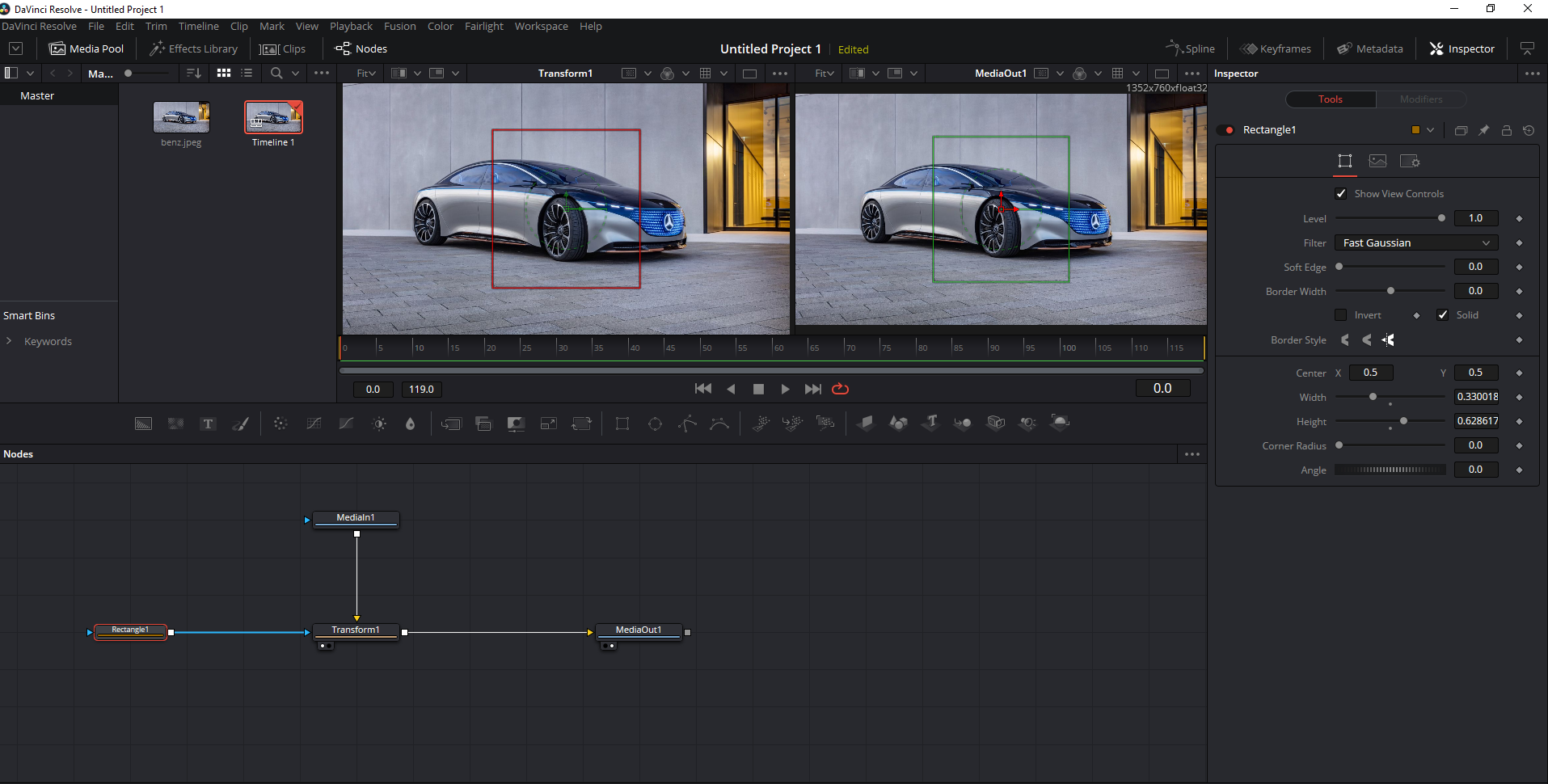
- mask.png (727.18 KiB) Viewed 1895 times
Re: Panning a clip within a mask

Posted:
Sat Apr 03, 2021 1:32 amby Marc Wielage
You could do this easily on the Edit page: just put the mask on an adjacent track, then pan only the clip below it.
Re: Panning a clip within a mask

Posted:
Sat Apr 03, 2021 1:49 amby xunile
Are you trying to merge the car with another clip? If you look at my example, I am merging one clip with the mask with another clip as a background. The lake clip is the background and the women are the foreground. If you try the mask with just one MediaIn, it won't work. Also, make sure you have Multiply By Mask checked in the Settings page of the Transform node(Sorry I didn't mention that in the first post). You can put the 2 clips on the Edit page on different tracks and then select them and create a Fusion Clip, then follow the steps I went over. If you aren't going to do the merge in the Fusion Page you would be better off doing it all on the Edit Page as Marc suggested.
I did exactly the steps I mentioned and posted the images of Resolve from my PC with it working, here are 2 more images of it working in the Fusion Page with an additional Transform node to move it in the bottom corner and one image from the Edit Page.
Edit:
You can actually do it with 1 MediaIn, as long as the Multiply By Mask is checked on the settings tab and you have the clip above your background clip on the Edit Page.
Re: Panning a clip within a mask

Posted:
Sat Apr 03, 2021 1:54 amby panos_mts
Another solution: copy the transform node, right click and paste it as instance on empty space, select the instance, go to the inspector, right click on "Invert Transform" and select "Deinstance", afterwards enable the "Invert Tranform" checkbox, Move and connect the instancied transform node between the mask and MediaIn1

- Mask.png (6.1 KiB) Viewed 1871 times
Re: Panning a clip within a mask

Posted:
Sat Apr 03, 2021 2:14 amby purplemagic
xunile wrote:Also, make sure you have Multiply By Mask checked in the Settings page of the Transform node.
This did the trick. Thank you!
xunile wrote:If you aren't going to do the merge in the Fusion Page you would be better off doing it all on the Edit Page as Marc suggested.
How do you add a mask from the Edit page?
Re: Panning a clip within a mask

Posted:
Sat Apr 03, 2021 3:07 amby xunile
You can make a compound clip out of the clip you want to mask, then move it with the Transform tools to where you want it on screen, then right-click and choose "Open In Timeline". You can then zoom in and reframe it the way you want. When you are done, just double-click where it says Timeline>Compound Clip on the bottom left and you can see the clip reframed. I have the bottom two pics below in the wrong order but you should see the Timeline>Compound Clip in the one.
Re: Panning a clip within a mask

Posted:
Sat Apr 03, 2021 3:41 amby purplemagic
Thank you so much!
Re: Panning a clip within a mask

Posted:
Sat Apr 03, 2021 3:45 amby xunile
You're welcome.