I got it working. I believe there is an issue with Resolve dealing with multiple audio interfaces in Windows.
The computer speakers are connected to "Speaker High Definition Audio Device"
I had two instances of "Digital Audio (S/PDIF)" and one PlayOn Virtual Audio Device.
With those devices present, Resolve offers no choices other than "Unassigned" Stem Output selection when "Speaker High Definition Audio Device" is manually selected as Device in Resolve.
Since nothing is connected to S/PDIF ports and I'm not using PlayON, I disabled them in Windows Settings.
Here's how it looks after disabling unused devices:
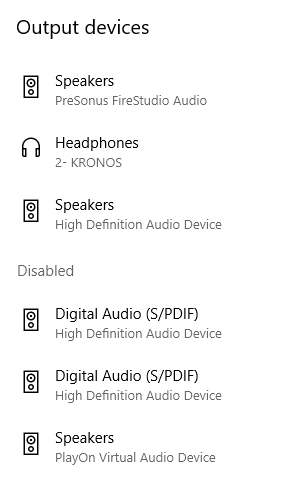
- resolve-audio-devs-Capture.PNG (12.41 KiB) Viewed 1635 times
(Note - I disabled these devices with Resolve open, and when I accessed the settings in Resolve, it crashed. UI frozen, mouse circle, title bar "Not Responding" indefinitely - it had to be restarted).
When I restarted Resolve, I could select "Speaker High Definition Audio Device" under Device and 1:"Speaker High Definition Audio Device" and 2:"Speaker High Definition Audio Device" were then available below "unassigned". Once they were selected, audio worked again.
It is unclear if Resolve has a limit on the number of audio Devices allowed, or if it is somehow "broken" by having any unused audio Devices (even if they are not the one being used). Or maybe audio Devices with identical names?
To recap, when I manually selected the Device for my system audio interface, no choice other than "unassigned" was available under Stem/Output. Only after disabling some of the unused interfaces did did it become possible to assign my system audio speakers.
