Hi all, this is my first post, I’ve been using DaVinci Resolve for about a month (I got the Studio version a little over a week ago) and I have a question regarding moving clips with crossfades/transitions.
I made GIF’s to illustrate the desired behavior from Reaper and Vegas Pro (normal crossfade and dissolve transition). The clips can be overlapped to add a crossfade or transition and then either clip can be moved around without affecting the edge of the other clip. Is this kind of editing mode possible in DaVinci Resolve?
Reaper - Crossfade:
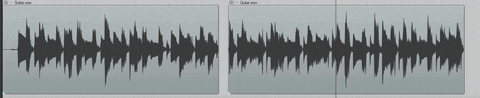
Vegas Pro - Crossfade:

Vegas Pro - Dissolve Transition:

I found on the forum that Alt+Shift+drag will create a transition effect when dragging one clip over another, but this only works the first time when initially overlapping the clips. Trying to move clips around after the transition is added has varying degrees of problems.
A major problem is that moving clips in Selection Mode (even just one frame) can delete the transition entirely, which IMO should never happen. I move clips around all the time after adding transitions and I don’t want to lose any of the transitions. I really hope this gets fixed in a future update. I don’t want any effects to be removed unless I explicitly remove them myself. As shown in the third GIF, Vegas Pro preserves transitions even when the clips are completely separated (the transition is saved with the clip on the right).
The closest I’ve found is using Trim Edit Mode to move clips because at least this does not delete transitions, but this still isn’t ideal because the edge of the clip not being moved does not stay in place like it does in both Reaper and Vegas Pro.
I’ve spent a lot of time trying to figure this out but I haven’t found a solution yet and any help will be greatly appreciated! If this isn’t currently possible, then I’ll make a request in the Feature Requests forum. A simple solution would be an “Auto Crossfade” mode (and button) to enable or disable this editing behavior.
Thank you!
I made GIF’s to illustrate the desired behavior from Reaper and Vegas Pro (normal crossfade and dissolve transition). The clips can be overlapped to add a crossfade or transition and then either clip can be moved around without affecting the edge of the other clip. Is this kind of editing mode possible in DaVinci Resolve?
Reaper - Crossfade:
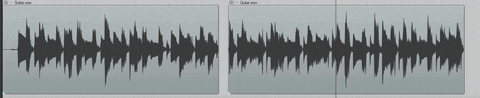
Vegas Pro - Crossfade:

Vegas Pro - Dissolve Transition:

I found on the forum that Alt+Shift+drag will create a transition effect when dragging one clip over another, but this only works the first time when initially overlapping the clips. Trying to move clips around after the transition is added has varying degrees of problems.
A major problem is that moving clips in Selection Mode (even just one frame) can delete the transition entirely, which IMO should never happen. I move clips around all the time after adding transitions and I don’t want to lose any of the transitions. I really hope this gets fixed in a future update. I don’t want any effects to be removed unless I explicitly remove them myself. As shown in the third GIF, Vegas Pro preserves transitions even when the clips are completely separated (the transition is saved with the clip on the right).
The closest I’ve found is using Trim Edit Mode to move clips because at least this does not delete transitions, but this still isn’t ideal because the edge of the clip not being moved does not stay in place like it does in both Reaper and Vegas Pro.
I’ve spent a lot of time trying to figure this out but I haven’t found a solution yet and any help will be greatly appreciated! If this isn’t currently possible, then I’ll make a request in the Feature Requests forum. A simple solution would be an “Auto Crossfade” mode (and button) to enable or disable this editing behavior.
Thank you!
OS: Windows 10 Pro 64-bit
CPU: Intel Core i7-8700 CPU 3.20GHz
MOBO: ASUS PRIME Z370-A
Graphics: Intel UHD Graphics 630 (Yeah, I know!)
Audio: Audient iD14 USB Interface
Storage: Seagate SATA HDD
CPU: Intel Core i7-8700 CPU 3.20GHz
MOBO: ASUS PRIME Z370-A
Graphics: Intel UHD Graphics 630 (Yeah, I know!)
Audio: Audient iD14 USB Interface
Storage: Seagate SATA HDD