Page 1 of 1
Your Wacom intuos setups?

Posted:
Thu Aug 11, 2022 2:33 amby irfanintekhab
Hey guys. I am trying to be as effective as i can be with the tablet. Wanted to discuss how do you guys go about using it and setting it up. I know this is a lot of personal preference but my intention with this thread is to share ideas and maybe implement some that didn't naturally come to me or to others like "oh! That's smart!" So here it is, would love to know
1. About sizes and mappings : what size tablets do you guys prefer? Medium/small? And how do you map them? Just a portion of the tablet or the entire area? How do you go about working with multiple monitors? Do you map them all together or switch with buttons?
2. About buttons : how do you guys map your buttons on the pen and tablet?
3. About placement : do you prefer keeping it off to the side or in the middle? Reasons?
4. Any other tips or tricks? Please share
Re: Your Wacom intuos setups?

Posted:
Thu Aug 11, 2022 3:34 amby Leslie Wand
i think it's all down to personal preference obviously

i gave up my old wacom intuos in favour of an xpen deco pro. relatively cheap alternative. seems to work as it should in ps, but i'm not a pro in that area...
have it to my right (right-handed), mapped to fully screen on a 32" qhd monitor and set up in 'mouse' mode. there are 8 programmable buttons, (along with two on the pen) which i'm still debating what to use for. at present i have cut/paste, blade/pointer, del/backspace, desktop/explorer.
i use it in conjunction with a logitech g110 keyboard, which also has 8 prog. keys, hence my still figuring out what my left hand's doing whilst my right is...
since i physically can't use a mouse for an extended period (dupuytren's contracture), a pen is perfect.
my wife has also uses a pen tablet (wacom bamboo) for many years too. no way either of us would go back to mice...
casey faris did an interesting youtube about mouse vs pen, but i think it wasn't really very fair since he didn't use a two button pen...
Re: Your Wacom intuos setups?

Posted:
Thu Aug 11, 2022 5:34 amby irfanintekhab
That was very informative Leslie. Thanks! Liked your idea about blade.
As for the video, it's about to use or not. I already use a tablet since long. Just wanted to share and discuss thoughts so i can learn and maybe implement what some better and more smarter ideas people might have.
Re: Your Wacom intuos setups?

Posted:
Sat Aug 13, 2022 7:27 pmby irfanintekhab
Guess no one has to add in anything?
Re: Your Wacom intuos setups?

Posted:
Sat Aug 13, 2022 9:53 pmby Aaron_Hayden
My favorite feature of the intuos is "Precision mode". Toggle button that re-maps the entire Wacom surface to a small portion of the screen. Really handy for small subtle inputs.
I always assign a button for this.
Re: Your Wacom intuos setups?

Posted:
Sat Aug 13, 2022 10:44 pmby Alex Silva
I have a One By Wacom medium, it cost 50 euro i use it as a mouse replacement, i find it much faster in a two monitor setup, and of course painting, selecting have no comparison. Matched the tablet to the 17.3 laptop+24 screen, it is not ideal but works.
Re: Your Wacom intuos setups?

Posted:
Mon Aug 15, 2022 9:43 amby irfanintekhab
Aaron_Hayden wrote:My favorite feature of the intuos is "Precision mode". Toggle button that re-maps the entire Wacom surface to a small portion of the screen. Really handy for small subtle inputs.
I always assign a button for this.
That's a great idea. I didn't know about precision mode
Re: Your Wacom intuos setups?

Posted:
Mon Aug 15, 2022 9:44 amby irfanintekhab
Alex Silva wrote:I have a One By Wacom medium, it cost 50 euro i use it as a mouse replacement, i find it much faster in a two monitor setup, and of course painting, selecting have no comparison. Matched the tablet to the 17.3 laptop+24 screen, it is not ideal but works.
How do you map the screens to tablet? All together or toggle by pressing buttons? I find it a little slower to toggle displays. Compared to how easy it is to just move around with a mouse between displays
Re: Your Wacom intuos setups?

Posted:
Mon Aug 15, 2022 11:52 amby Alex Silva
It is just the option in the Wacom tablet properties app. Go to mapping and it has a compound image image of your screens.
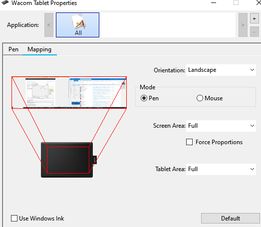
- wacom-1.jpg (12.74 KiB) Viewed 709 times
I said it is not ideal obviously because the tablet size is not proportional to both screen sizes.
Note this is a simple Wacom, no buttons in the tablet, but the pen has 2 buttons and work well.
Re: Your Wacom intuos setups?

Posted:
Mon Aug 15, 2022 3:32 pmby Henry S
Are there any settings in Resolve 18 ?
I have this Wacom CTE 440 for many years now, bud it was gathering dust and, now with this post, it draw my attention !
I used it for technical drawings in Autocad, I also used a A3 format, and that for many years, bud now being retired it also got retired.
Re: Your Wacom intuos setups?

Posted:
Mon Aug 15, 2022 3:58 pmby Alex Silva
I did not changed anything in Resolve.
Re: Your Wacom intuos setups?

Posted:
Mon Aug 15, 2022 10:21 pmby Leslie Wand
nor I. just plugged in and off I went. no looking back

Re: Your Wacom intuos setups?

Posted:
Mon Aug 15, 2022 11:35 pmby Igor Riđanović
I use Intous III 9x12. I have to use an older driver because it's very old, but I prefer this generation because the buttons and strips are much easier to find by feel than with the newer rubberized tablets. I'm in a dark projection room and looking down at the tablet to find the right key is not always possible.
I map stylus keys and side keys based application specific to some extend. Regardless of the application my top stylus rocker key is always the right click and the lower is some kind of modifier. In Windows Resolve it's ALT. I forgot what it is in macOS--it's the key(s) that allow you to scroll the timeline left/right or up/down.
My side keys and strips are loaded with macros and simpler things. Generally in any NLE I set two keys on the left as jog left, jog right keys. I use the right strip for timeline zoom in/out. Sometimes I remap them temporarily when doing repetitive work. All this is highly specific to what you do.
I prefer to map the entire tablet to the screens. No sense in sacrificing the area. However, this gets a little more exotic in our bays as we have the third monitor and depending on the application that's focused in the third monitor I don't want to enter that screen with the pointer. It's kind of hard to explain, but even the old driver I use has a great deal of control over this kind of highly optimized setup.
I place the tablet in front of the keyboard which is in front of the color panel. it takes extra arm extension to reach the panel, but I work on shortform and don't find myself with arms outstretched day in and out. I used to keep the tablet off to the right, but maybe the last 12 years I have it centered. It throws me off now when it's off to the side. I perceive some disconnect between what my arm is doing and what's happening on the screen.
Tips... the Intuos III overlays get scratched after a while. Wacom doesn't sell them any longer. But I found a place that sells mylar stencil sheets of perfect thickness. You just have to cut them down and tape with double stick tape.
Re: Your Wacom intuos setups?

Posted:
Tue Aug 16, 2022 1:48 amby rNeil H
Hey Igor, thanks for that last tip! I'm still running an Intuos 3 also, and have tried very fine sandpaper which sorta works. This I gotta try!
Sent from my SM-S908U using Tapatalk
Re: Your Wacom intuos setups?

Posted:
Tue Aug 16, 2022 3:25 amby irfanintekhab
Igor Riđanović wrote:I prefer to map the entire tablet to the screens. No sense in sacrificing the area. However, this gets a little more exotic in our bays as we have the third monitor and depending on the application that's focused in the third monitor I don't want to enter that screen with the pointer. It's kind of hard to explain, but even the old driver I use has a great deal of control over this kind of highly optimized setup.
Thanks Igor! Such great tips and ideas. Can you elaborate a little more on the above mentioned mapping? Don't you feel if you map the entire area, you have to move your arm and wrist a lot more back and forth? Than a mouse let's say? Also a bit more on how you work around triple monitors? Cuz that's what I have. And i have resolve set to use dual monitors. And i am finding it not so easy to switch monitors.
Re: Your Wacom intuos setups?

Posted:
Tue Aug 16, 2022 3:45 amby Leslie Wand
at one point i was using dual 24" hd monitors with the whole area mapped. it was a pain going from one side to the other across both (no different to using a mouse though), that i decided, given my use of other software such as ps, kyno, etc), that i'd be better off using a bigger monitor - a lg 32" qhd, and using lg's software to run 'app windows' within it. worked well, though i've gone back to simply using the full screen and simply switching between apps. age and eyesight, i suppose

Re: Your Wacom intuos setups?

Posted:
Tue Aug 16, 2022 1:19 pmby irfanintekhab
Makes sense Leslie. Right now I am using 3 monitors and that's the problem. I have to press a button to go to another monitor, which seems out of place. But i guess I should get used to it for it to become a faster response.
If i map all 3 to tablet, it's just such a small usable space that it's literally unusable
Re: Your Wacom intuos setups?

Posted:
Tue Aug 16, 2022 2:47 pmby Alex Silva
Yeah, i can work well with 17+24 but 3 large monitors will be an issue.
Re: Your Wacom intuos setups?

Posted:
Tue Aug 16, 2022 5:07 pmby Igor Riđanović
irfanintekhab wrote:Thanks Igor! Such great tips and ideas. Can you elaborate a little more on the above mentioned mapping? Don't you feel if you map the entire area, you have to move your arm and wrist a lot more back and forth? Than a mouse let's say? Also a bit more on how you work around triple monitors? Cuz that's what I have. And i have resolve set to use dual monitors. And i am finding it not so easy to switch monitors.
Yes, I have to move my arm more, but that's what I'm used to. I've used 12" or larger tablets for 30 years. When I have to use those tiny ones my hand flies off the handle. But this all depends on what one is used to.
The third monitor in our setup has the Nobe Omniscope running full frame. I don't need to click on it very often. Instead of mapping the full tablet to Resolve (on 1&2) and Omniscope (3) I map it to 1&2 only. That way my pointer never enters the third monitor.
When I need to click on the third monitor I use the mouse. But then it gets a little more complicated from this. In the setup I exempt the Chrome browser from this arrangement. On a different desktop I run Chrome full frame in the third monitor. We use it for the SAN client and the router panel. I can't slide over into Chrome with Wacom pointer, but once I do with a mouse, then I can freely click on the browser with the stylus--as long as Chrome is in focus.
All this is kind of work in progress. We've only had this third monitor for 8 months or so.
Re: Your Wacom intuos setups?

Posted:
Tue Aug 16, 2022 6:17 pmby Igor Riđanović
One more thing I just remembered. Since some point in Resolve V17 some of the Wacom stuff doesn't work well, at least not with the old 6.3.15-3 driver I have to use for Intuos III in Windows. I think this may have to do with newer Qt that Resolve has switched over in one of the 17.x releases. The behavior in other apps is fine, that's why I think it's Qt related. For example I can use CTRL+click on clips in a bin only on a rare occasion now. It's super annoying. I think there are occasional other issues, but the CTRL click is major. I have to use the mouse for that.
Re: Your Wacom intuos setups?

Posted:
Tue Aug 16, 2022 8:03 pmby irfanintekhab
Thanks for that information Igor. That was very helpful
