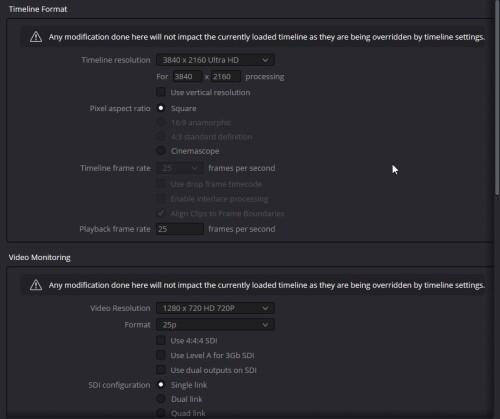Blackmagic Forum
https://forum.blackmagicdesign.com/
timeline import - how to beat it?
https://forum.blackmagicdesign.com/viewtopic.php?f=21&t=223400
Page 1 of 1
Re: timeline import - how to beat it?
Say what, now?
Re: timeline import - how to beat it?
If you are rendering Individual Clips you need to check the Render Timeline Effects box in Render Settings.
Re: timeline import - how to beat it?
It says so right at the top: "Any modification done here will not impact the current loaded timeline".
Change the Timeline Settings instead of Project Settings.
Re: timeline import - how to beat it?
Mads Johansen wrote:Change the Timeline Settings instead of Project Settings.
I've never even heard of them.
I don't find this in the program menu.
the timeline settings on both projects are the same. I underestimate the quality during installation, but I always change it to full when rendering.
but in the case of importing not the entire project, but only a part of it, the program forbids this for some reason.
Re: timeline import - how to beat it?
Your timeline has custom timeline settings applied.
On the Media page, right click the timeline then select Timelines - Timeline Settings...
You can either enable the "Use Project Settings" checkbox, to allow you to change things on the Project Settings page, or you can change things there in the Timeline Settings box.
On the Media page, right click the timeline then select Timelines - Timeline Settings...
You can either enable the "Use Project Settings" checkbox, to allow you to change things on the Project Settings page, or you can change things there in the Timeline Settings box.
Re: timeline import - how to beat it?
Dwaine Maggart wrote:On the Media page, right click the timeline then select Timelines - Timeline Settings...
thank you.
I've never understood developers who make 2 different menus in different sections of the same program.
They could just put it all in the general menu from above, and not mock like that.
I usually don't use the media page at all.
Re: timeline import - how to beat it?
You can do the same in the Cut and Edit pages. It's just easier and less confusing to do it the first time from the Media page.