Page 1 of 1
copy and paste transitions

Posted:
Thu Jan 26, 2017 11:12 pmby Scot Perry
Is there a way to copy a transition and paste it to a new clip?
Re: copy and paste transitions

Posted:
Fri Jan 27, 2017 2:08 amby John Paines
If you click and alt+drag a transition to another clip, the system will copy it. If you want to copy the transition to every clip, select the entire timeline and hit ctrl+t. With the entire timeline still selected, click on any given transition and edit it (assuming the transition you want isn't the default transition). The changes should be applied to every transition.
Re: copy and paste transitions

Posted:
Fri Jan 27, 2017 2:15 amby Peter Cave
Mac OSX option-drag. Or you can make transition presets.
Re: copy and paste transitions

Posted:
Fri Jan 27, 2017 3:51 pmby Scot Perry
Thanks that works wish there was a cut and paste alternative. Sometimes the selection and drag is cumbersome.
Re: copy and paste transitions

Posted:
Fri Feb 01, 2019 2:45 amby Dustin Bowser
100% agree there needs to be a proper Copy/Paste option as well.
Sometimes you need to copy a transition and paste it to 30 clips. In Premiere, this is a snap. Alt-dragging 30 times is ridiculous. And I don't want to have to make a present just to perform a one-time operation.
The other reason Alt-drag doesn't work is, this only works if you are trying to copy a transition to a very nearby clip. If you are trying to paste it somewhere else in your timeline this technique falls apart.
Re: copy and paste transitions

Posted:
Fri Feb 01, 2019 3:35 amby Jack Swart
I have asked for this since v12.
It must copy and paste ALL the transition variables.
FCP 7 had it and it is AMAZINGLY useful, especially if you have created a custom transition to be used over and over.
Please BM !!
Re: copy and paste transitions

Posted:
Fri Feb 01, 2019 3:37 amby Dustin Bowser
Exactly. This is one of many basic necessities of a video editing application.
Like not having copy/paste in a Text Editing app.
Re: copy and paste transitions

Posted:
Sun Nov 24, 2019 4:11 amby echofln
Thank you very much!
Re: copy and paste transitions

Posted:
Wed Jan 01, 2020 8:24 pmby ozmorphasis
Has this been addressed yet and I just don't know the solution? I REALLY need this feature.
Re: copy and paste transitions

Posted:
Thu Jan 02, 2020 6:26 amby Peter Cave
The easiest way right now is to right click on the transition and make a transition preset, then add this to the required edits in the timeline.
Re: copy and paste transitions

Posted:
Thu Jan 02, 2020 4:50 pmby Timothy Clark
Peter Cave wrote:The easiest way right now is to right click on the transition and make a transition preset, then add this to the required edits in the timeline.
Which, the whole fact that OFX properities don't copy over really sucks if you're regularly using OFX transitions like Continuum, Universe, etc because then you have to wrestle with their preset browsers and end up with a long list of presets that you may only use once or twice -- unless you consistently maintain the list. Sure it's not that time consuming once or twice, but after a few hundred you start to embrace the dark side.
I'm not sure if OFX is limited in some way, but I don't see why it would be. I know Premiere doesn't use OFX, but I never realized how often I copied transitions until I moved to Resolve.
Re: copy and paste transitions

Posted:
Thu Jan 02, 2020 5:03 pmby Kenzo
Peter Cave wrote:The easiest way right now is to right click on the transition and make a transition preset, then add this to the required edits in the timeline.
But Ctrl-C, Ctrl-V works very well.
Re: copy and paste transitions

Posted:
Sun Jan 05, 2020 4:05 amby Peter Cave
Kenzo wrote:Peter Cave wrote:The easiest way right now is to right click on the transition and make a transition preset, then add this to the required edits in the timeline.
But Ctrl-C, Ctrl-V works very well.
Ctrl-C, Ctrl-V do not work at all when trying to copy and paste transitions, which is the point of this thread!
Re: copy and paste transitions

Posted:
Sun Jan 05, 2020 4:39 amby Jack Swart
Peter, since you are on a Mac you should use ⌘C and ⌘V not Ctrl-C, Ctrl-V.
Re: copy and paste transitions

Posted:
Sun Jan 05, 2020 10:31 amby Peter Cave
Thanks Jack, but the point of this topic is that transitions cannot be copied & pasted at all. Have you been successful doing this?
Re: copy and paste transitions

Posted:
Sun Jan 05, 2020 12:26 pmby Kenzo
Peter Cave wrote:Ctrl-C, Ctrl-V do not work at all when trying to copy and paste transitions, which is the point of this thread!
Okay, maybe I didn't get it right (my English is still poor).
But I thought it was about copying transitions like this.
Re: copy and paste transitions

Posted:
Sun Jan 05, 2020 6:44 pmby Jack Swart
Peter, it has worked for me since v16.1
Now on 16.1.2 and its still working as advertised.
I note you are on 16.0 and this version did NOT support copy and paste of transitions.
Perhaps try upgrading to 16.1.2.
Re: copy and paste transitions

Posted:
Sun Jan 05, 2020 11:39 pmby Peter Cave
Thanks Jack, yeah that was my issue. I can't upgrade to the latest version as it's unstable on my Hackintosh High Sierra system.
Re: copy and paste transitions

Posted:
Mon Jan 06, 2020 12:48 amby Jack Swart
That's too bad Peter.
I'm just waiting for an upgrade to break my 3 systems as I'm stuck on 10.13.6 with NVIDIA cards.
Re: copy and paste transitions

Posted:
Wed Mar 18, 2020 2:03 pmby niczoom
Thanks Kenzo for the video, it worked a treat. Just to note, make sure your in 'Trim Edit Mode' (T) as this will select all the edit points (between the video clips) to paste the copied transition on.
Re: copy and paste transitions

Posted:
Wed Mar 18, 2020 2:24 pmby Kenzo
niczoom wrote:make sure your in 'Trim Edit Mode' (T) as this will select all the edit points (between the video clips) to paste the copied transition on.
You can do this in Selection Mode also with SHIFT+ALT pressed.
Re: copy and paste transitions

Posted:
Sun May 07, 2023 11:10 amby DrIgnatius
This is not working for me in Resolve 17.whatever
- I have a custom transition between 150 stills that I want to apply across.
- Whatever I try, copy and pasting does not work even for one transition.
- Alt-dragging DOES work but only between 2 clips (stills in my case)
- Copy and paste does work between 2 clips but not as expected (it cuts off the transition over the second clip).
- I tried all the solutions in this thread and nothing is working.
I was able to make a preset, but I was not able to find how to use that preset as a default. Using control-T worked to add transitions between all stills, but only the default - I can't use my custom transition between them.
I'm stumped.
Re: copy and paste transitions

Posted:
Wed May 10, 2023 3:10 amby Peter Cave
Right click on the transition you wish to use...
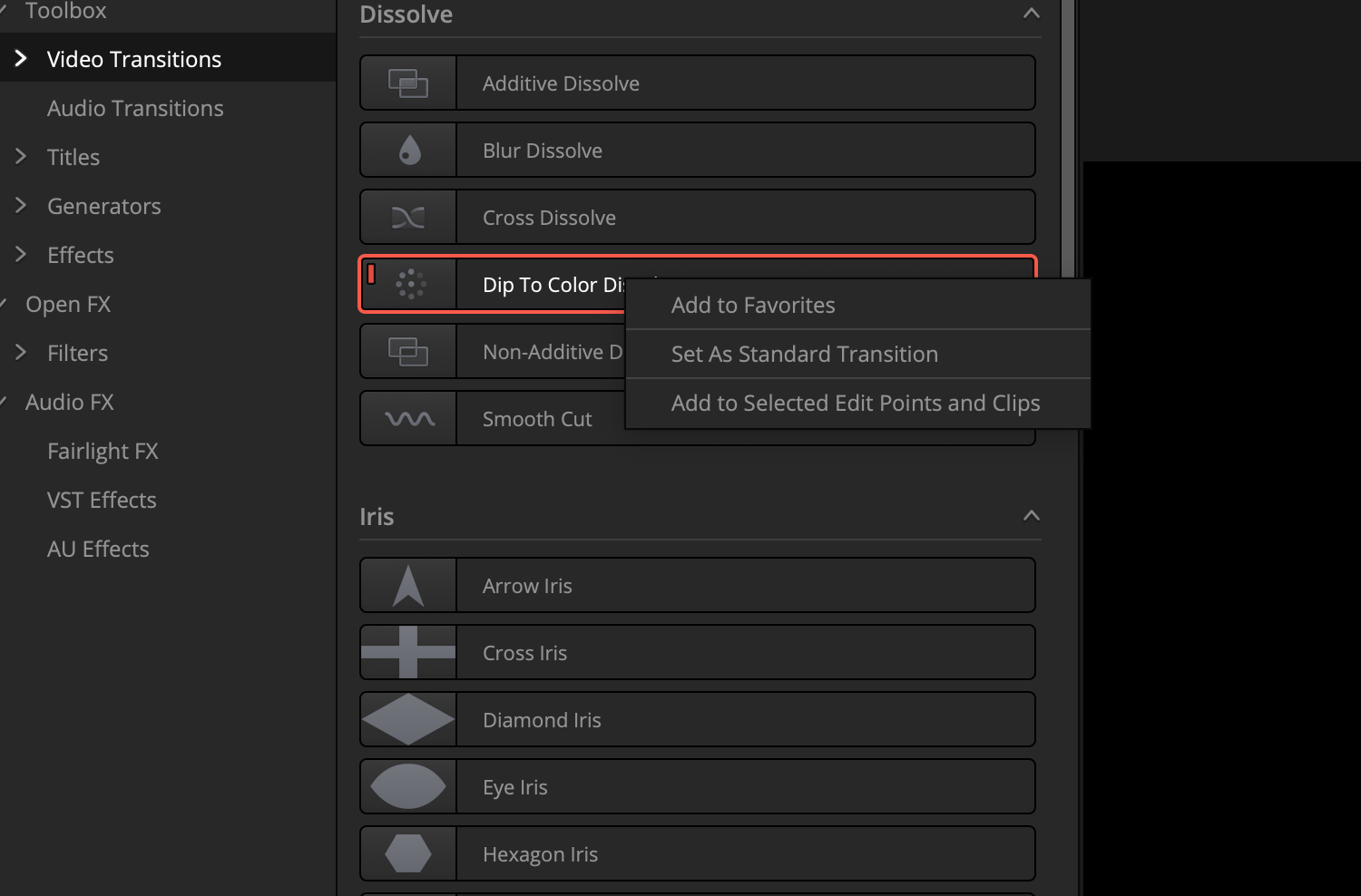
- Screenshot 2023-05-10 at 1.09.22 pm.png (175.28 KiB) Viewed 11811 times
Re: copy and paste transitions

Posted:
Wed May 10, 2023 7:38 amby DrIgnatius
Thanks for the reply but that wasn't it.
I did find out that once you have made a transition preset it turns up in a "user area" and once I found that I was able to apply the transition across multiple clips.
Re: copy and paste transitions

Posted:
Wed May 10, 2023 11:59 pmby Peter Cave
Rohan,
the right click menu allows you to set your custom User transition as the default transition AND allows you to add to a range of clips, which is EXACTLY what you said was not working.
"I was able to make a preset, but I was not able to find how to use that preset as a default. Using control-T worked to add transitions between all stills, but only the default - I can't use my custom transition between them."
Also, if you SELECT ONLY THE TRANSITION on the timeline and copy it, then select the next edit point or points you need to paste to, you CAN paste the copied transition to the selected edit points.
Re: copy and paste transitions

Posted:
Thu May 11, 2023 7:37 amby DrIgnatius
Peter Cave wrote:Rohan,
the right click menu allows you to set your custom User transition as the default transition AND allows you to add to a range of clips, which is EXACTLY what you said was not working.
"I was able to make a preset, but I was not able to find how to use that preset as a default. Using control-T worked to add transitions between all stills, but only the default - I can't use my custom transition between them."
Also, if you SELECT ONLY THE TRANSITION on the timeline and copy it, then select the next edit point or points you need to paste to, you CAN paste the copied transition to the selected edit points.
That's right. It did NOT do that. I did find a tutorial or instructions somewhere online to do that and when I tried it it did NOT set my custom transition, only the default transition. As I said my work around was to go to the user area which only appears once you actually have a custom transition I think. At least I had not noticed its existence before.
Edit - to clarify I did try to set my custom transition as the default transition to apply when adding that particular type of cross dissolve transition. It did not work.
Re: copy and paste transitions

Posted:
Sun Apr 06, 2025 2:54 pmby mabian
As of Davinci v19.1.4, a trivial copy/paste transition still does not work properly, and even when using transition presets, the transition is not positioned correctly (I have a cross-dissolve only on the left side, and DR stubbornly pastes the copy in the middle).
V20 has just been unveiled, with lots of sparkling AI stuff, but basic workflow killers like this remain.
We've waited years to get a long-due keyframe editor; will we have to wait again such a long time for this?
How am I supposed to replicate a custom transition on 20+ clips without doing it one by one?
Disappointed. And ranting.
- Mario
Re: copy and paste transitions

Posted:
Thu Apr 10, 2025 4:25 pmby sherror
If you like to insert the transition at the end of the first clip and not between the two, the way to go is to select the end of the left clip (turns green) and the paste the copied transition. It will be placed only as an ending transition.
