Page 1 of 1
Media Management for Temporally Compressed Codecs

Posted:
Mon May 21, 2018 8:36 pmby Paul Draper
I'm curious to better understand how this feature is meant to be used in the workflow, from the DR15 manual:
"As of DaVinci Resolve 15, the Media Management window can "copy and trim" clips using temporally compressed media codecs such as H.264, XAVC, and AVC-Intra, enabling you to eliminate unused media for these formats during media management without recompressing or transcoding".
Like many other Media Management pathways however, there appears to be no option to 're-link' files. How is this meant to be accomplished? ie, discard all the unused footage & trim handle excess to end up with a much smaller, compacted project.
Re: Media Management for Temporally Compressed Codecs

Posted:
Fri May 25, 2018 7:38 amby Uli Plank
It seems to be planned, but not working yet, other than an estimation of the space you save.
Re: Media Management for Temporally Compressed Codecs

Posted:
Fri May 25, 2018 1:34 pmby John Paines
It's definitely working -- I just did several h.264 trims -- but didn't try the relink option. The UI gets confused occasionally; use the bar at the right if all options don't show.
Re: Media Management for Temporally Compressed Codecs

Posted:
Fri May 25, 2018 3:00 pmby Andrew Kolakowski
I hope it aligns cuts to closest key frame.
Re: Media Management for Temporally Compressed Codecs

Posted:
Fri May 25, 2018 4:48 pmby John Paines
I think you'd have to say it's not quite perfected yet. Not always frame accurate and the transcodes are often longer than the original clip (no handles specified).
Re: Media Management for Temporally Compressed Codecs

Posted:
Fri May 25, 2018 5:18 pmby roger.magnusson
I have only been able to get it working on macOS, not Windows.
On Windows it copies the whole files without trimming (h.264).
Re: Media Management for Temporally Compressed Codecs

Posted:
Fri May 25, 2018 5:45 pmby John Paines
I'm on Windows, though not an officially supported version. It works there, at least for HD and lower.
Re: Media Management for Temporally Compressed Codecs

Posted:
Fri May 25, 2018 6:28 pmby roger.magnusson
The project where it didn't trim the clips had clips created with scene cut detection (but not all clips were used in a timeline). That must have confused it because if I try it in a new project it works in Windows as well.
Re: Media Management for Temporally Compressed Codecs

Posted:
Fri May 25, 2018 6:34 pmby Andrew Kolakowski
John Paines wrote:I think you'd have to say it's not quite perfected yet. Not always frame accurate and the transcodes are often longer than the original clip (no handles specified).
This is how it has to work. You can't trim long GOP stream at any random place (without any transcoding).
Some AVC streams can have eg. 2, 3 seconds GOPs, so if you trying to cut in the middle of it then it has to be shifted to closest I frame (which can be many frame earlier or later).
Re: Media Management for Temporally Compressed Codecs

Posted:
Fri May 25, 2018 10:20 pmby Paul Draper
OK, thanks for the various experiences here. It 'may' work in terms of clearing out non-used clips; & the 'trim' function may have varying results (& perhaps understandably given the nature of H264 & frame interpolation etc).
Still, this 'non linking' issue: assuming we can carve out and copy only used files to a new destination, then reducing the overall project size. How are the timelines then best relinked to the new files?
Re: Media Management for Temporally Compressed Codecs

Posted:
Fri May 25, 2018 10:30 pmby roger.magnusson
Did you see the "Relink to new files" option or did it not work? It's available under "+ More options".
Re: Media Management for Temporally Compressed Codecs

Posted:
Fri May 25, 2018 11:01 pmby John Paines
As far as I tell, the relink option is only available if you're consolidating the files used in projects. It doesn't appear to be an option when you're trimming files to their instances in the timeline.
Re: Media Management for Temporally Compressed Codecs

Posted:
Sat May 26, 2018 6:28 pmby roger.magnusson
For specific timelines, you need to expand the timeline selection panel and select the timelines. Otherwise the "Relink to new files" checkbox is disabled.
Re: Media Management for Temporally Compressed Codecs

Posted:
Sat May 26, 2018 6:43 pmby John Paines
"Relink" is disabled whether timelines are selected or not.
Re: Media Management for Temporally Compressed Codecs

Posted:
Sat May 26, 2018 7:01 pmby roger.magnusson
I'm not seeing that.
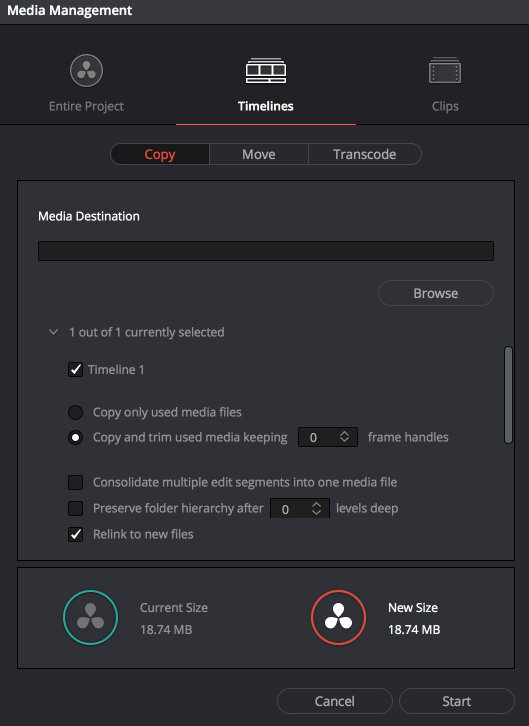
- Screen Shot 2018-05-26 at 20.57.38.jpg (50.47 KiB) Viewed 5024 times
Re: Media Management for Temporally Compressed Codecs

Posted:
Sat May 26, 2018 8:18 pmby John Paines
Strange. It's greyed out on my system (Windows), unless "copy only used media" is selected.
Re: Media Management for Temporally Compressed Codecs

Posted:
Sat May 26, 2018 8:31 pmby roger.magnusson
And you're sure you have a timeline selected? The UI could use some improvement because it hides the timelines that you have to select.
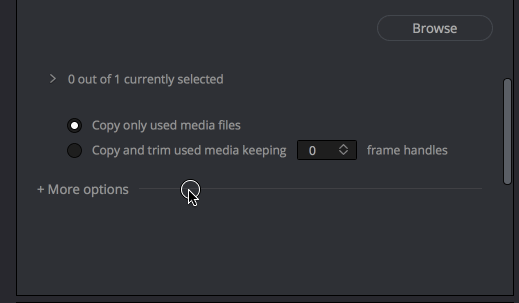
- MediaManagement.gif (89.44 KiB) Viewed 5016 times
Re: Media Management for Temporally Compressed Codecs

Posted:
Sat May 26, 2018 8:42 pmby John Paines
I think I see the bug now. In projects with multiple timelines, you have to select all of them, before "relink" becomes available, with the copy and trim option. In a project with one timeline, all that's needed is checking the one, as in your example above.
Re: Media Management for Temporally Compressed Codecs

Posted:
Sat May 26, 2018 9:13 pmby roger.magnusson
Ah, I see.
Some more feedback for BMD; The line "> 0 out of 1 currently selected" should either be highlighted when the mouse hovers over it, so that you can tell it can be clicked (like in directory listings).
Or, it should be designed clearly as a panel (like groups of settings in OpenFX settings on a clip).
The discoverability as it is now is very low.
Re: Media Management for Temporally Compressed Codecs

Posted:
Sat May 26, 2018 10:20 pmby Paul Draper
roger.magnusson wrote:And you're sure you have a timeline selected? The UI could use some improvement because it hides the timelines that you have to select.
MediaManagement.gif
Ah, interesting ... more odd, hidden behaviour. Shall have a closer look at this, but seems to answer the Q. Thanks. (The same somewhat confusing issue appears elsewhere with transcoding, that pesky disappearing 're-link' check box; perhaps this also answers that).
Re: Media Management for Temporally Compressed Codecs

Posted:
Sun Jun 10, 2018 2:07 amby Paul Draper
Update: I waited until my project was finished, all rendered and backed-up etc.
The primary goal here (& seemingly the holy grail of many NLEs & DAWs) is to archive a project using only the media used in the timelines and 'compacting' (as Pro Tools puts it) into a much smaller project. And without hours of transcoding and/or using enormous storage space. H264 throughout. This required a few attempts:
Saved as a new project then pointed the media manager to a new dir.
First the system gave errors about particular .mov files; then later crashed;
in another attempt it turned out that some media on timelines was not linked - required manual pointing at files or replacement of some files. Odd, the files were there in the new dir.
After a re-boot or two and starting from scratch a few times, it eventually worked (well, almost):
Media manager: All the project.
Trim and only used media (12frames)
Re-link.
'Almost' worked: checking the time lines and/or media page found that a few files weren't included (same .movs types as others). Then had to manually copy these between dirs. Project works.
So my experience is that while this is still far from perfect and clearly a little buggy, it is certainly heading in the right direction. I also noticed what appeared to be many other formerly missing options in the media manager, in all option windows: ability to link files that were mysteriously greyed out before; a clear selection of timeline names in the relevant window etc.
In any case, after the above messing about, I did manage to reduce the overall media size of the project from around 500GB to 175GB & so that's all good. And completed a 2 hour project on this very nice beta without too many dramas at all (save for the pesky audio that comes and goes).