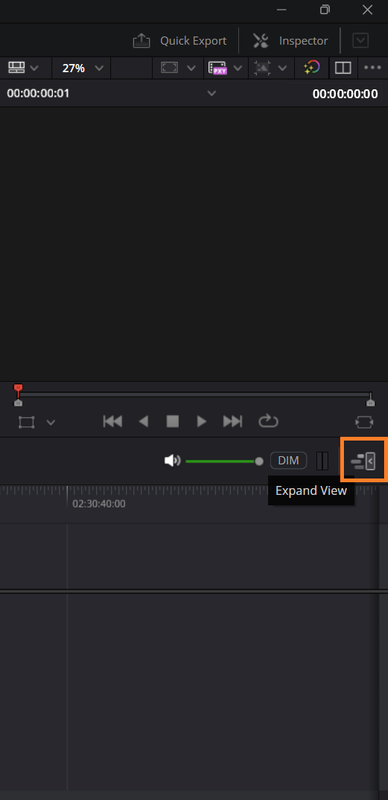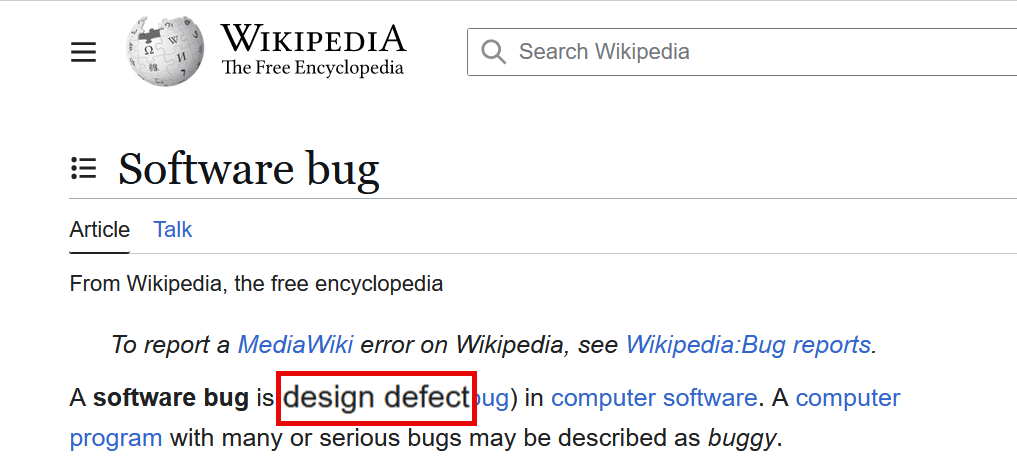- Posts: 20
- Joined: Sun Apr 06, 2025 3:06 pm
- Real Name: Ahmed Mahfouz
Good Morning Guys,
After being praised for its AI features & awesome GUI improvements, I decided to test-drive the studio version of Davinci Resolve 20 in its public beta (#2), here are my findings :
Note 1 : Windows DPI of my test machine is 125%, So when you reads UI Display Scale = Auto,
It means >> UI Display Scale = 125% !
Note 2 : All UI bugs were discovered in Edit Page !
01. No flexibility in UI Display Scale available options:
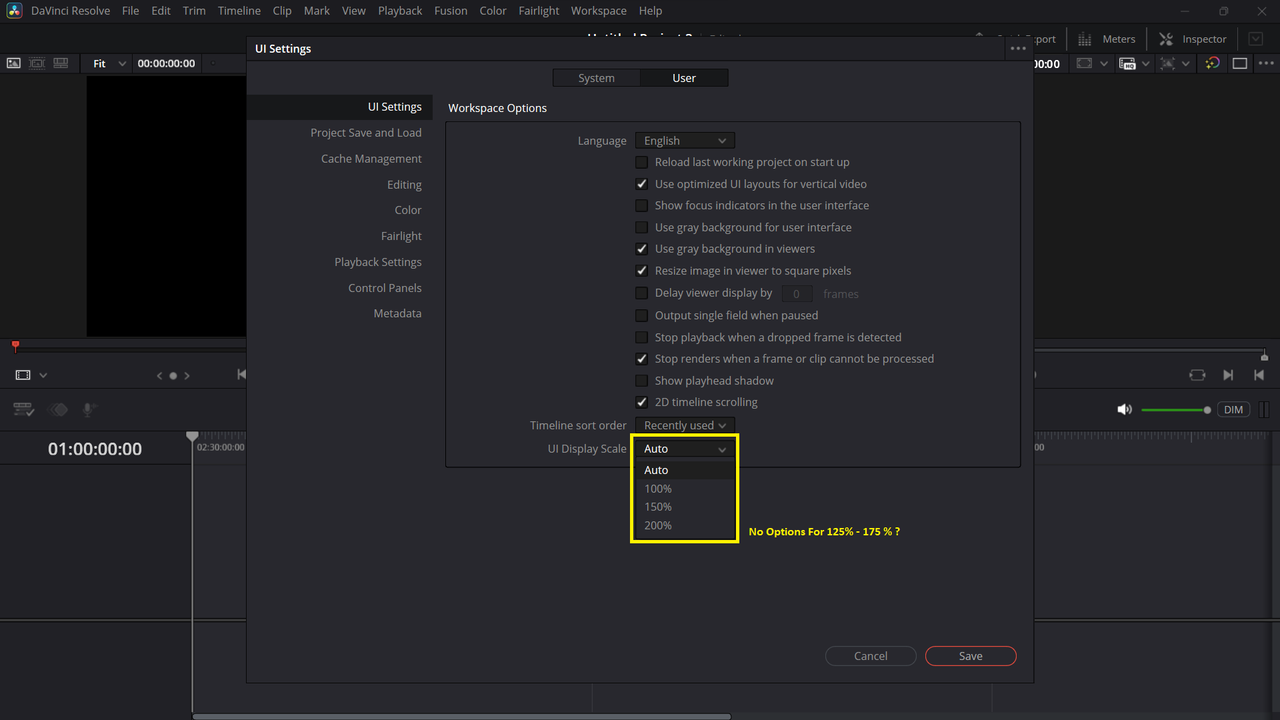
> [Auto] option usually matches the windows dpi scale, what if windows dpi was adjusted to 150% or 200%, while Davinci Resolve offers great readability on 125% or 175% UI display scale, respectively ?
Why no options for 125% or 175% were offered inside Davinci Resolve 20 for such cases ?
>> Suggested Fix : Adding two options for UI Display Scales (125%, 175%)
02. No memory for [Show Page Navigation] on the following cases:
> Normal Operation :
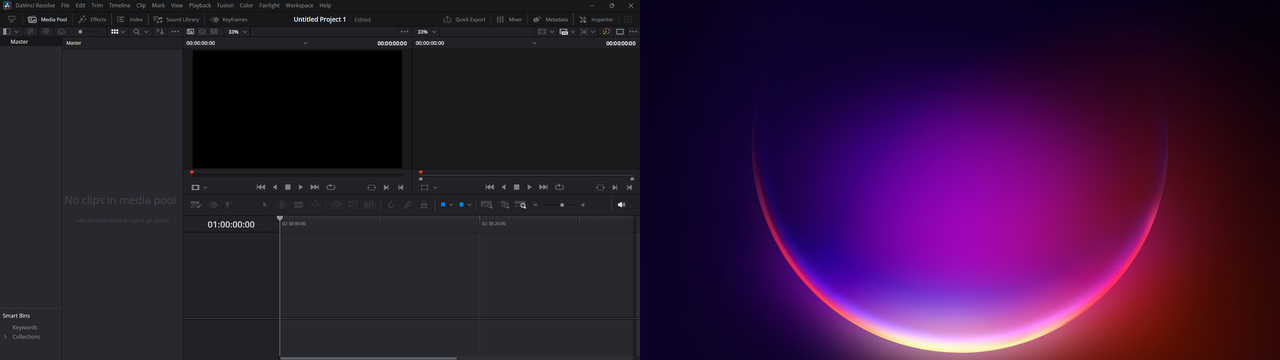
A. Single Monitor - Edit Module - Auto UI Display Scale (125%) - works normally on desktop & laptop.
> Buggy Operation (usually on dual monitor setups):
B. Enabling Dual Monitors
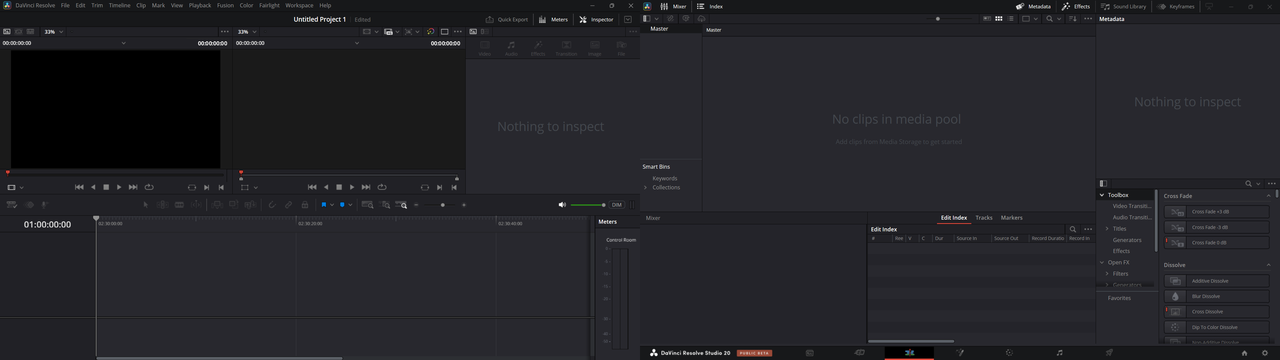
C. Switching Dual Monitors

D. Switching From Edit 2 Fusion
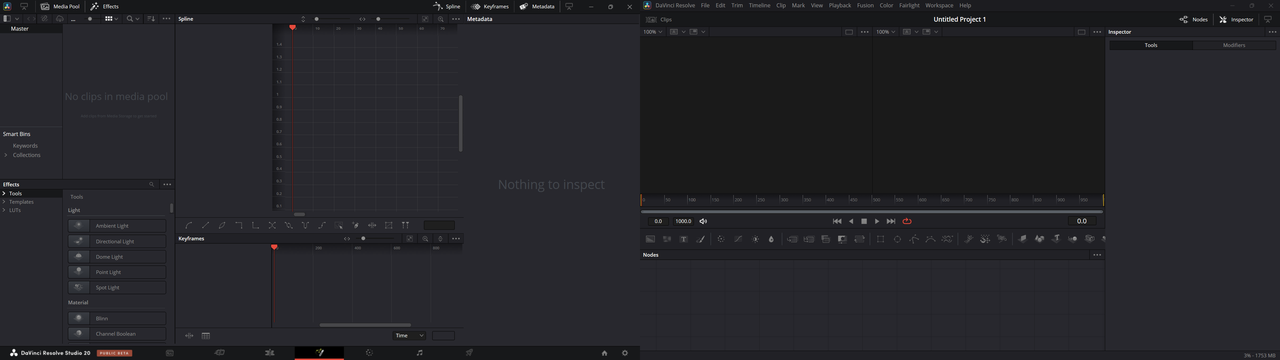
E. Enabling Full Screen Timeline
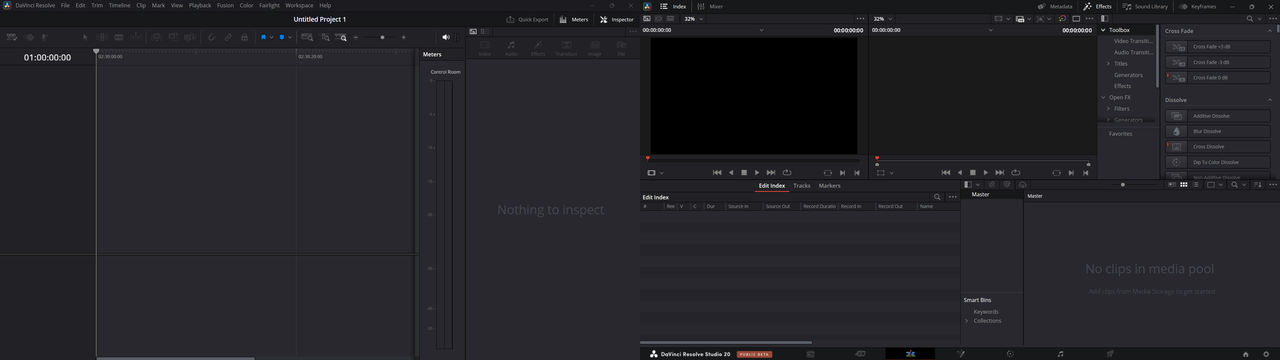
F. Switching Saved UI Layouts
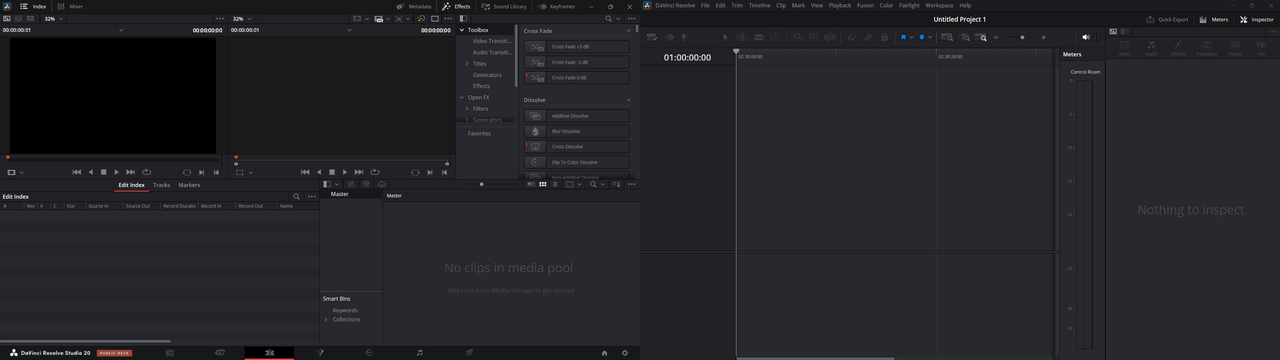
G. Enabling Use Vertical Resolution
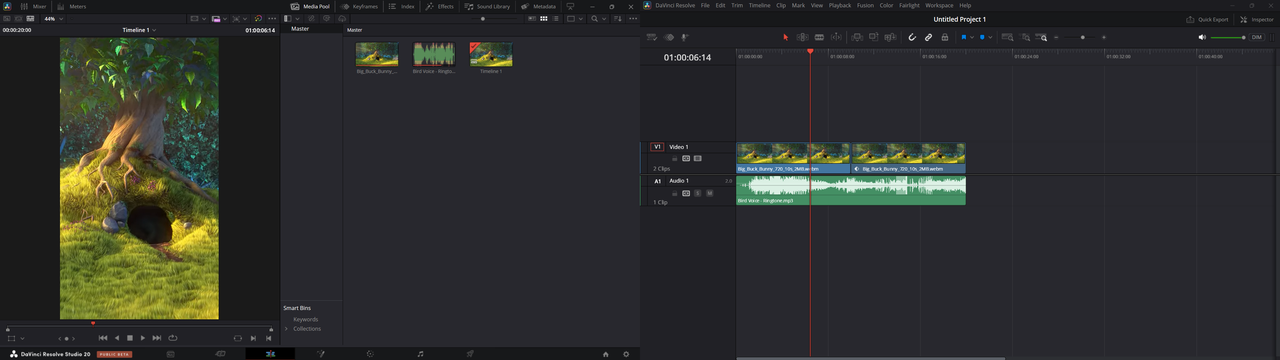
> No Memory Means : Davinci Resolve leaves one of Dual Monitors with [Show Page Navigation] = Enabled
03. No option to disable [Media Pool], Even when it was detached separately in another window:
Full Screen Timeline Off :
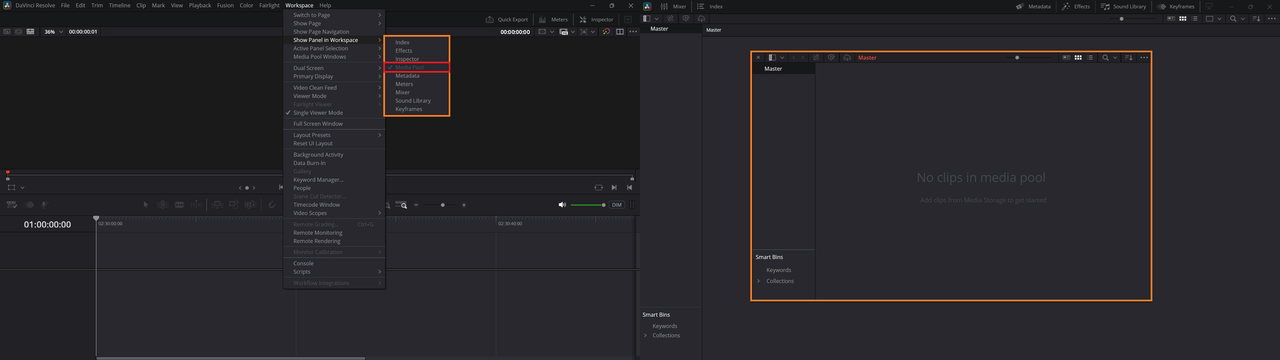
Full Screen Timeline On :
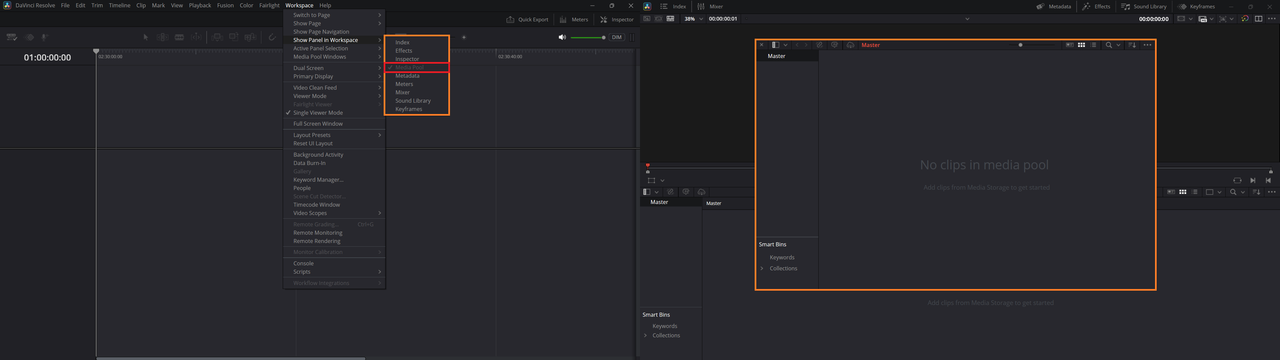
04. Non-Clear text on timelines in higher UI Scales: (Open photos to read full comments)
A. UI Display Scale = 100% | Full Screen Timeline = Off :
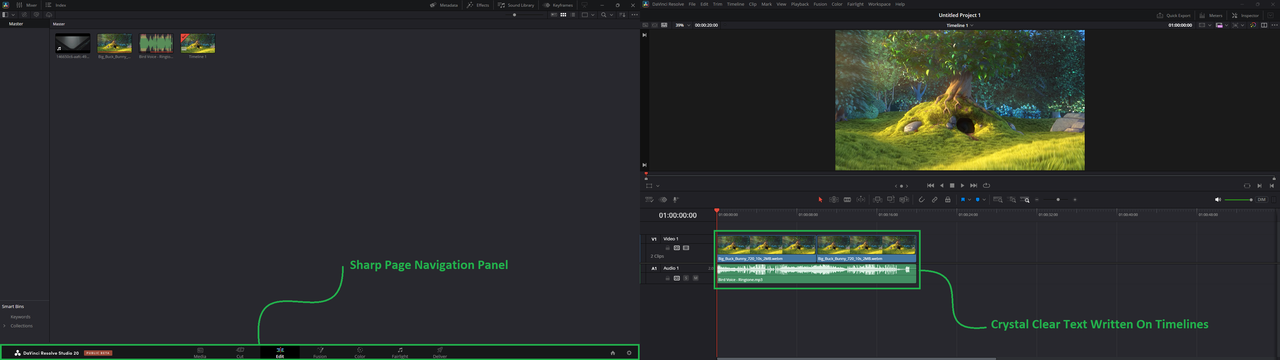
B. UI Display Scale = 100% | Full Screen Timeline = On :
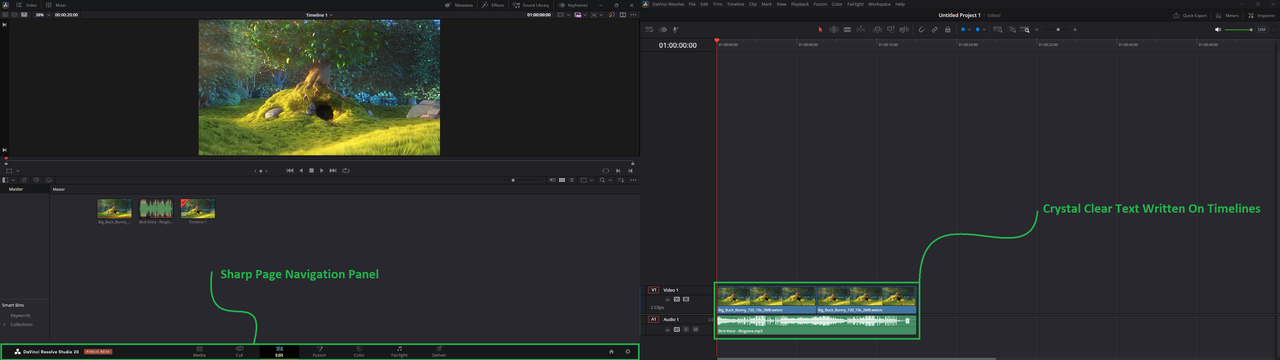
C. UI Display Scale = 125% | Full Screen Timeline = Off :
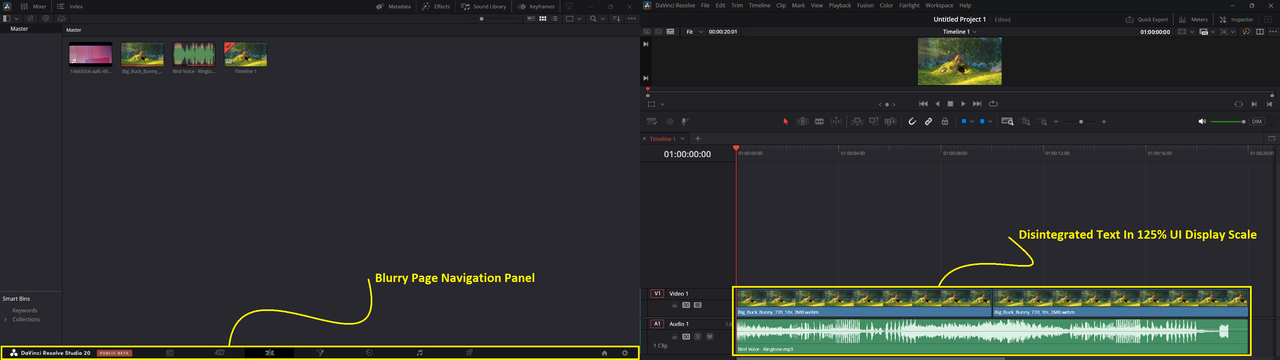
D. UI Display Scale = 125% | Full Screen Timeline = On :
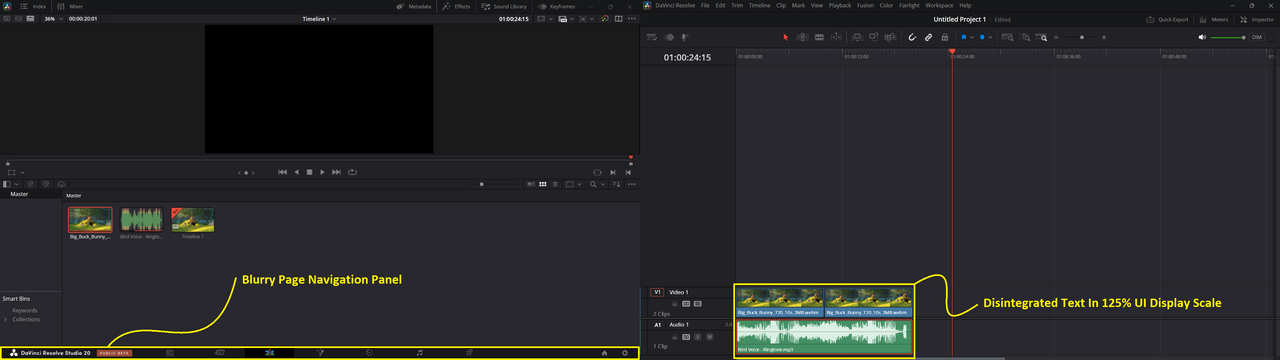
E. UI Display Scale = 150% | Full Screen Timeline = On | Timelines In Higher Position :
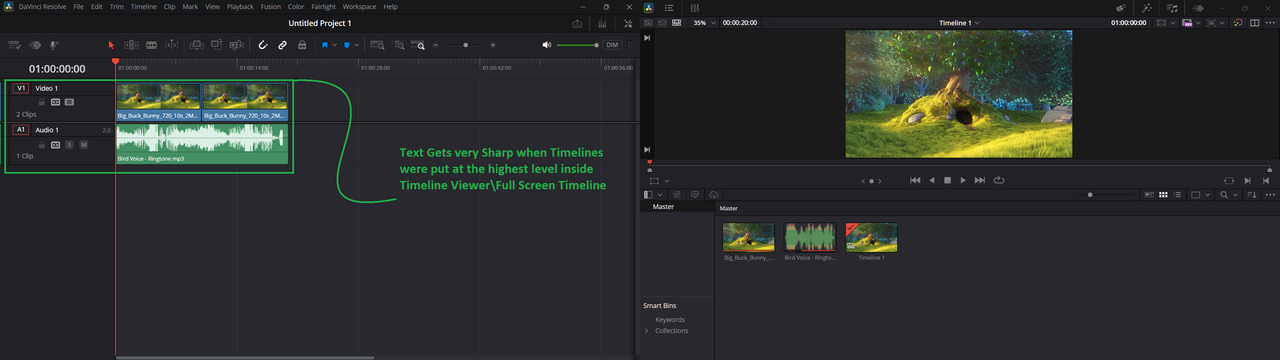
F. UI Display Scale = 150% | Full Screen Timeline = On | Timelines In Lower Position:
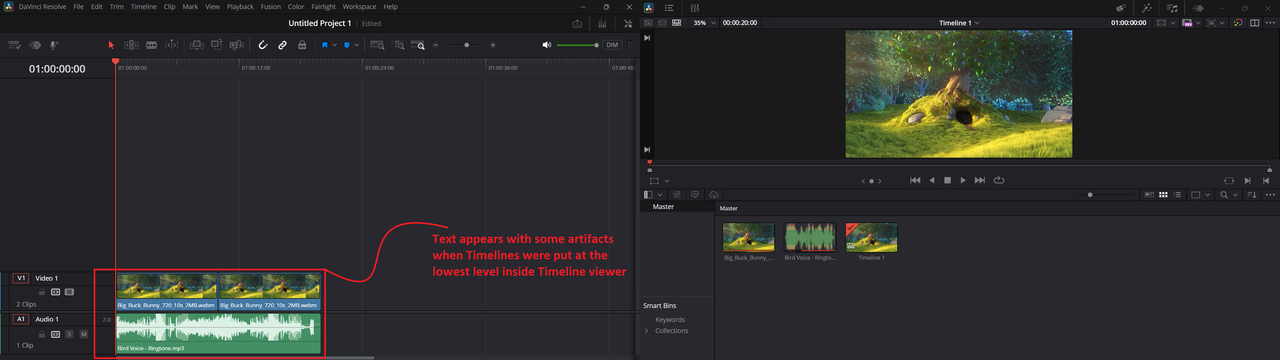
05. No Option For Automatic Proxy Generation On Offline machine with Local storage:
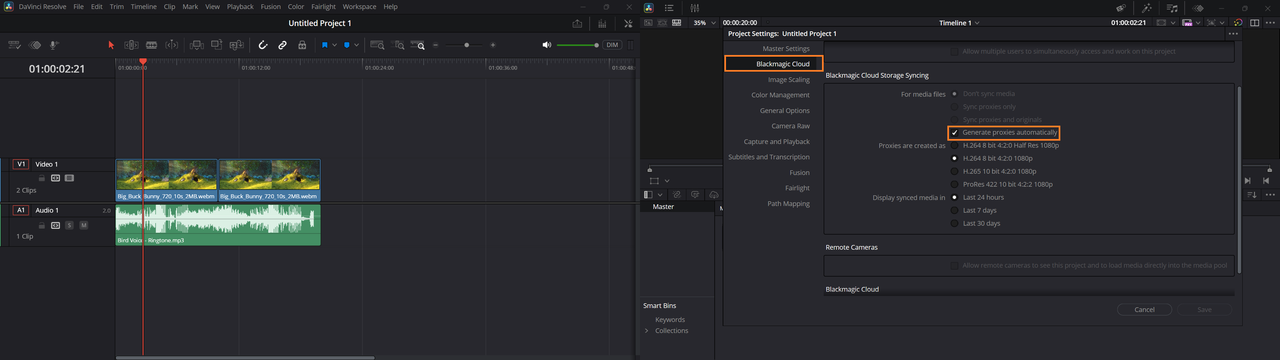
> Instead, it was offered only for Blackmagic Cloud Signed-In accounts !
06. No resizing options for Effects Panel (125% UI Scale):
A. To reveal Long-Named Video Effects | Full Screen Timeline = Off :
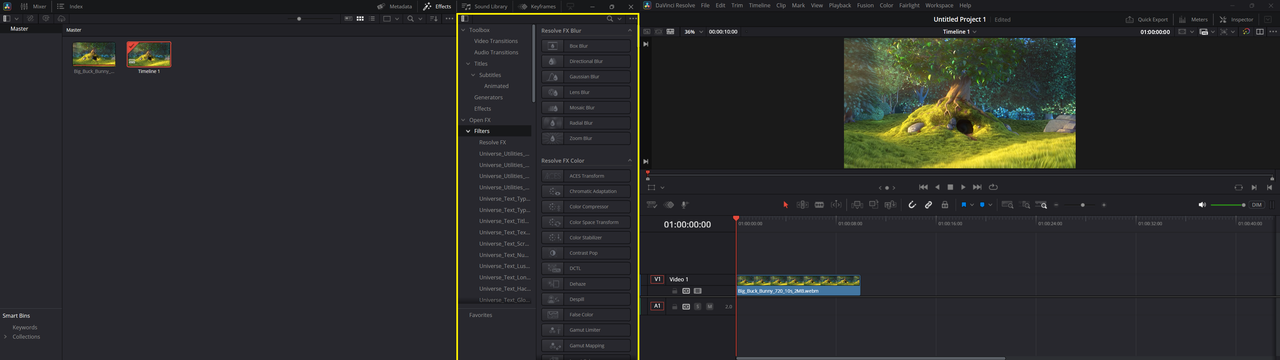
B. To reveal Long-Named Audio Effects | Full Screen Timeline = Off :
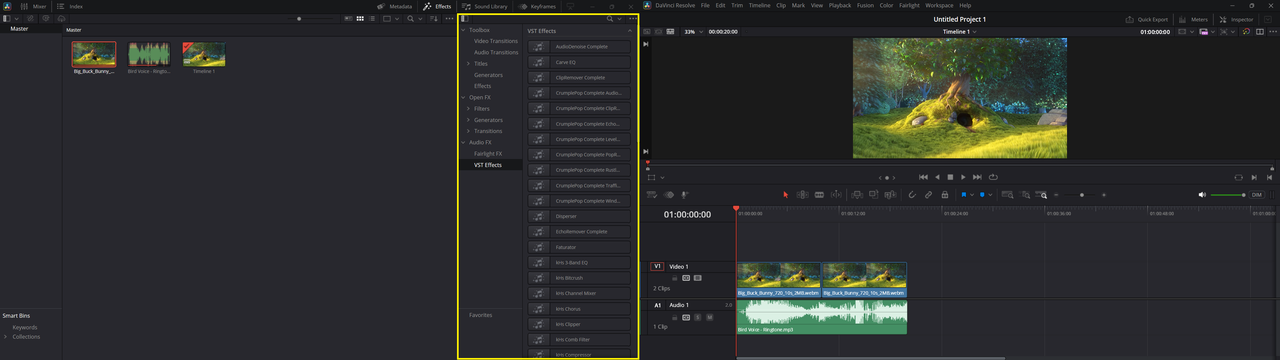
C. To expand Video Effects over [Media Pool] Panel | Full Screen Timeline = On :
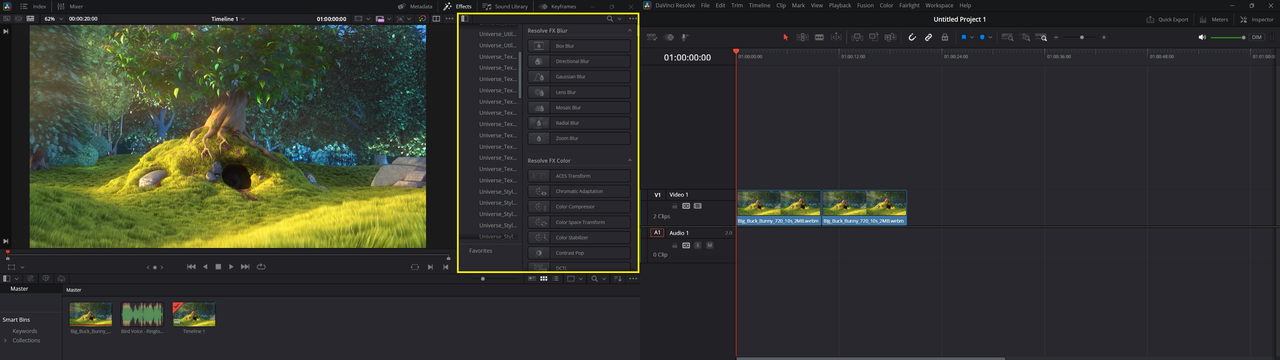
D. To expand Audio Effects over [Media Pool] Panel | Full Screen Timeline = On :
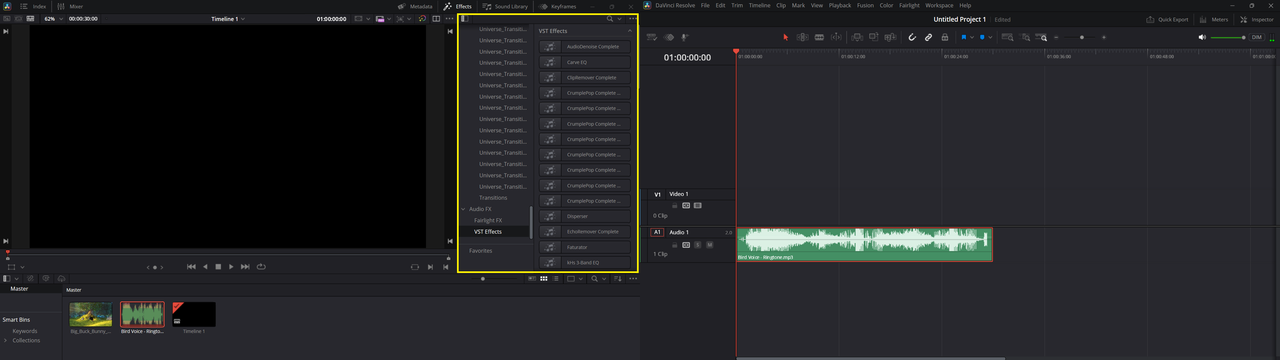
07. No resizing options for Effects Panel (150% UI Scale):
A. To reveal Long-Named Video Effects | Full Screen Timeline = Off :
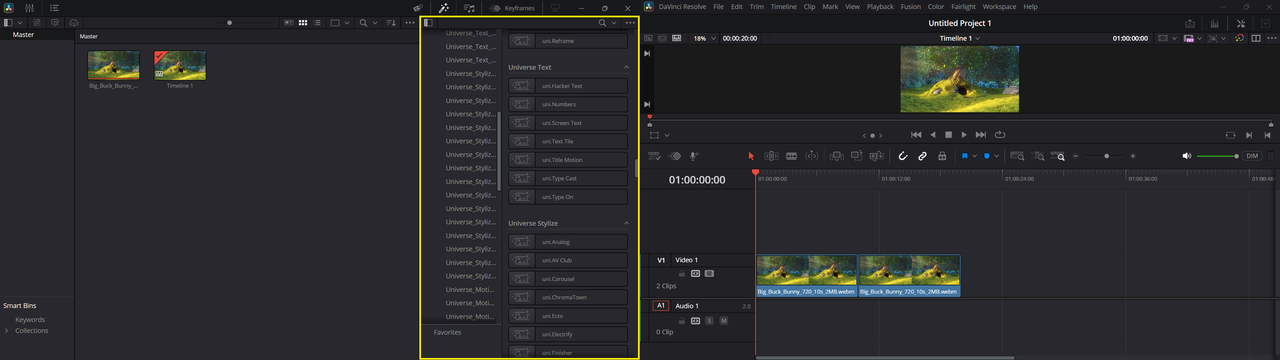
B. To reveal Long-Named Audio Effects | Full Screen Timeline = Off :
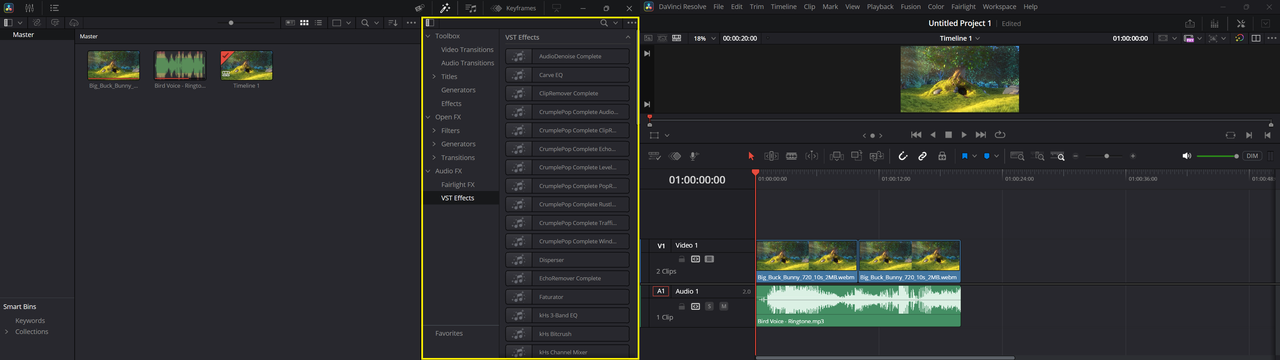
C. To expand Video Effects over [Media Pool] Panel | Full Screen Timeline = On :
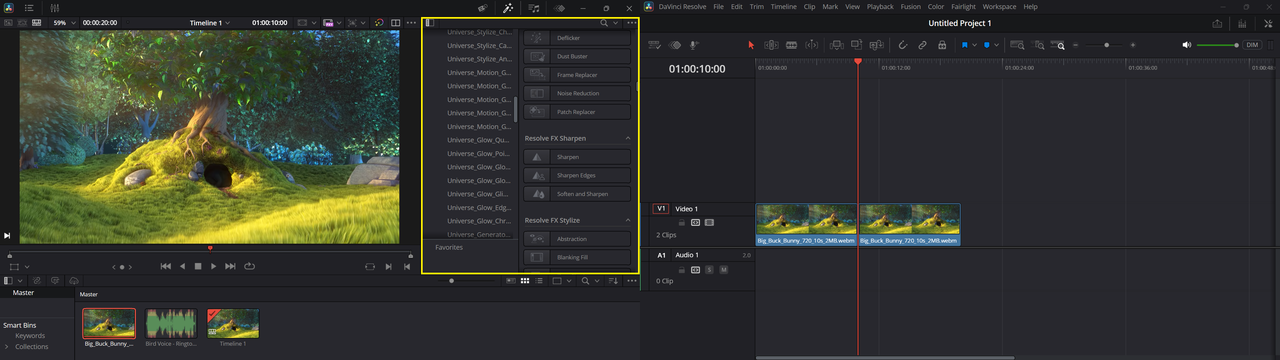
D. To expand Audio Effects over [Media Pool] Panel | Full Screen Timeline = On :
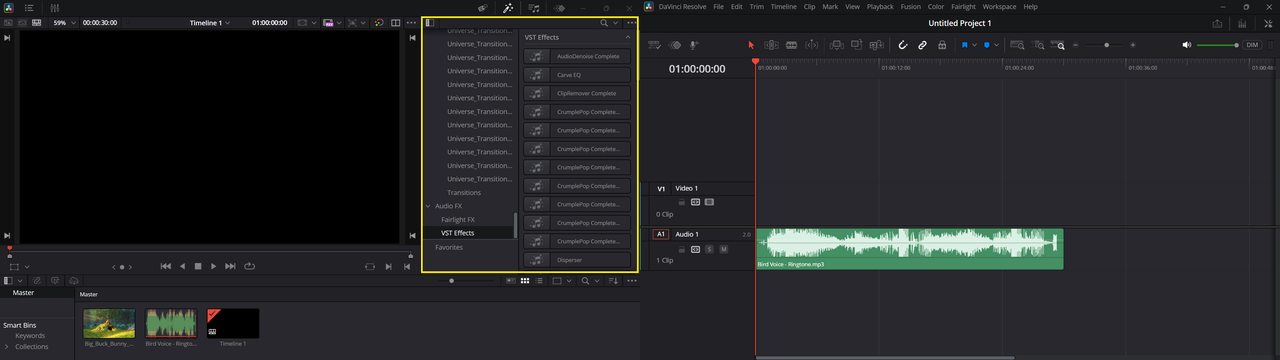
08. No resizing options for Keyframes Panel (125% UI Scale):
A. To resize Keyframes panel Horizontally | Curves Mode | Full Screen Timeline = Off :
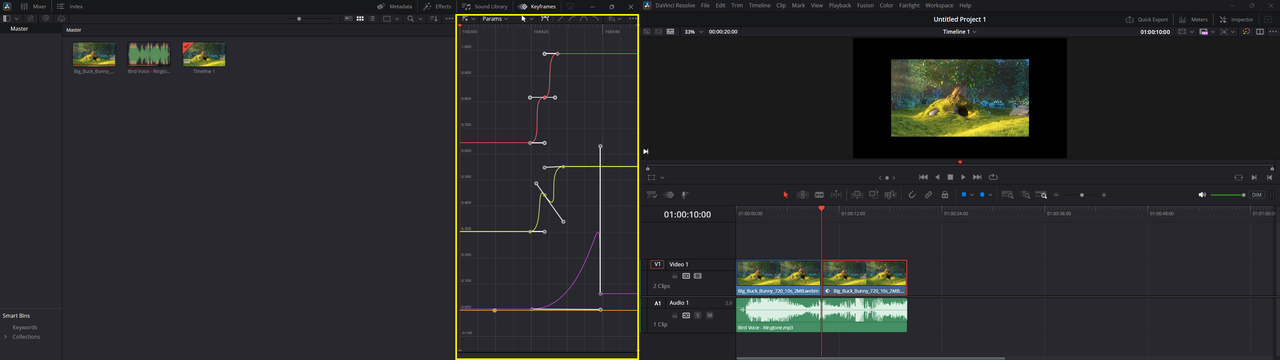
B. To resize Keyframes panel Horizontally | Parameters Mode | Full Screen Timeline = Off :
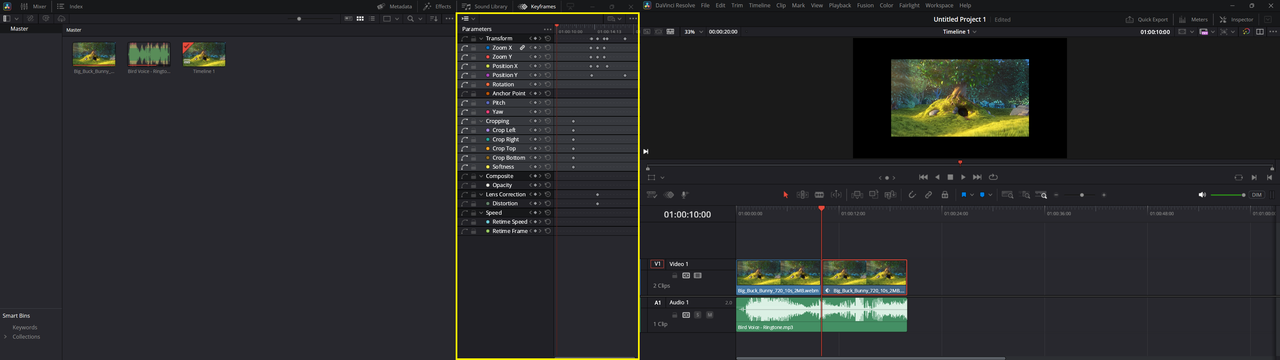
C. To expand Keyframes panel Vertically | Curves Mode | Full Screen Timeline = On :
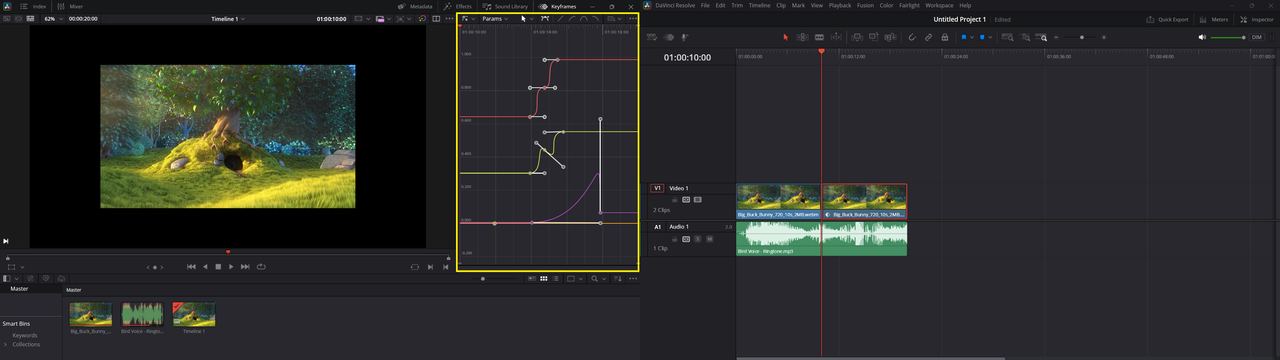
D. To expand Keyframes panel Vertically | Parameters Mode | Full Screen Timeline = On :
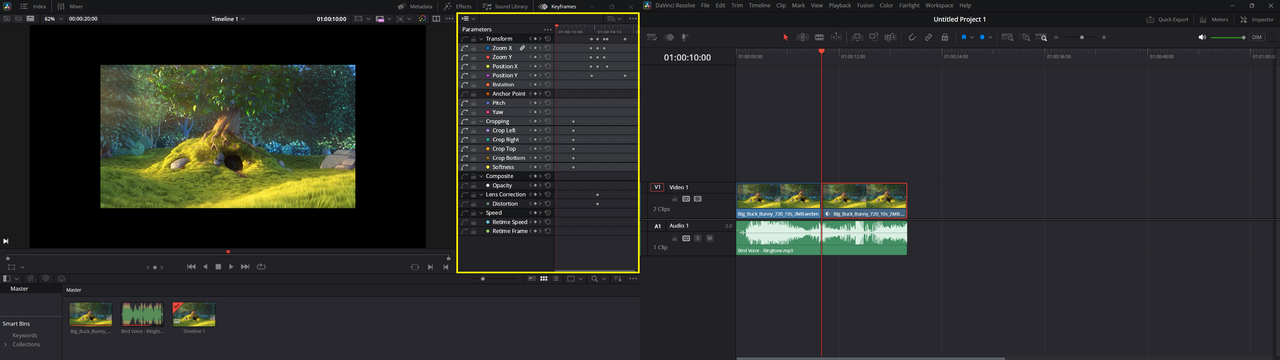
09. No resizing options for Keyframes Panel (150% UI Scale):
A. To resize Keyframes panel Horizontally | Curves Mode | Full Screen Timeline = Off :
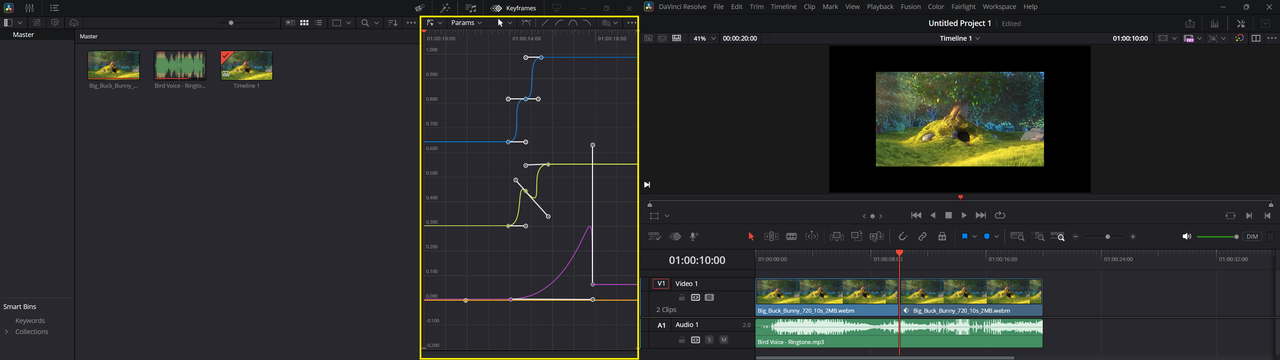
B. To resize Keyframes panel Horizontally | Parameters Mode | Full Screen Timeline = Off :
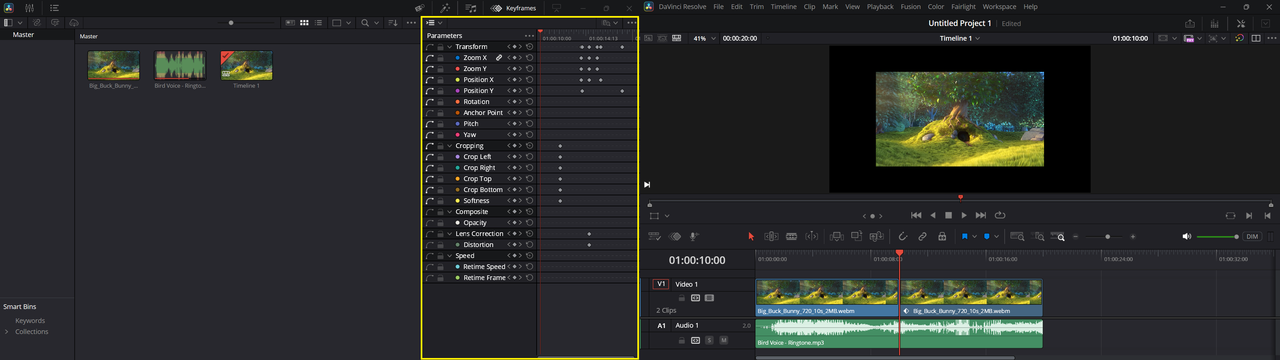
C. To expand Keyframes panel Vertically | Curves Mode | Full Screen Timeline = On :
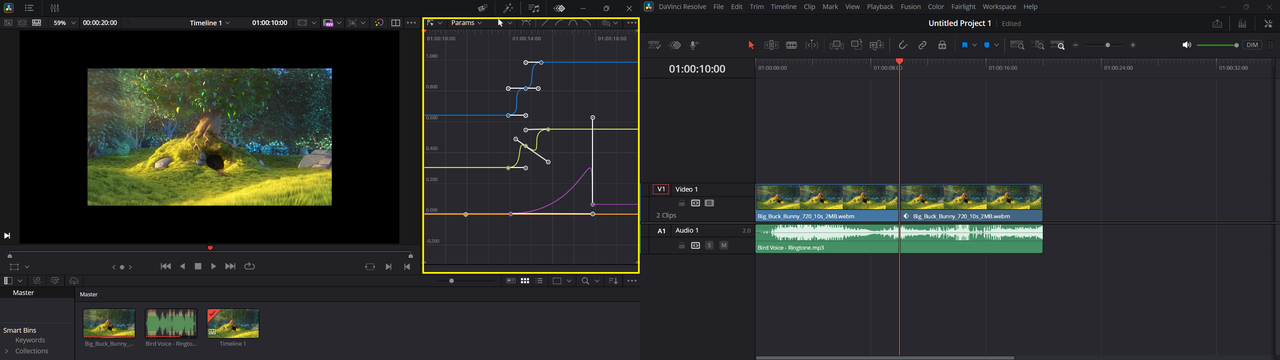
D. To expand Keyframes panel Vertically | Parameters Mode | Full Screen Timeline = On :
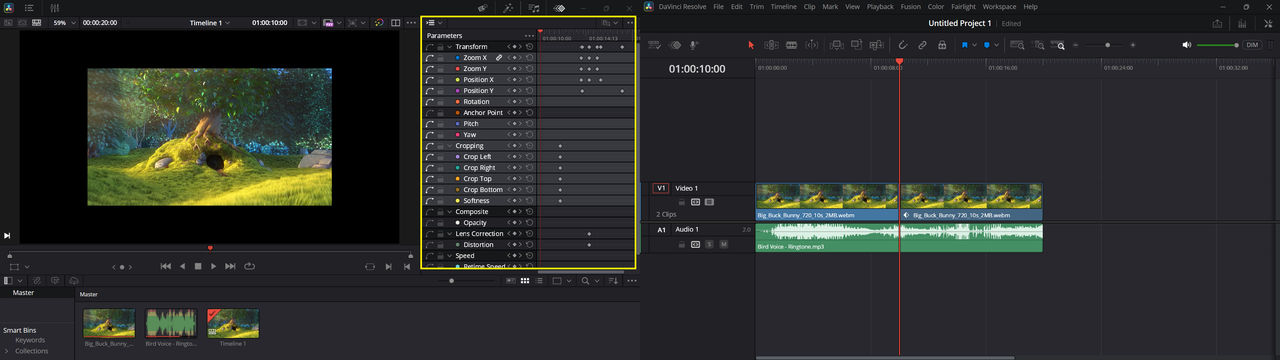
10. (Have you tried to undock Keyframes Editor ?): (Open photos to read the comments)
A. No resizing for its Window | UI Display Scale = 125% :
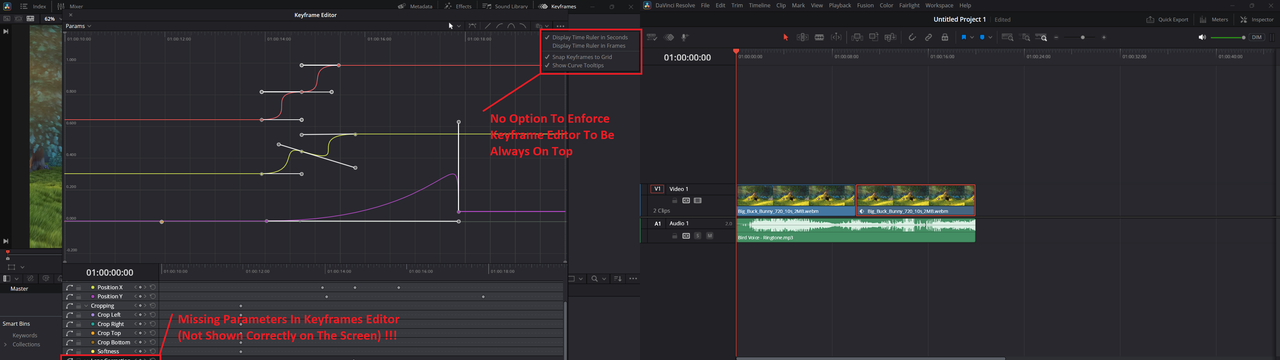
B. No resizing for its Window | UI Display Scale = 150% :
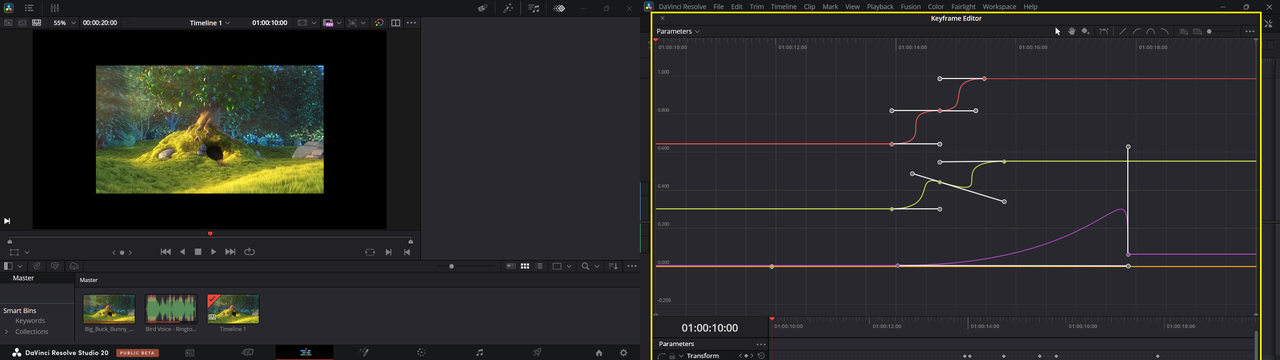
11. No Resizing Option For Inspector Panel (The Big, The Bad & The Perfect):
A. Big Size | UI Display Scale = 150% :
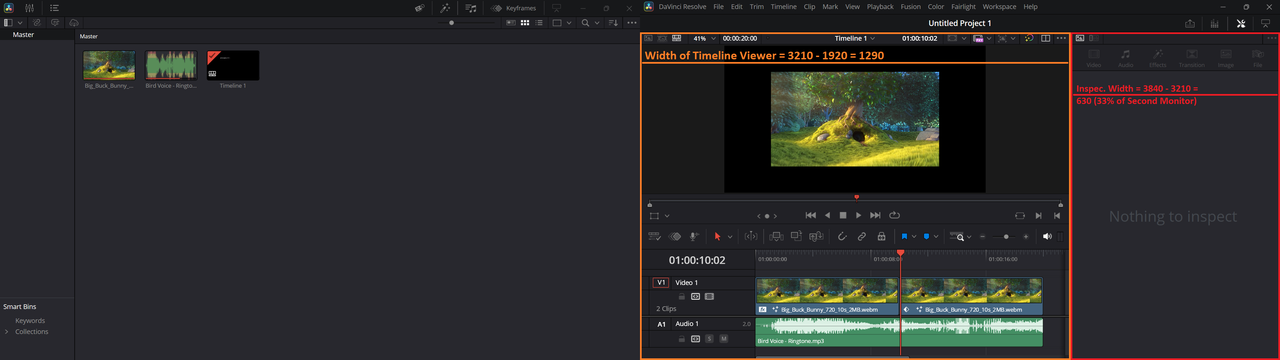
B. Bad Size | UI Display Scale = 125% :
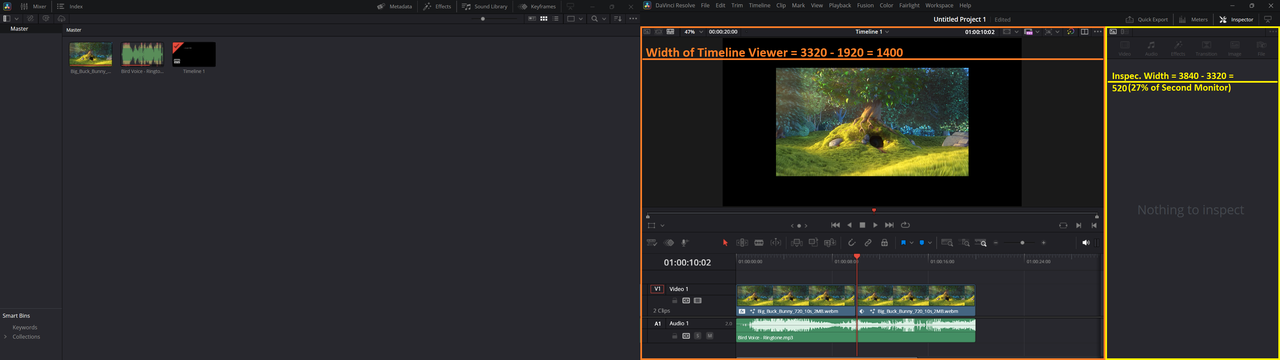
C. Perfect Size | UI Display Scale = 100% :
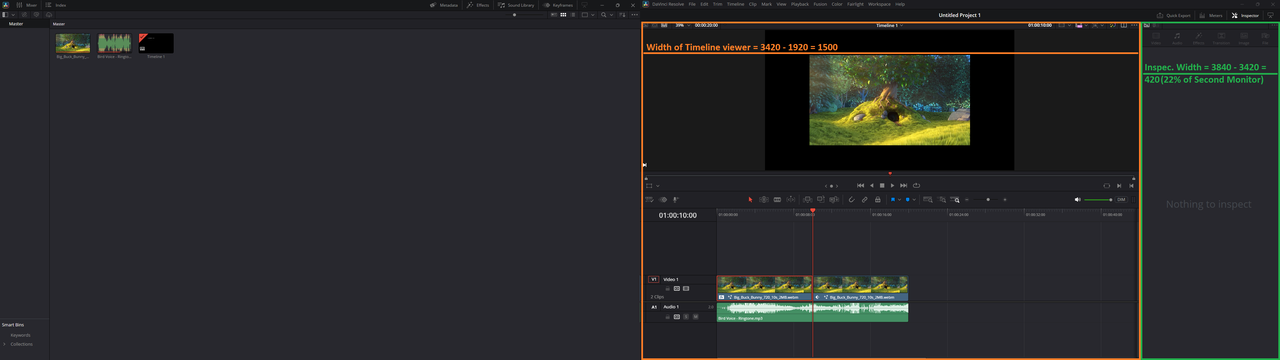
> Open Photos To Read Values.
>> Suggested Fix : Resizing Options for inspector panel will be the best solution for its problematic size .
12. No Option To Fix\Pin Timelines Position (Common Problem For Laptop Usage):
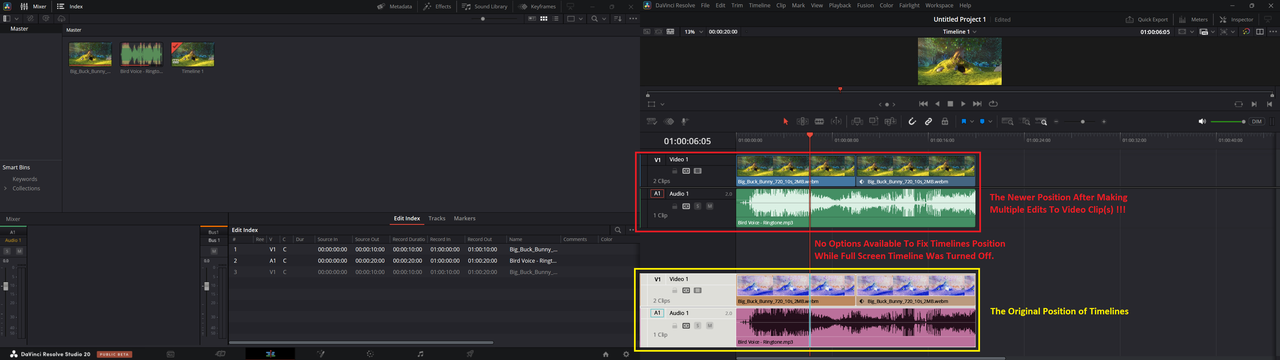
> Conditions : Full Screen Timeline Off | UI Display Scale = Auto (125%).
13. Audio & Video Slippy Tracks\Timelines (Common Problem For Laptop Usage):
A. Audio Track Doesn't Appear Properly Over Timeline Scroll Bar :
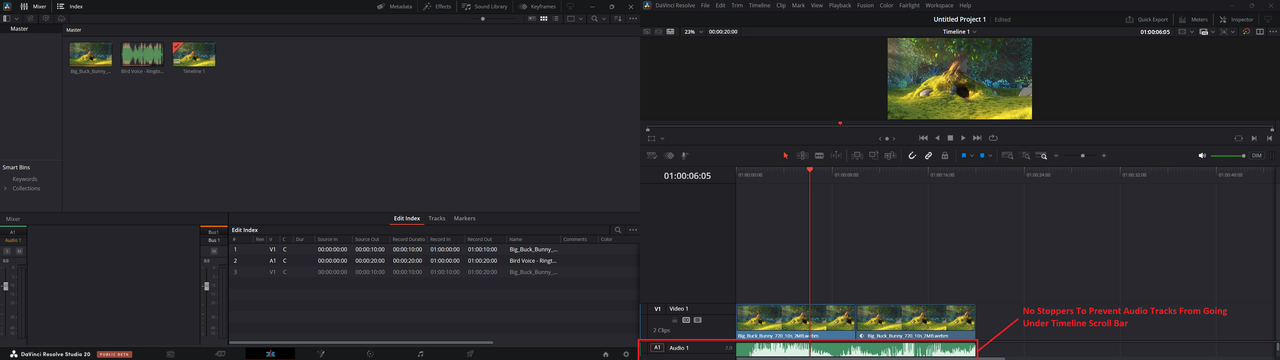
B. Video Track Doesn't Appear Properly Under Timeline Tool Bar :
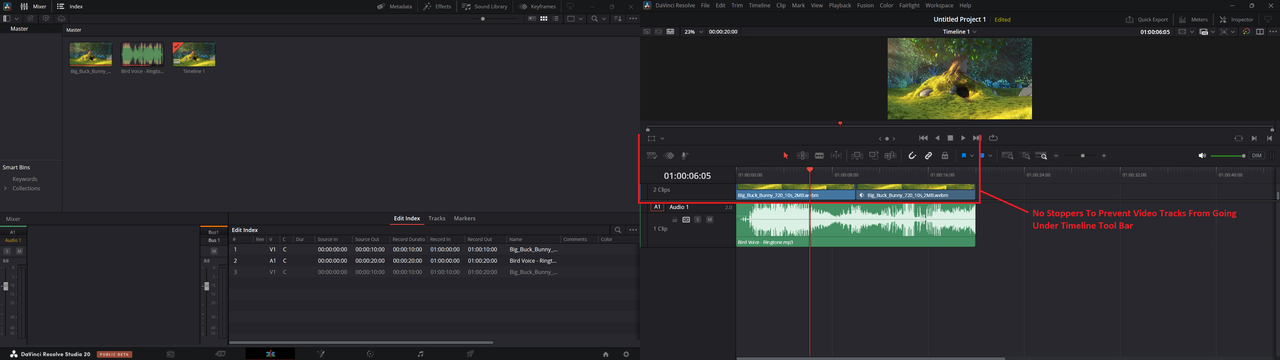
> Conditions : Full Screen Timeline = Off | UI Display Scale = Auto
14. No option to disable [Media Pool], While editing vertical resolution videos:
A. UI Display Scale = 125% | Full Screen Timeline = Off | Use Vertical Resolution = On :
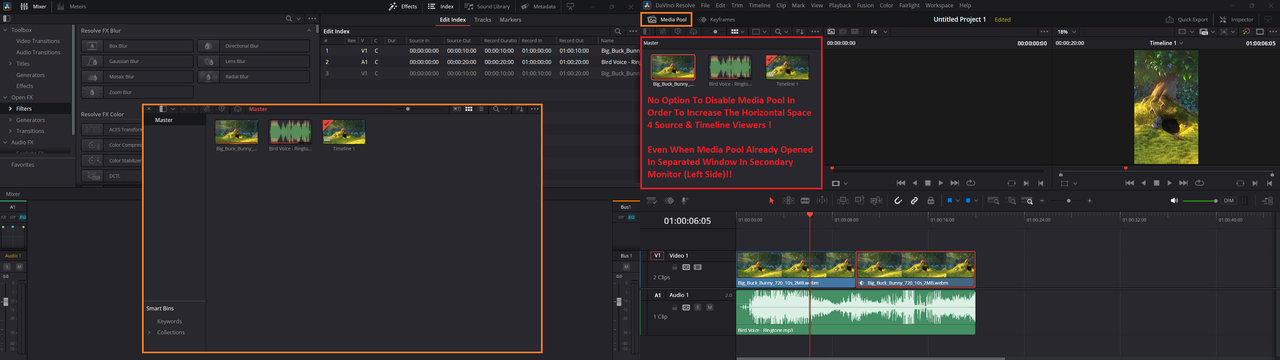
B. UI Display Scale = 150% | Full Screen Timeline = Off | Use Vertical Resolution = On :
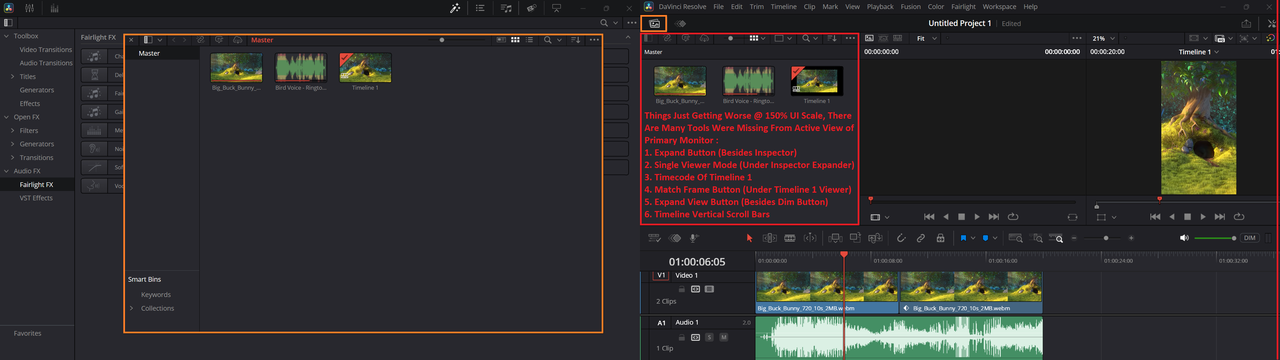
> Additional Condition(s) : UI Settings > User > Use Optimized UI layouts for vertical video (ON)
15. No Options For Resizing [Media Pool] Fixed Area (Common Problem For Laptop Usage):
A. Full Screen Timeline = Off | UI Display Scale = 125% | Use Vertical Resolution = On :
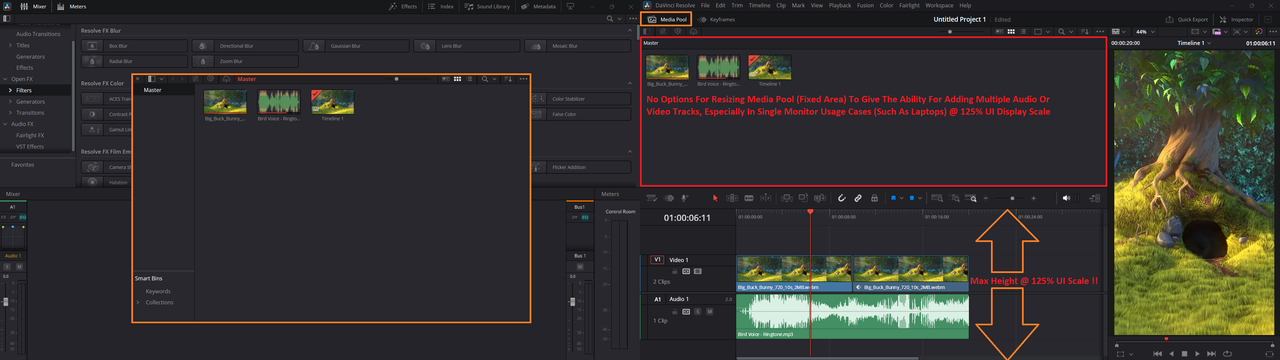
B. Full Screen Timeline = Off | UI Display Scale = 150% | Use Vertical Resolution = On :
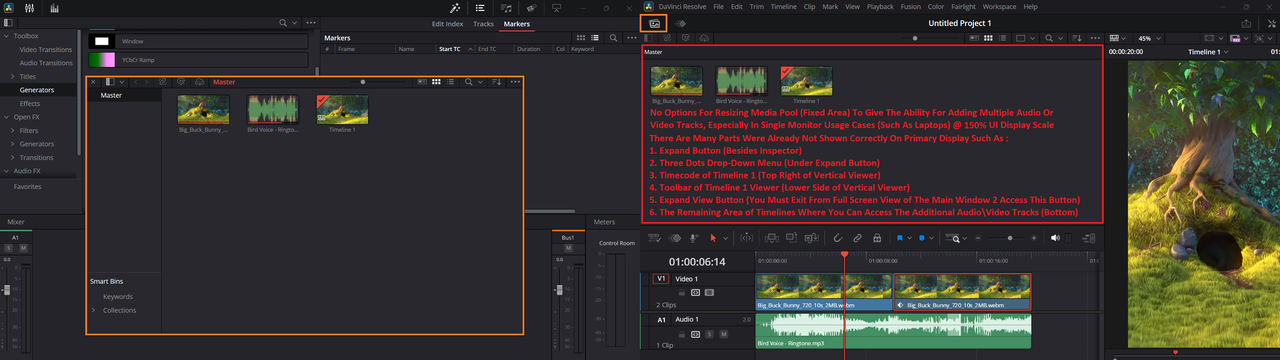
> Open photos to read the full comments
16. No Options For Resizing Timeline\Source Viewers (Common Problem For Laptop Usage):
A. Full Screen Timeline = On | UI Display Scale = 125% | Use Vertical Resolution = On :
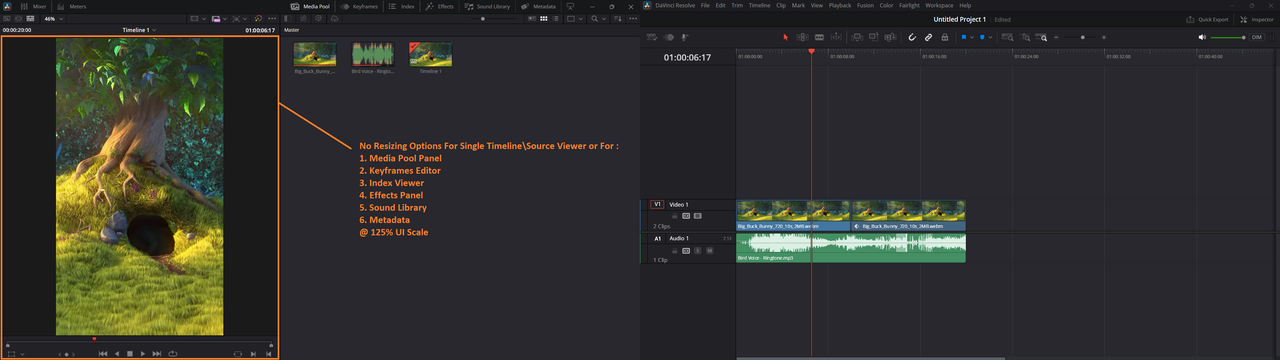
B. Full Screen Timeline = On | UI Display Scale = 150% | Use Vertical Resolution = On :
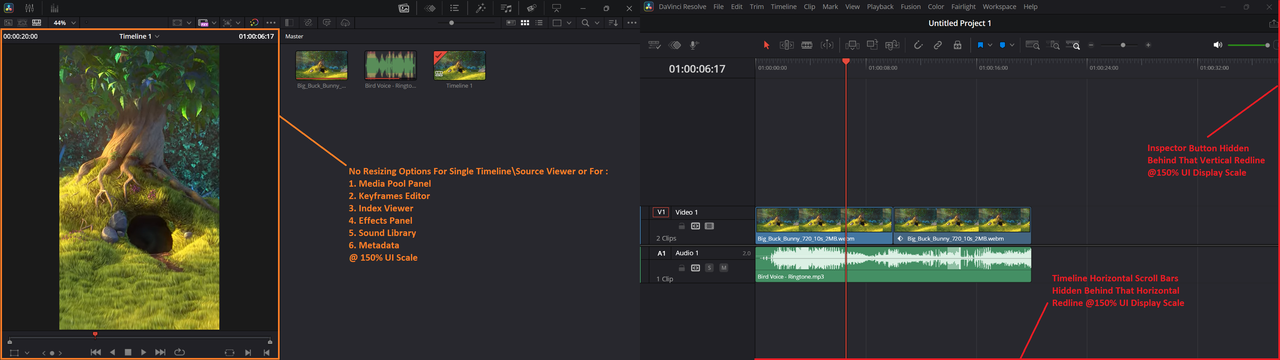
> Open photos to read the full comments
17. Expand-Shrink Button Is Greyed Out:
A. I Can't Shrink MetaData Panel Vertically To Expand Index Panel:
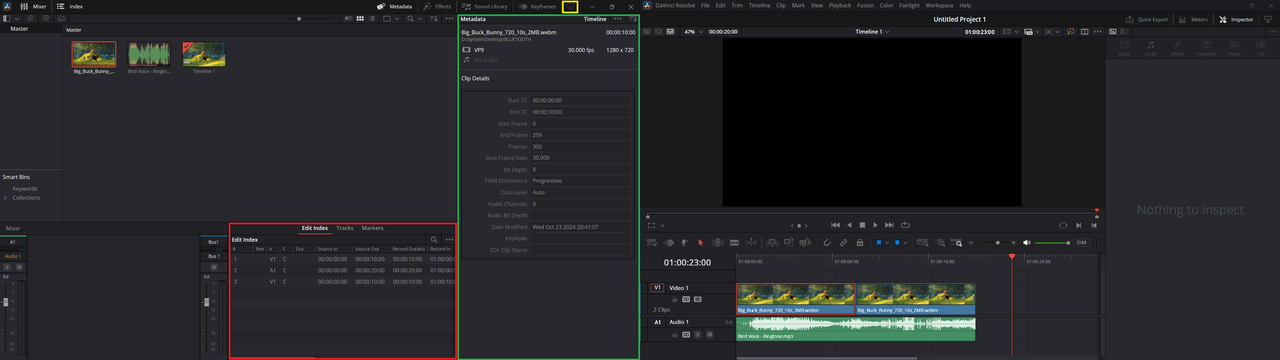
B. I Can't Shrink Effects Panel Vertically To Expand Tracks Panel:
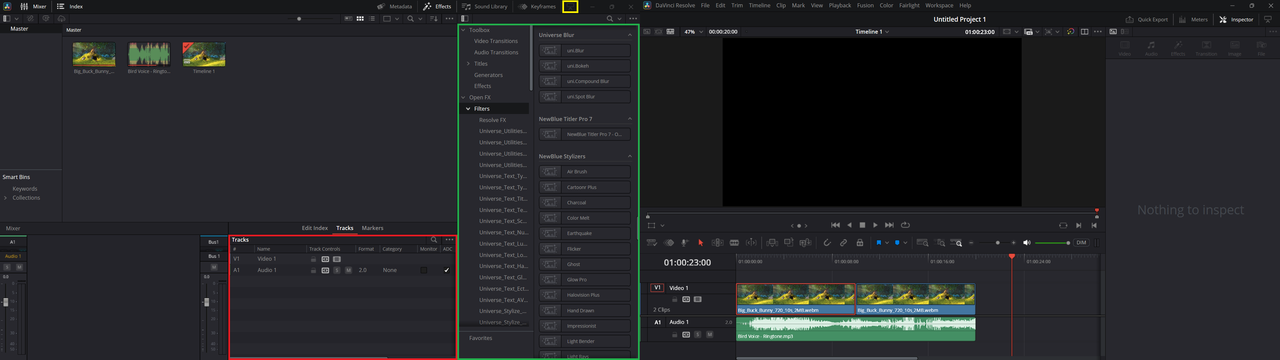
C. I Can't Shrink Keyframes Panel Vertically To Expand Markers Panel:
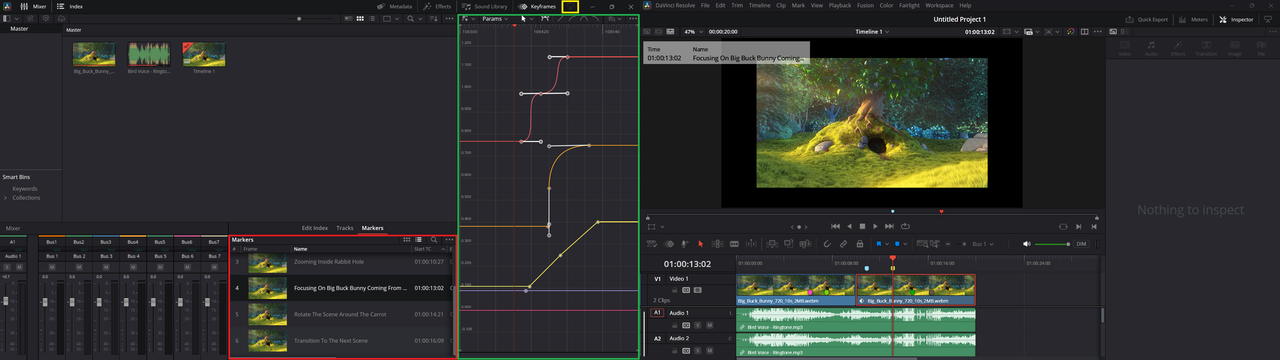
18. No options to categorize VST Effects in custom groups or sorting them by specific filters:
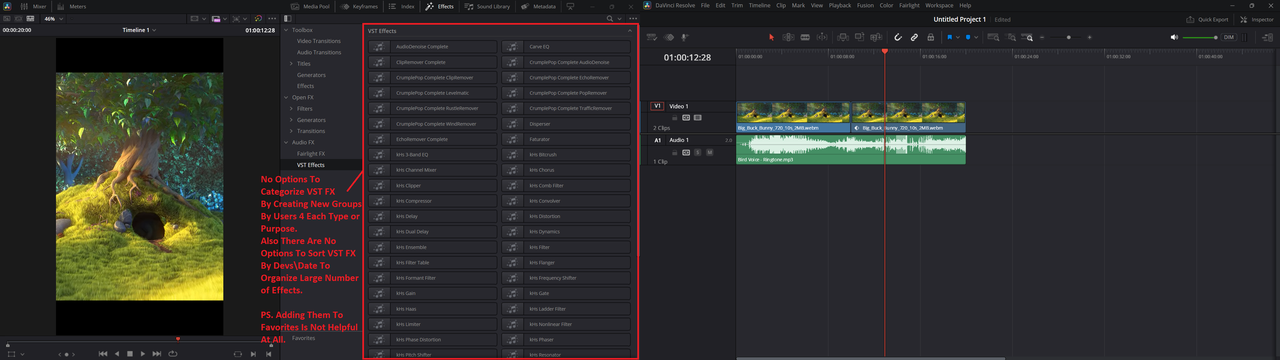
> Open photo to read the full comment
19. No options to display Keyframe curves under timelines directly:
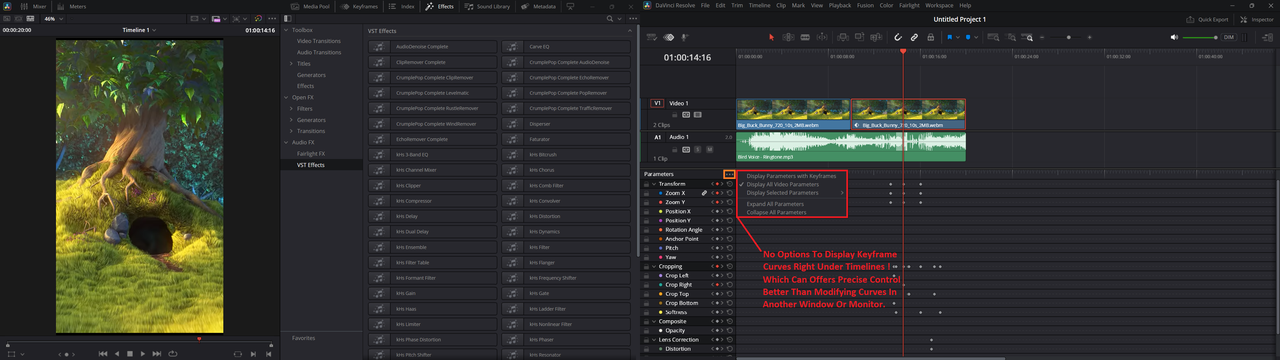
> Open photo to read the full comment
20. Non-Working Button For Expanding Timeline View After Toggling (Use Vertical Resolution):
A. Before Toggling (Use Vertical Resolution) | Full Screen Timeline = On | UI Display Scale = 125% :
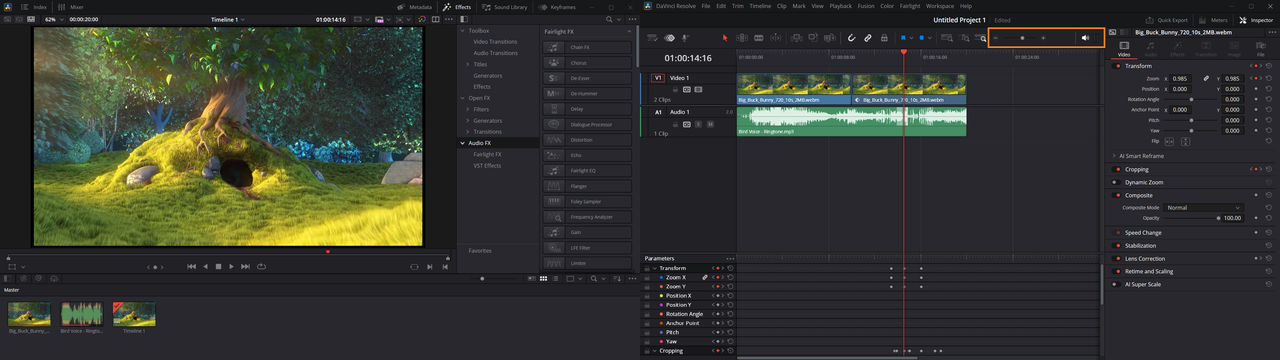
B. After Toggling (Use Vertical Resolution) | Full Screen Timeline = On | UI Display Scale = 125% :
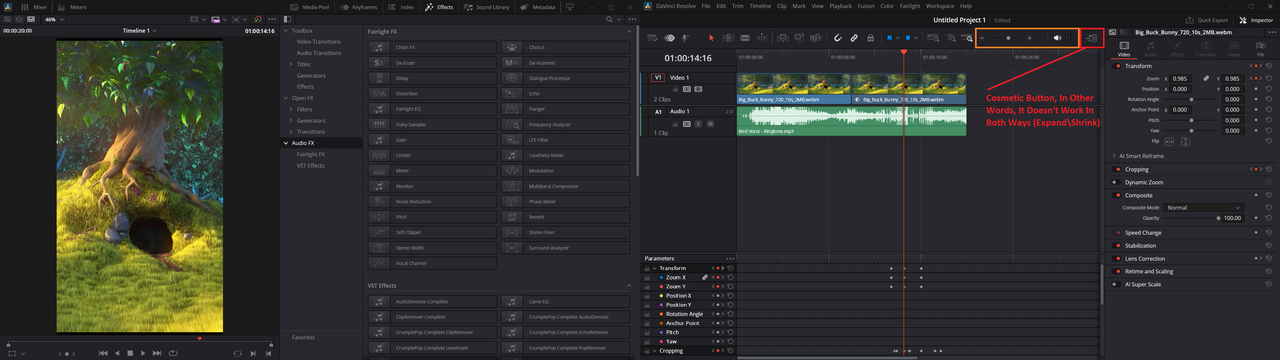
After being praised for its AI features & awesome GUI improvements, I decided to test-drive the studio version of Davinci Resolve 20 in its public beta (#2), here are my findings :
Note 1 : Windows DPI of my test machine is 125%, So when you reads UI Display Scale = Auto,
It means >> UI Display Scale = 125% !
Note 2 : All UI bugs were discovered in Edit Page !
01. No flexibility in UI Display Scale available options:
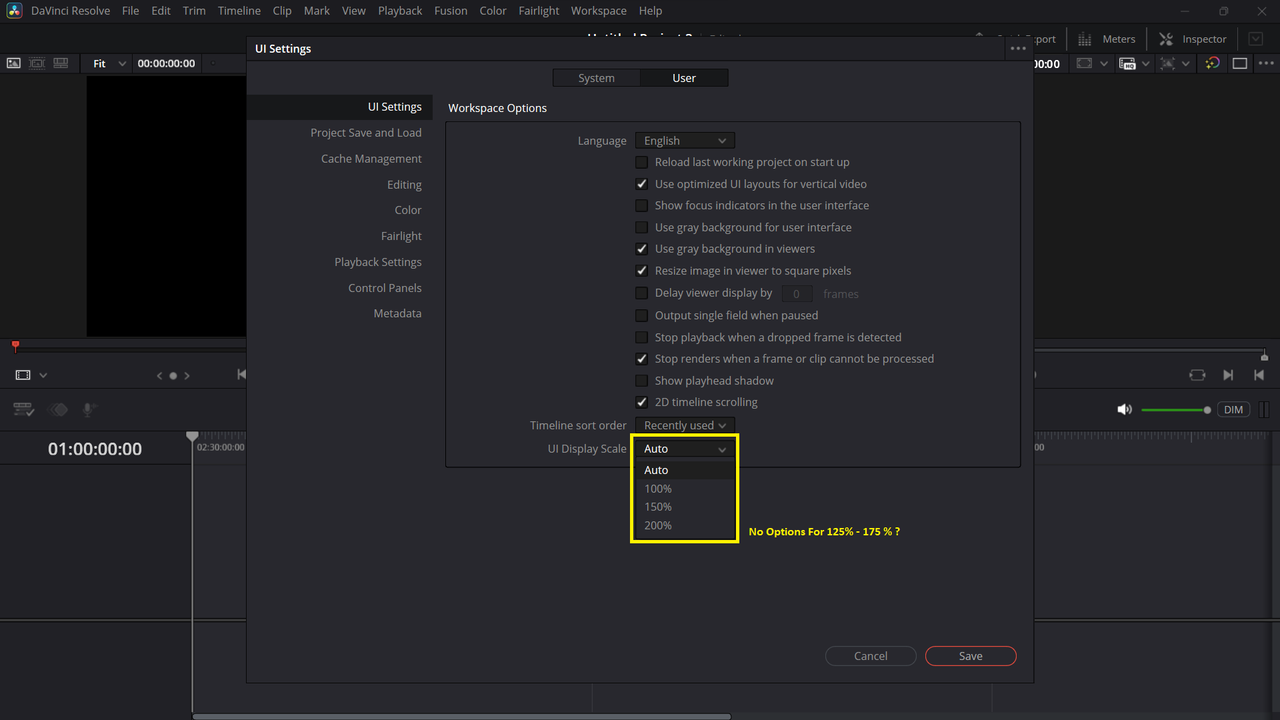
> [Auto] option usually matches the windows dpi scale, what if windows dpi was adjusted to 150% or 200%, while Davinci Resolve offers great readability on 125% or 175% UI display scale, respectively ?
Why no options for 125% or 175% were offered inside Davinci Resolve 20 for such cases ?
>> Suggested Fix : Adding two options for UI Display Scales (125%, 175%)
02. No memory for [Show Page Navigation] on the following cases:
> Normal Operation :
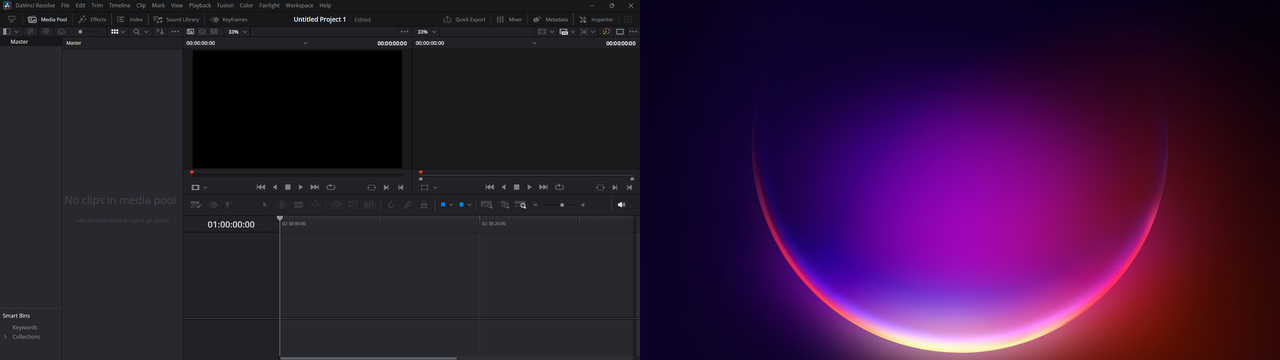
A. Single Monitor - Edit Module - Auto UI Display Scale (125%) - works normally on desktop & laptop.
> Buggy Operation (usually on dual monitor setups):
B. Enabling Dual Monitors
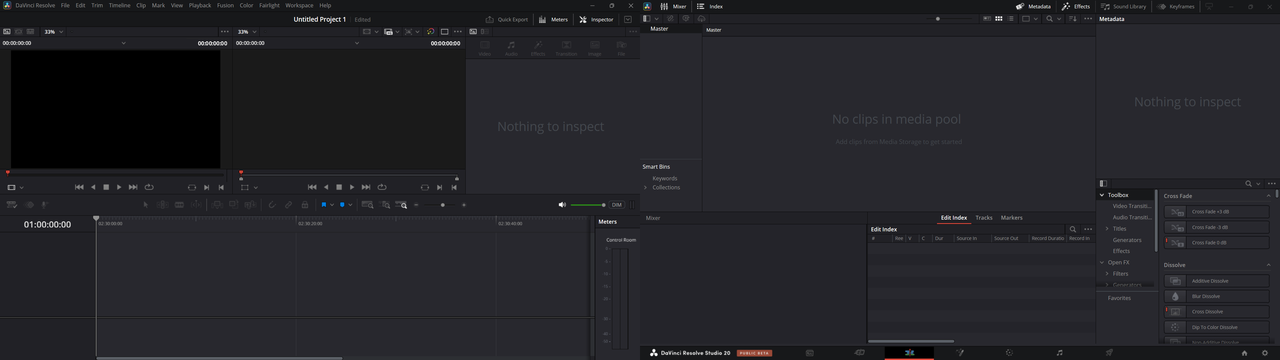
C. Switching Dual Monitors

D. Switching From Edit 2 Fusion
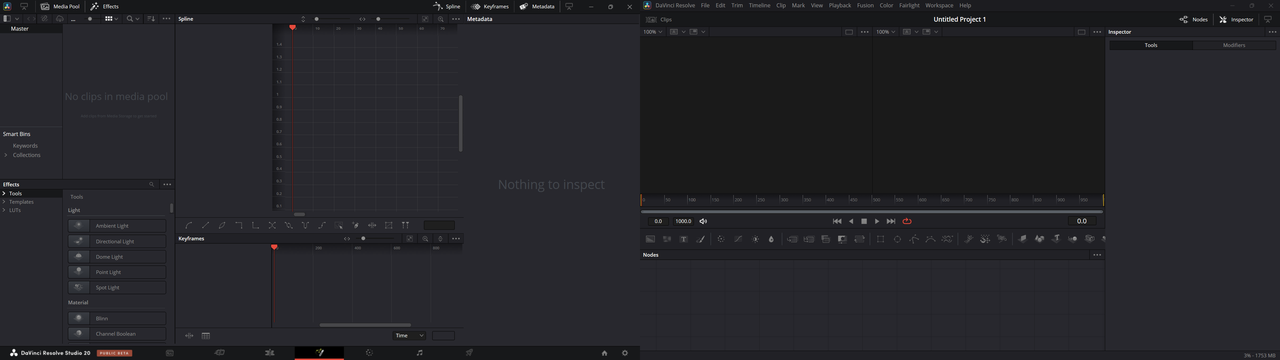
E. Enabling Full Screen Timeline
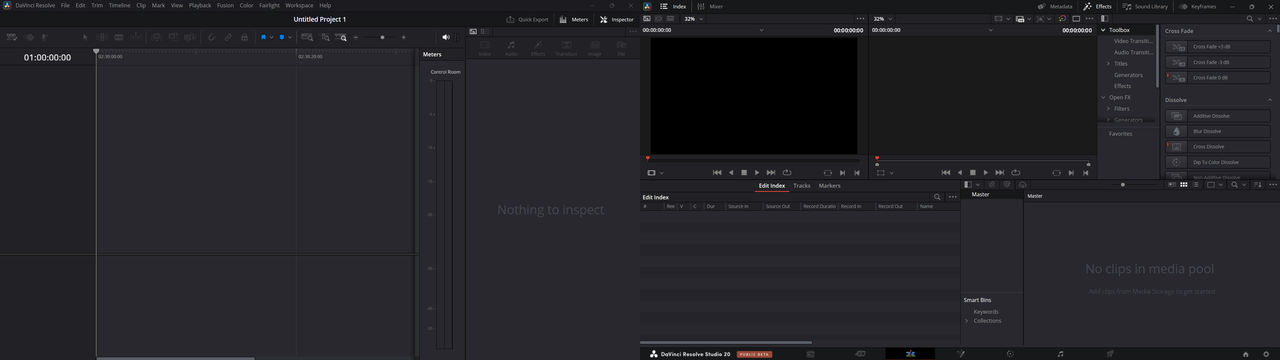
F. Switching Saved UI Layouts
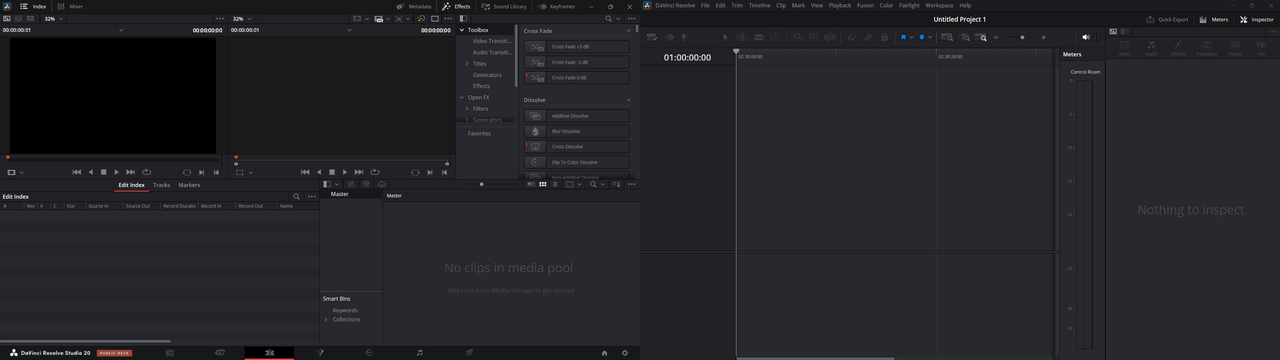
G. Enabling Use Vertical Resolution
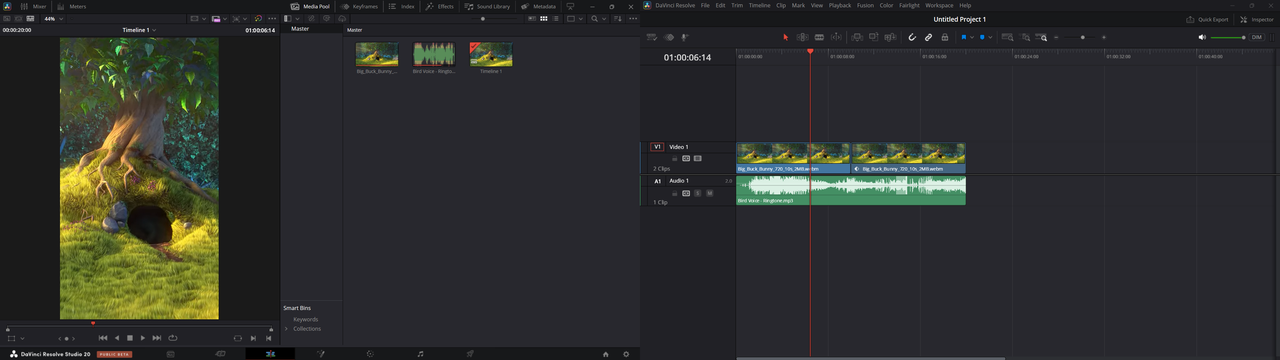
> No Memory Means : Davinci Resolve leaves one of Dual Monitors with [Show Page Navigation] = Enabled
03. No option to disable [Media Pool], Even when it was detached separately in another window:
Full Screen Timeline Off :
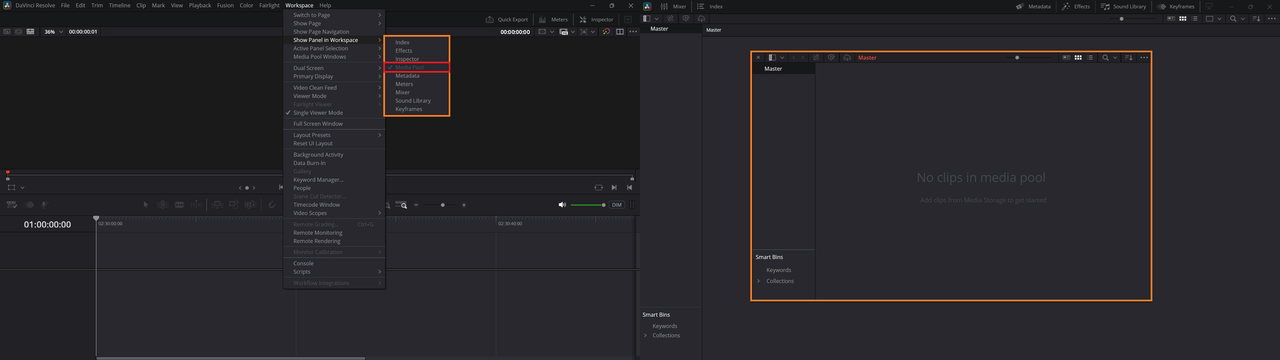
Full Screen Timeline On :
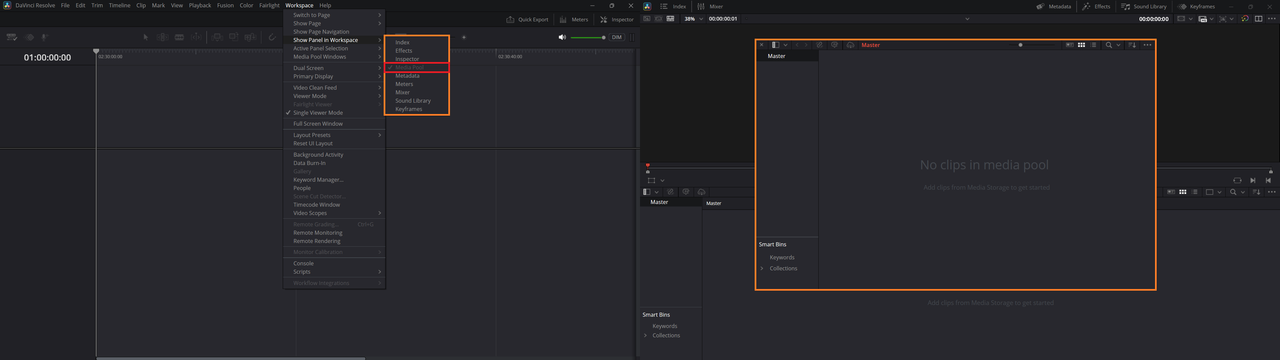
04. Non-Clear text on timelines in higher UI Scales: (Open photos to read full comments)
A. UI Display Scale = 100% | Full Screen Timeline = Off :
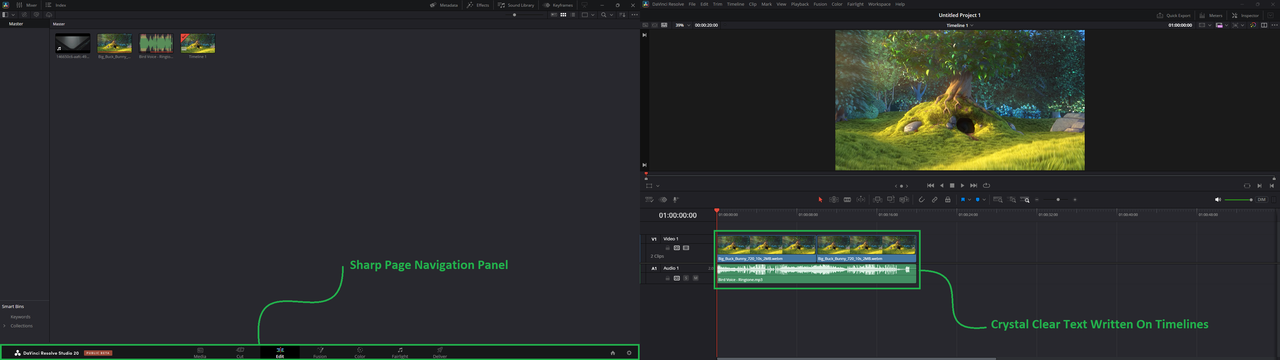
B. UI Display Scale = 100% | Full Screen Timeline = On :
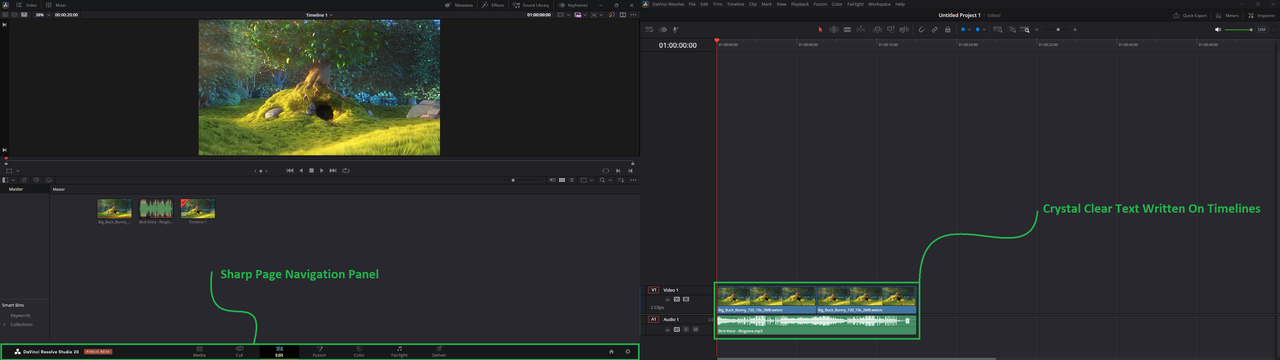
C. UI Display Scale = 125% | Full Screen Timeline = Off :
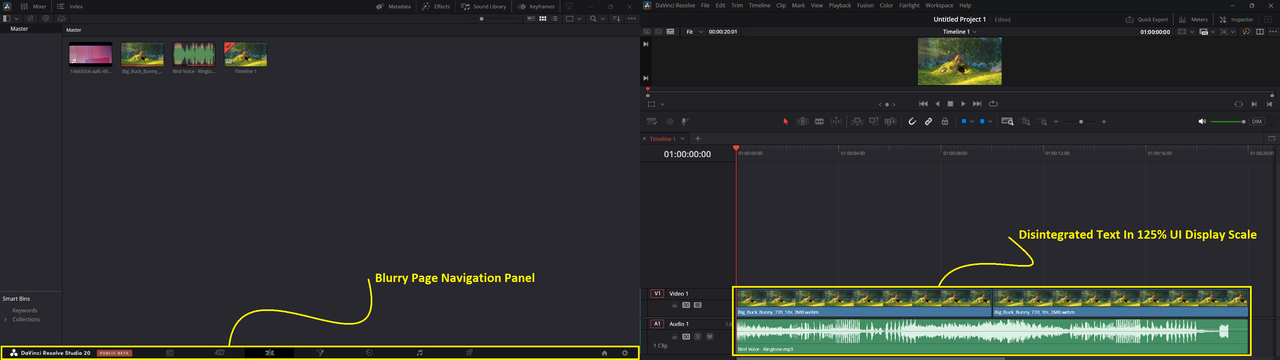
D. UI Display Scale = 125% | Full Screen Timeline = On :
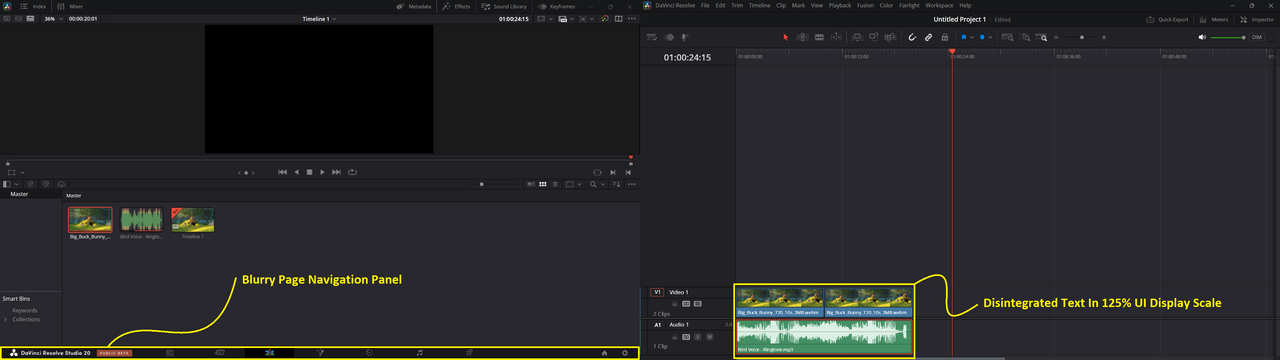
E. UI Display Scale = 150% | Full Screen Timeline = On | Timelines In Higher Position :
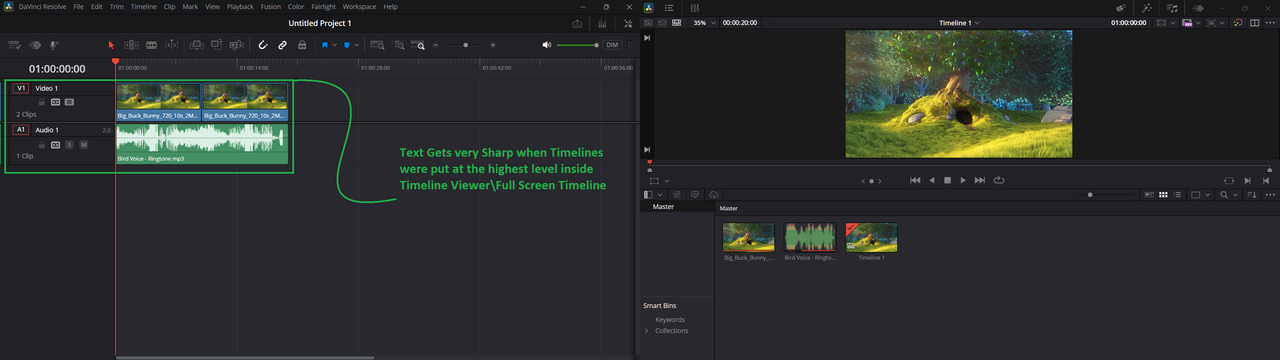
F. UI Display Scale = 150% | Full Screen Timeline = On | Timelines In Lower Position:
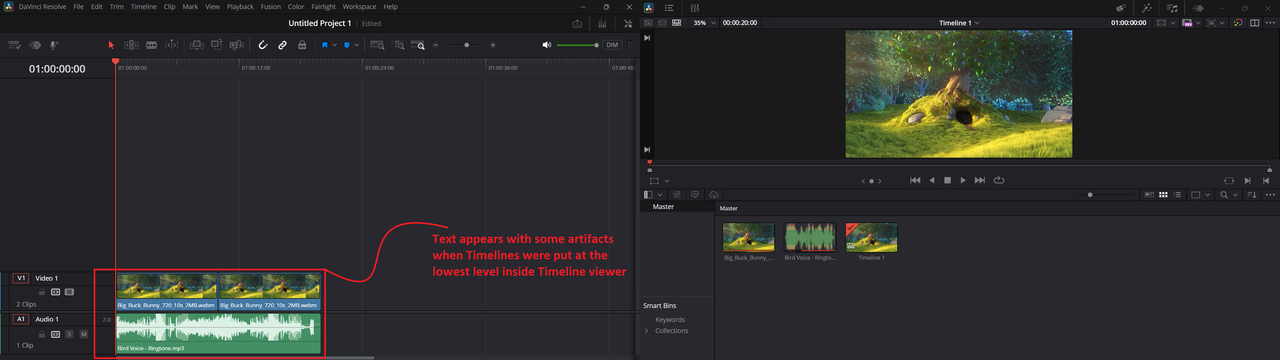
05. No Option For Automatic Proxy Generation On Offline machine with Local storage:
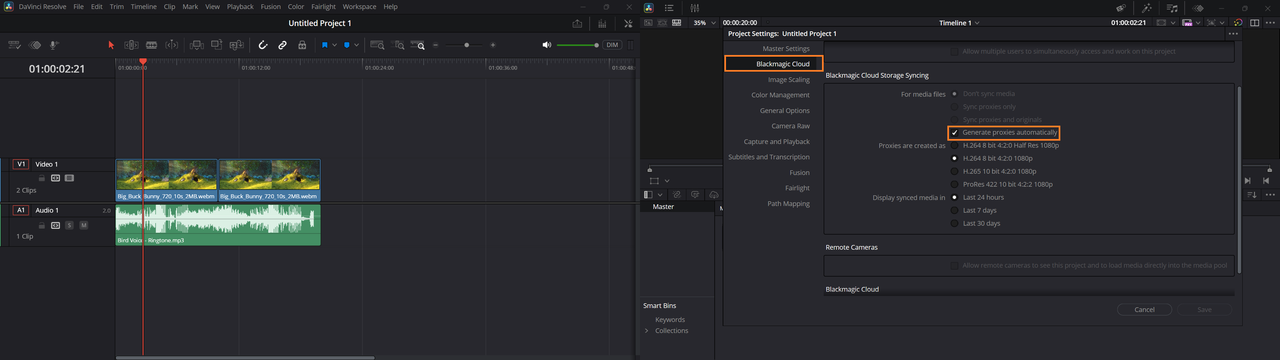
> Instead, it was offered only for Blackmagic Cloud Signed-In accounts !
06. No resizing options for Effects Panel (125% UI Scale):
A. To reveal Long-Named Video Effects | Full Screen Timeline = Off :
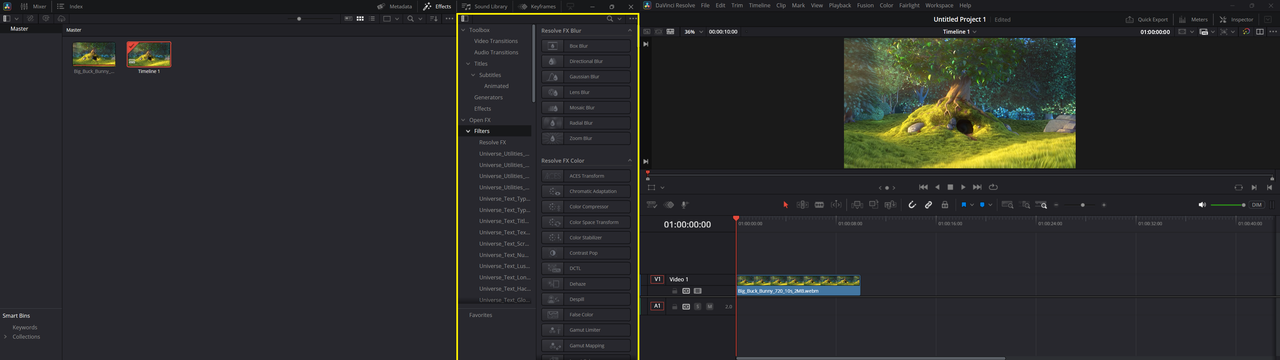
B. To reveal Long-Named Audio Effects | Full Screen Timeline = Off :
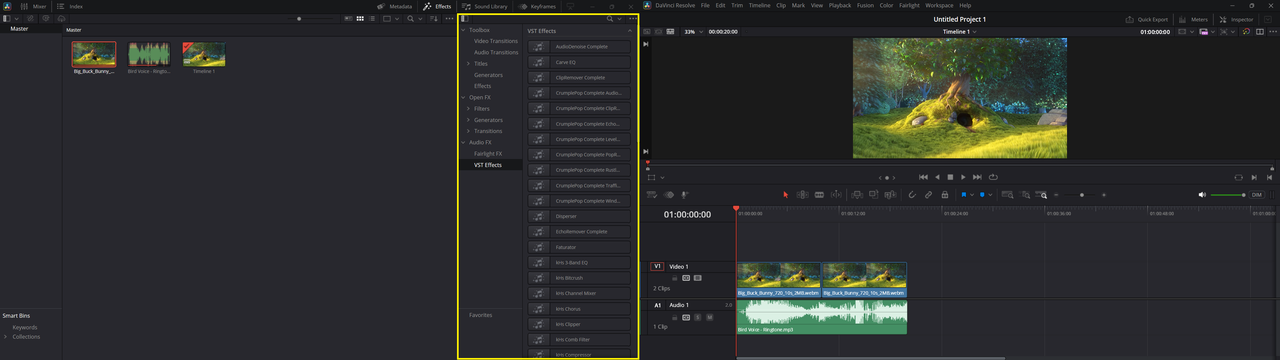
C. To expand Video Effects over [Media Pool] Panel | Full Screen Timeline = On :
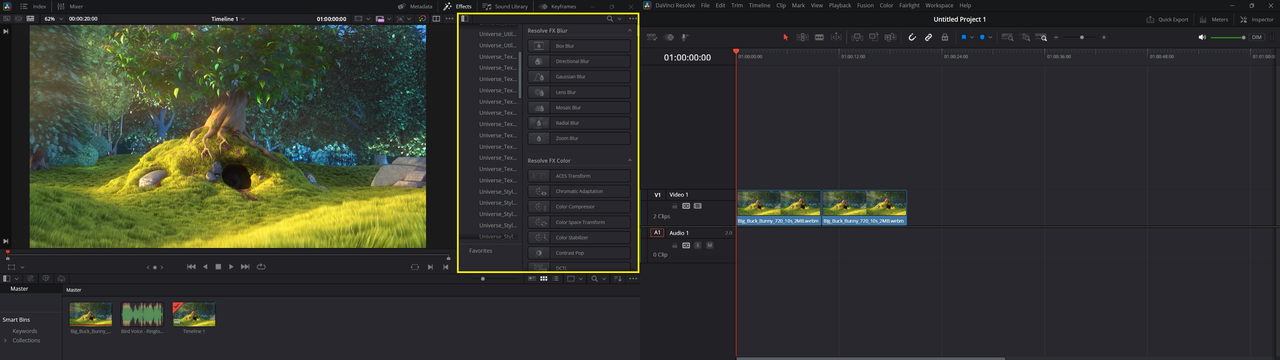
D. To expand Audio Effects over [Media Pool] Panel | Full Screen Timeline = On :
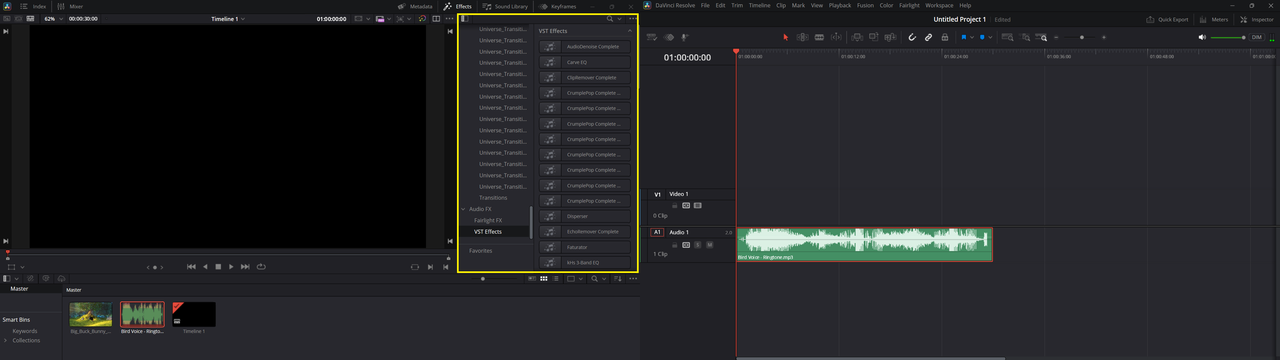
07. No resizing options for Effects Panel (150% UI Scale):
A. To reveal Long-Named Video Effects | Full Screen Timeline = Off :
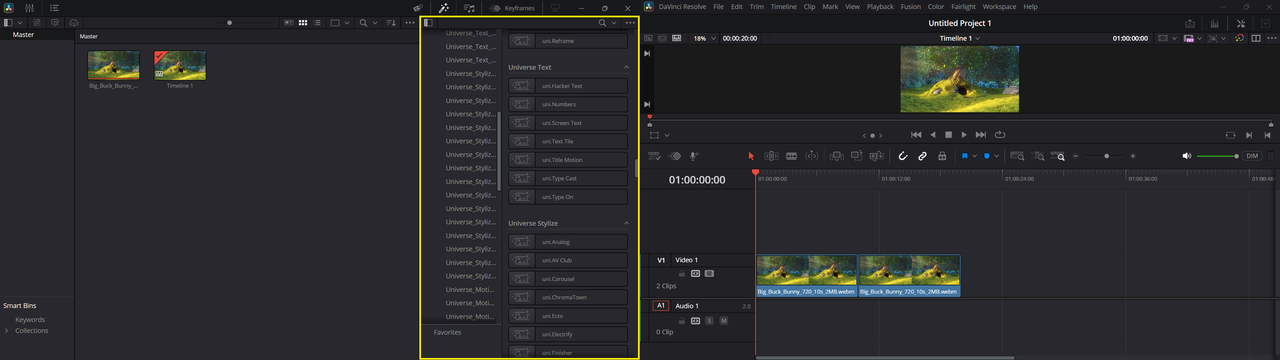
B. To reveal Long-Named Audio Effects | Full Screen Timeline = Off :
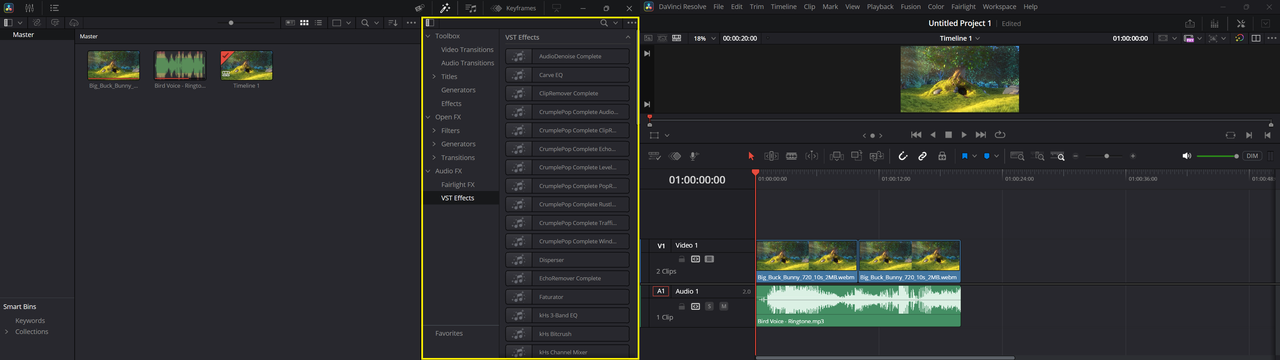
C. To expand Video Effects over [Media Pool] Panel | Full Screen Timeline = On :
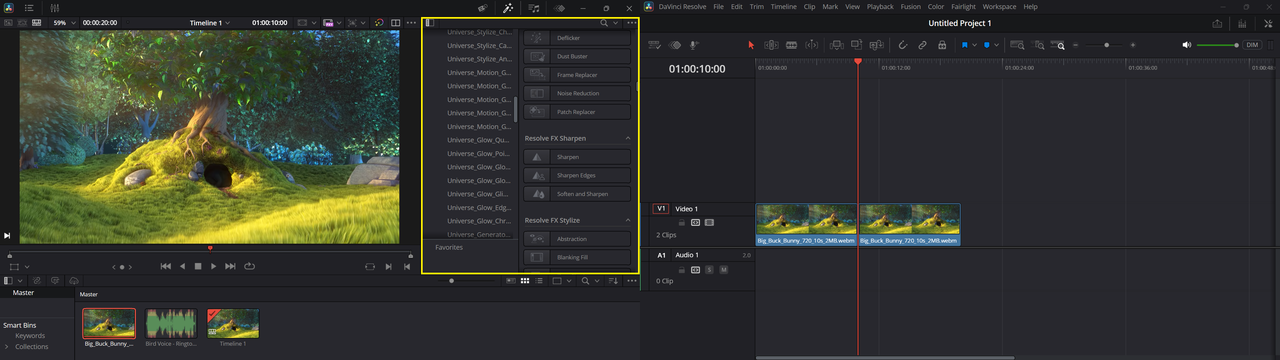
D. To expand Audio Effects over [Media Pool] Panel | Full Screen Timeline = On :
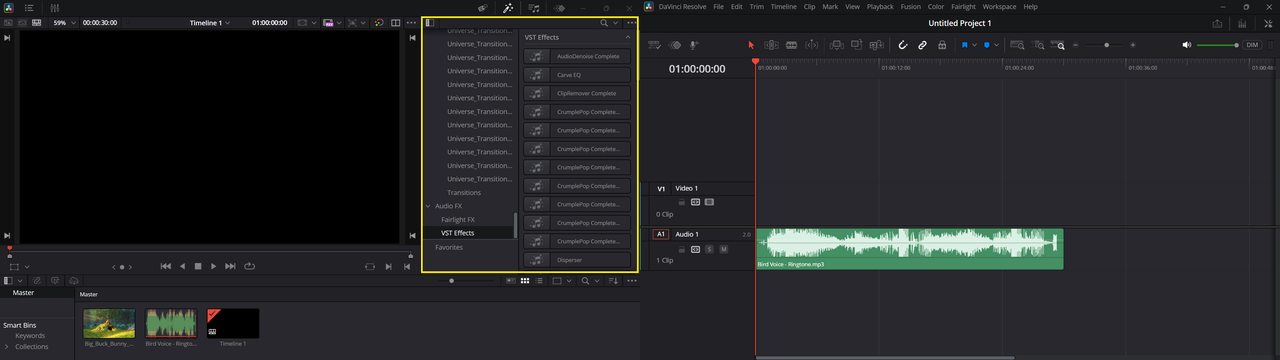
08. No resizing options for Keyframes Panel (125% UI Scale):
A. To resize Keyframes panel Horizontally | Curves Mode | Full Screen Timeline = Off :
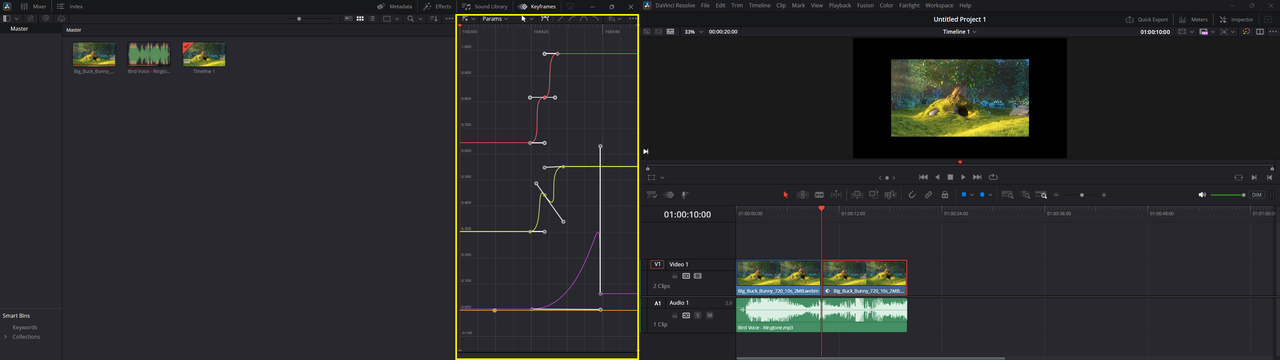
B. To resize Keyframes panel Horizontally | Parameters Mode | Full Screen Timeline = Off :
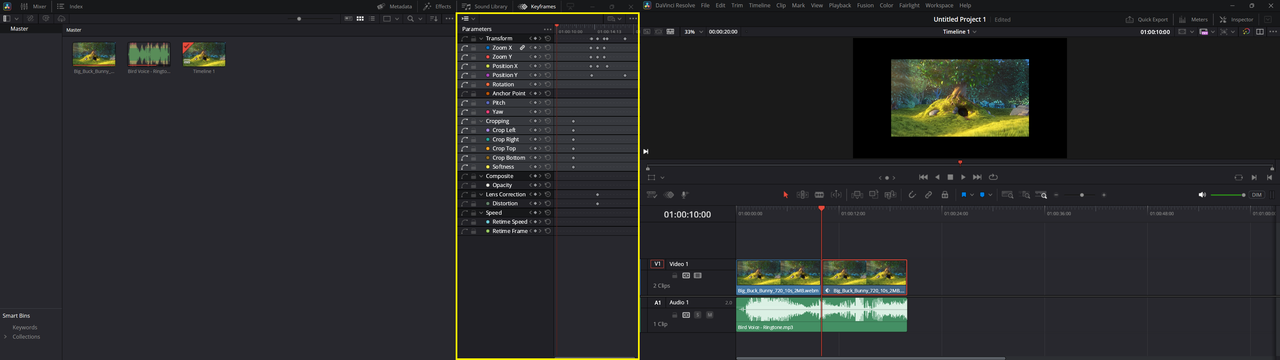
C. To expand Keyframes panel Vertically | Curves Mode | Full Screen Timeline = On :
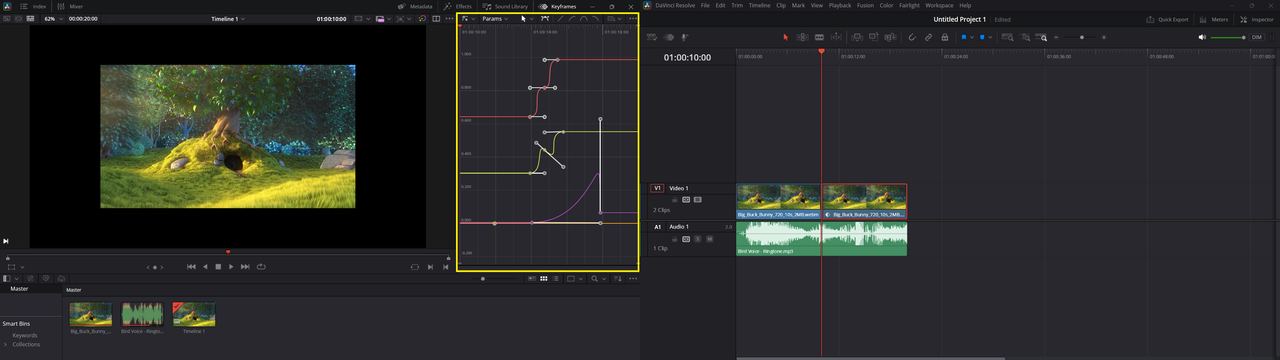
D. To expand Keyframes panel Vertically | Parameters Mode | Full Screen Timeline = On :
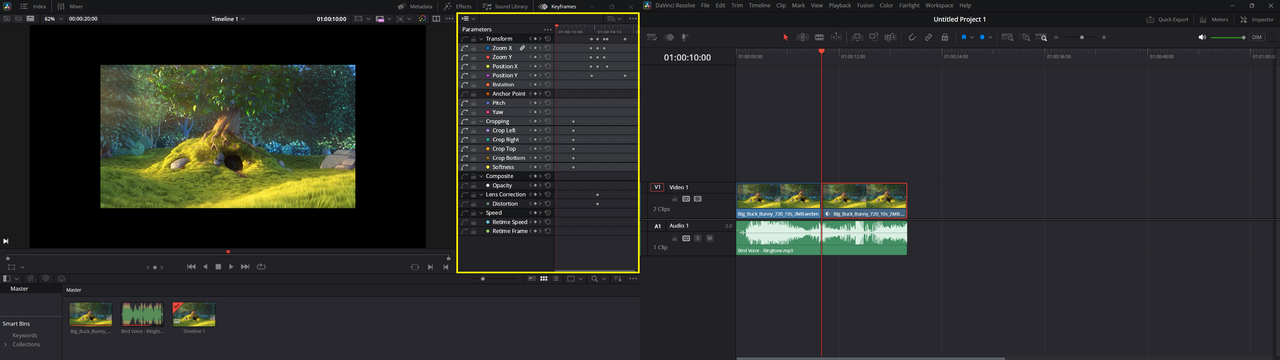
09. No resizing options for Keyframes Panel (150% UI Scale):
A. To resize Keyframes panel Horizontally | Curves Mode | Full Screen Timeline = Off :
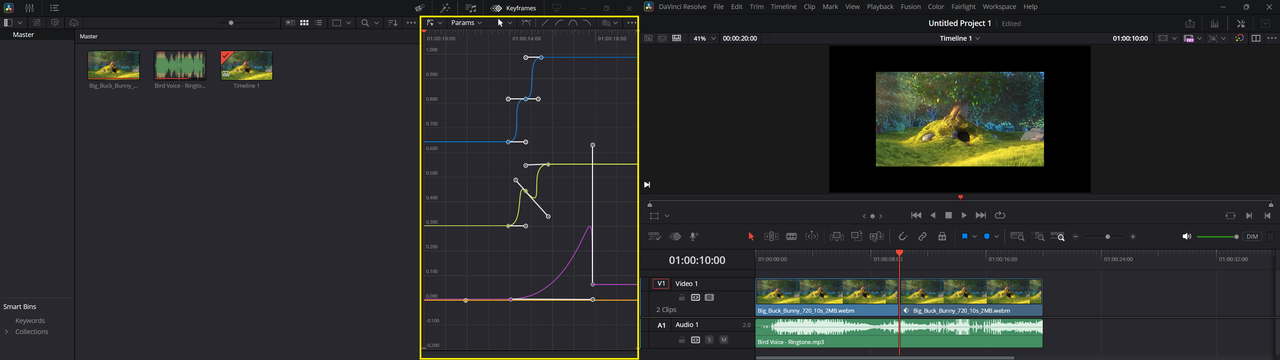
B. To resize Keyframes panel Horizontally | Parameters Mode | Full Screen Timeline = Off :
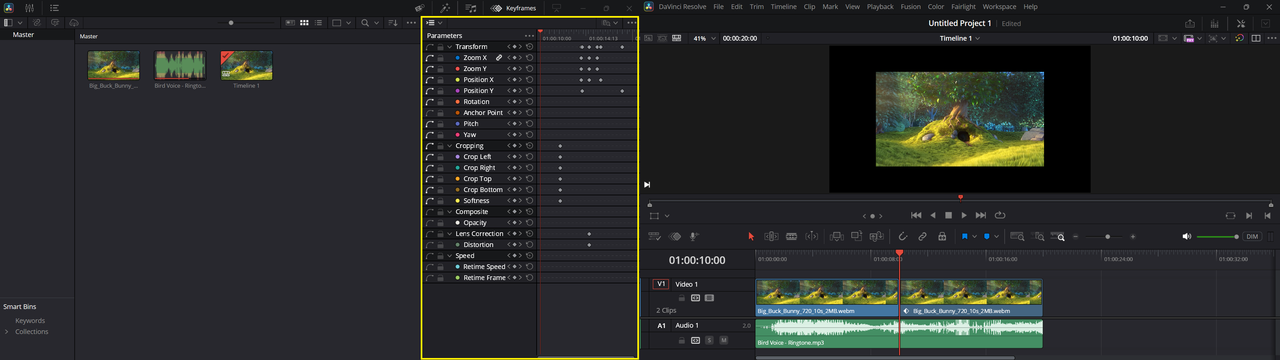
C. To expand Keyframes panel Vertically | Curves Mode | Full Screen Timeline = On :
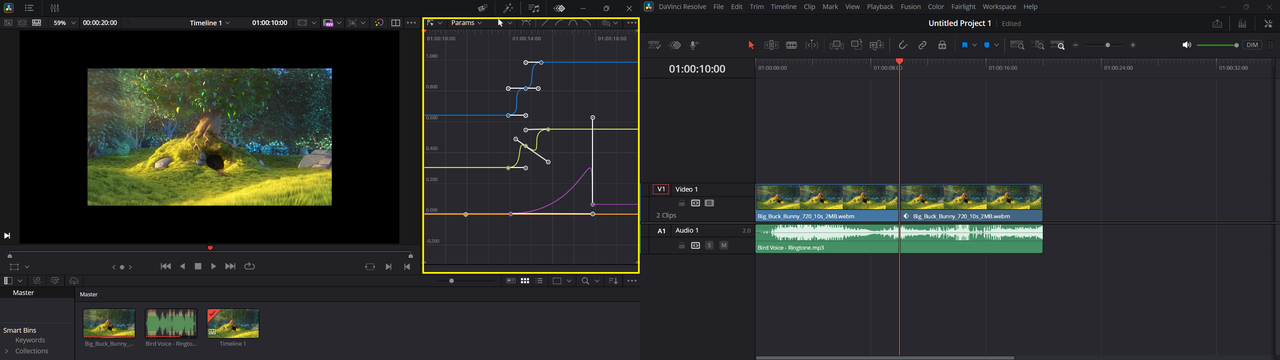
D. To expand Keyframes panel Vertically | Parameters Mode | Full Screen Timeline = On :
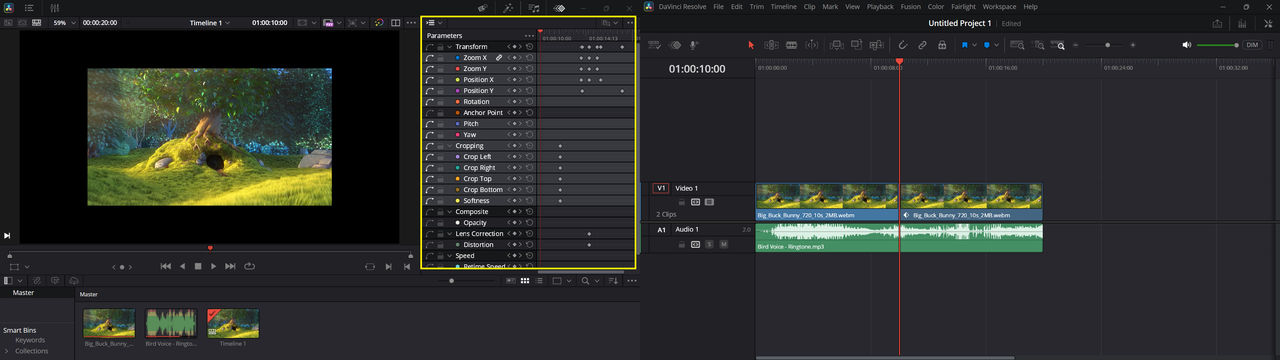
10. (Have you tried to undock Keyframes Editor ?): (Open photos to read the comments)
A. No resizing for its Window | UI Display Scale = 125% :
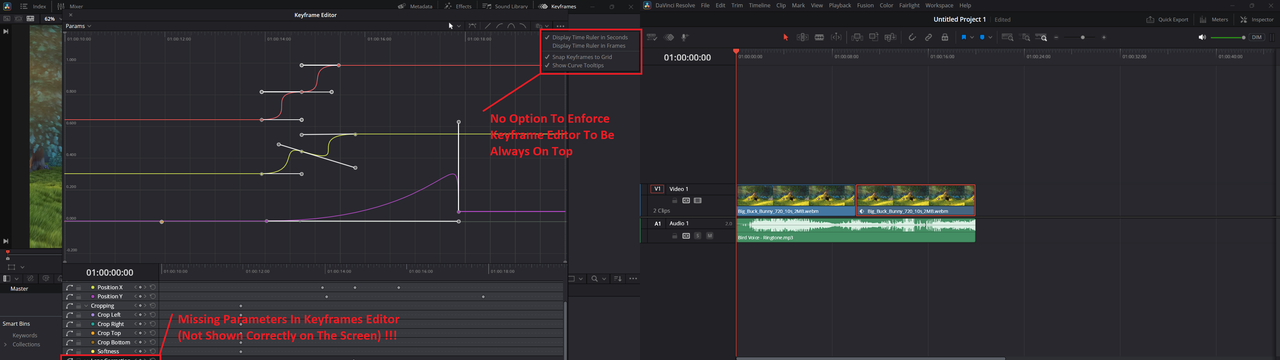
B. No resizing for its Window | UI Display Scale = 150% :
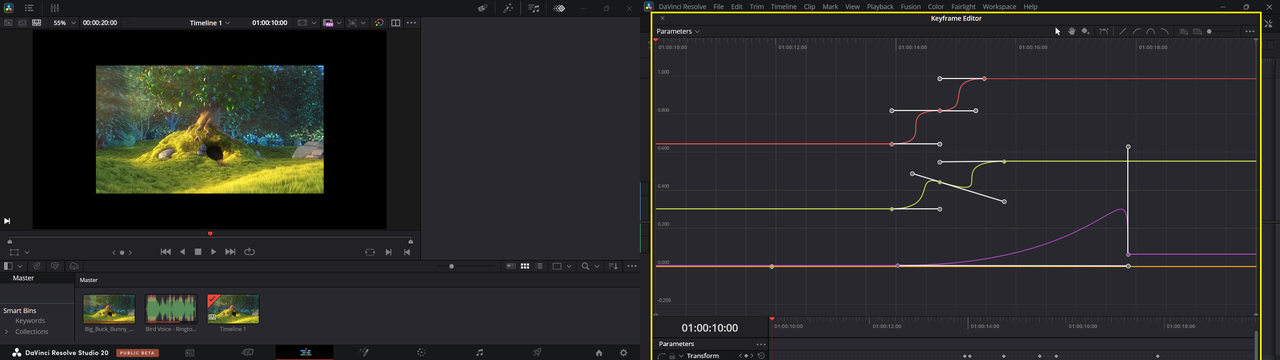
11. No Resizing Option For Inspector Panel (The Big, The Bad & The Perfect):
A. Big Size | UI Display Scale = 150% :
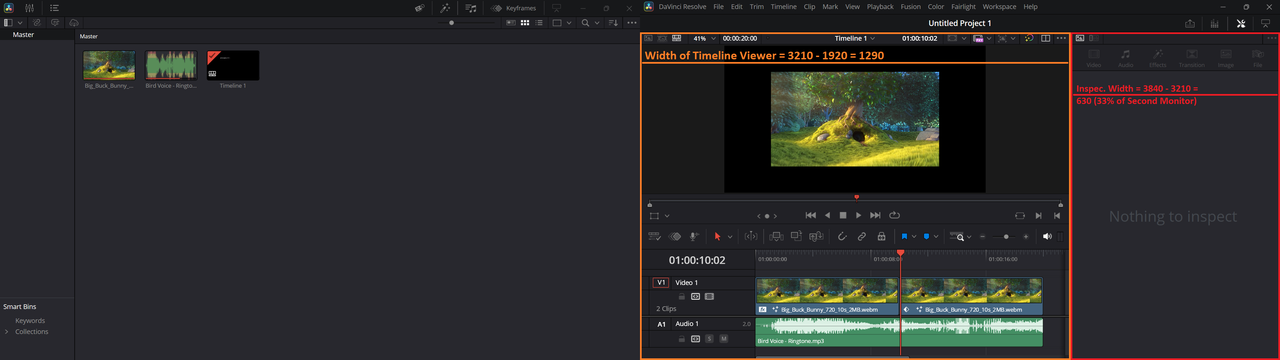
B. Bad Size | UI Display Scale = 125% :
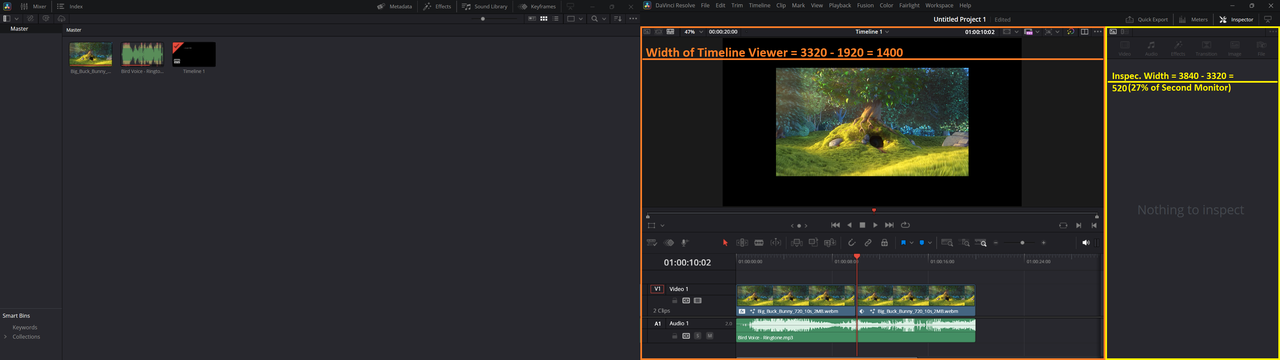
C. Perfect Size | UI Display Scale = 100% :
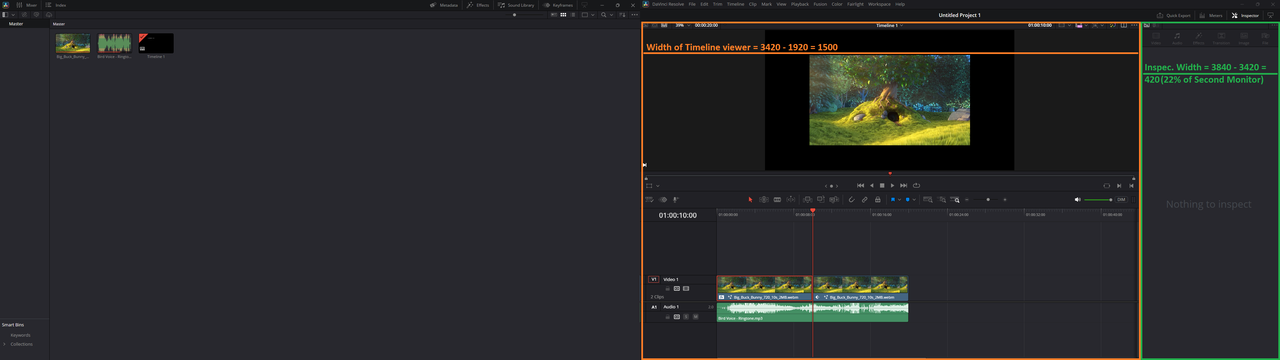
> Open Photos To Read Values.
>> Suggested Fix : Resizing Options for inspector panel will be the best solution for its problematic size .
12. No Option To Fix\Pin Timelines Position (Common Problem For Laptop Usage):
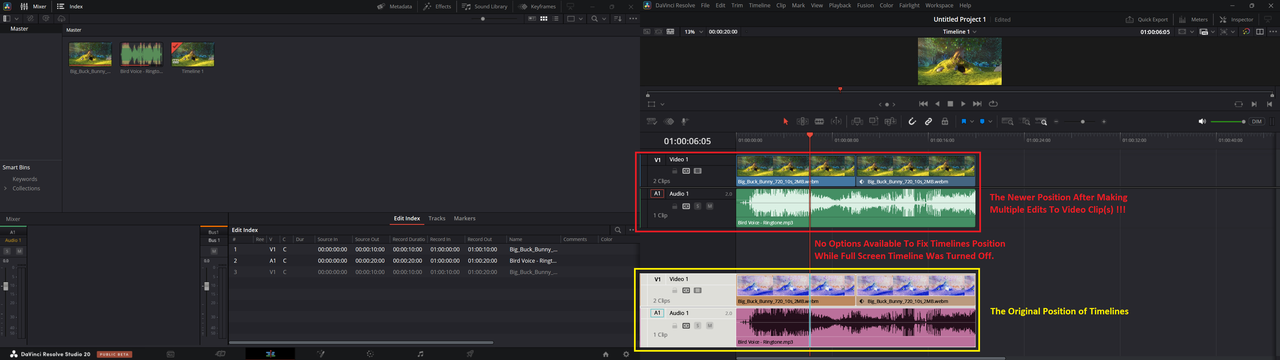
> Conditions : Full Screen Timeline Off | UI Display Scale = Auto (125%).
13. Audio & Video Slippy Tracks\Timelines (Common Problem For Laptop Usage):
A. Audio Track Doesn't Appear Properly Over Timeline Scroll Bar :
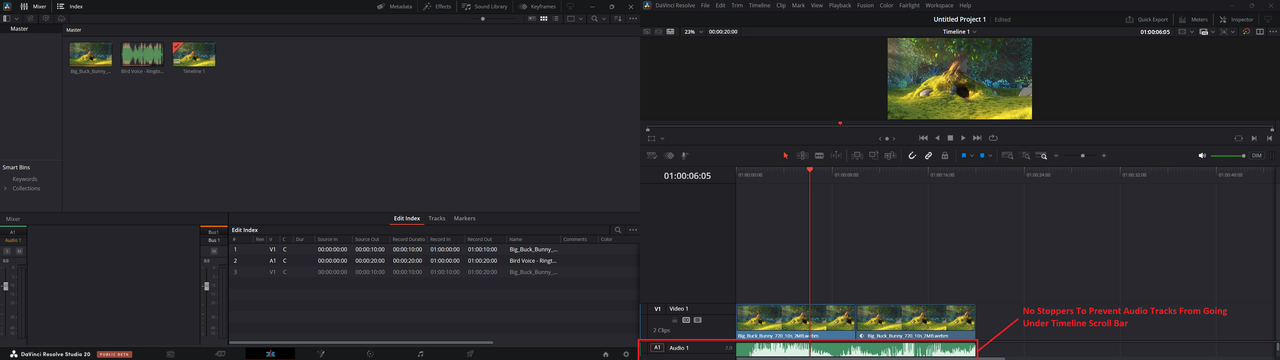
B. Video Track Doesn't Appear Properly Under Timeline Tool Bar :
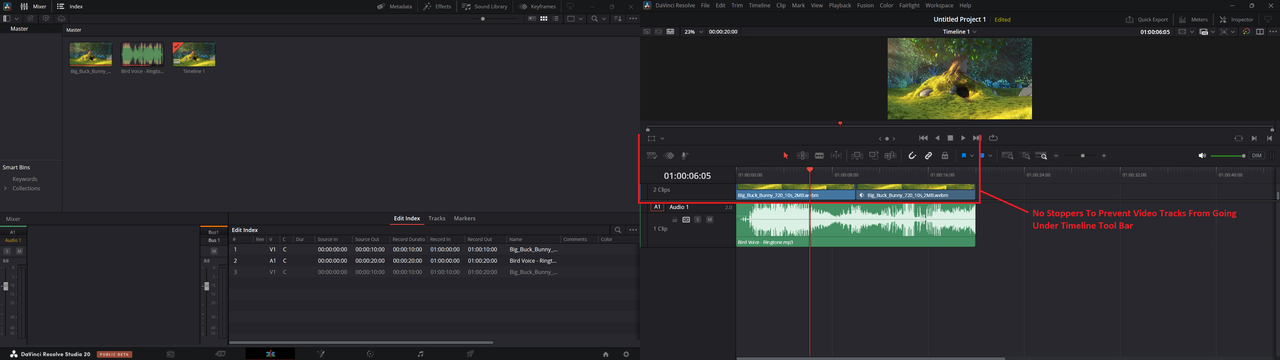
> Conditions : Full Screen Timeline = Off | UI Display Scale = Auto
14. No option to disable [Media Pool], While editing vertical resolution videos:
A. UI Display Scale = 125% | Full Screen Timeline = Off | Use Vertical Resolution = On :
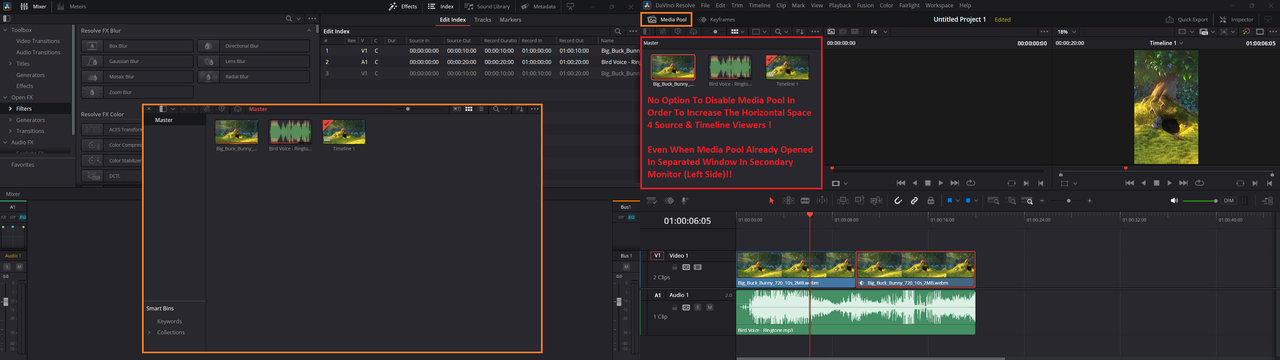
B. UI Display Scale = 150% | Full Screen Timeline = Off | Use Vertical Resolution = On :
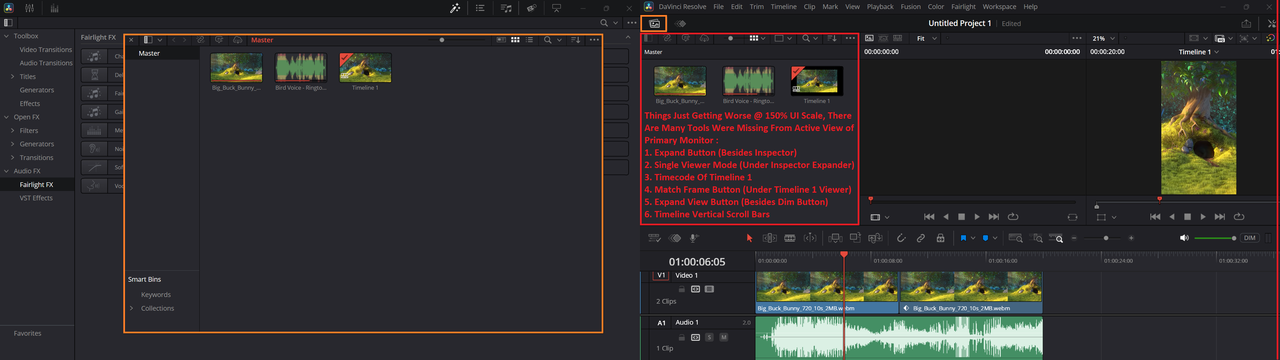
> Additional Condition(s) : UI Settings > User > Use Optimized UI layouts for vertical video (ON)
15. No Options For Resizing [Media Pool] Fixed Area (Common Problem For Laptop Usage):
A. Full Screen Timeline = Off | UI Display Scale = 125% | Use Vertical Resolution = On :
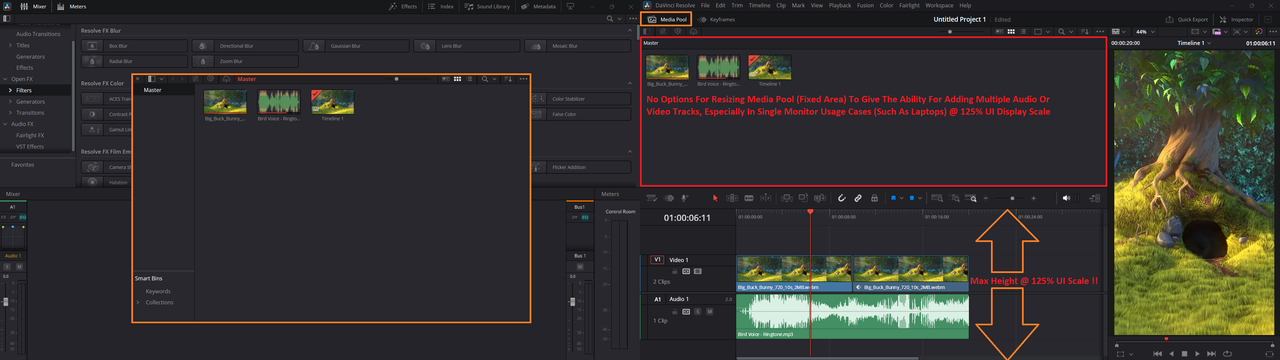
B. Full Screen Timeline = Off | UI Display Scale = 150% | Use Vertical Resolution = On :
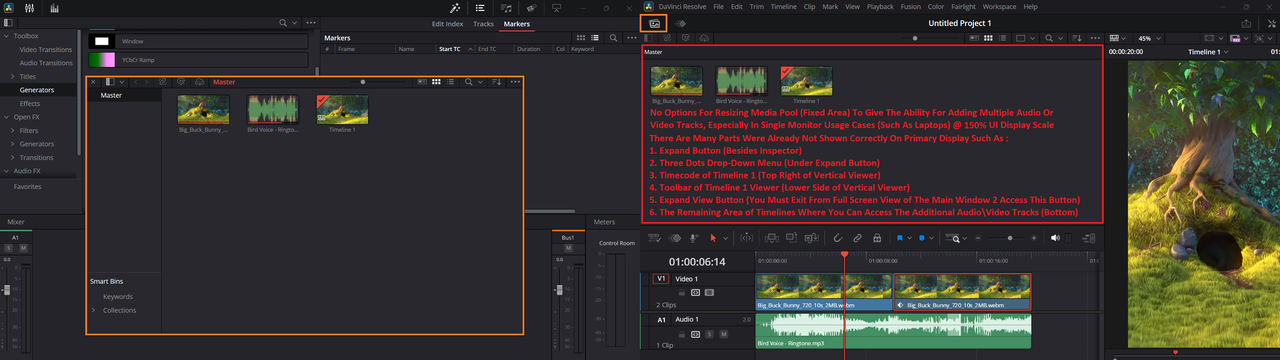
> Open photos to read the full comments
16. No Options For Resizing Timeline\Source Viewers (Common Problem For Laptop Usage):
A. Full Screen Timeline = On | UI Display Scale = 125% | Use Vertical Resolution = On :
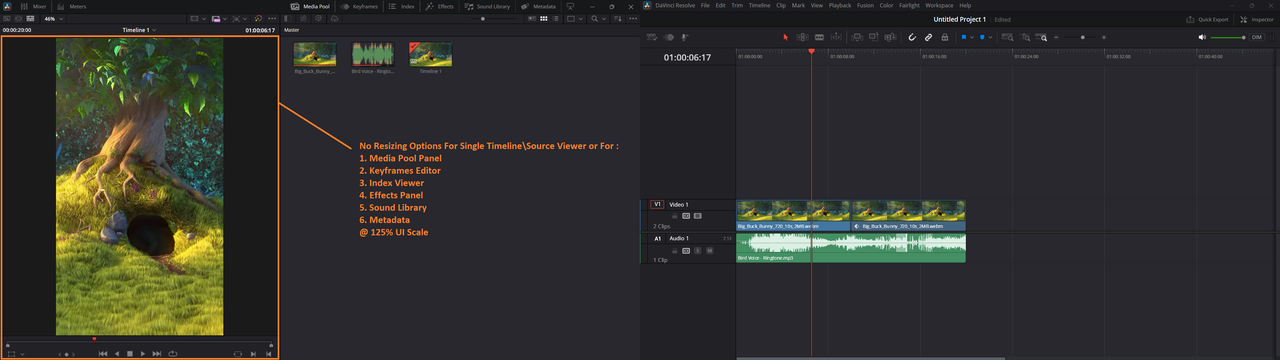
B. Full Screen Timeline = On | UI Display Scale = 150% | Use Vertical Resolution = On :
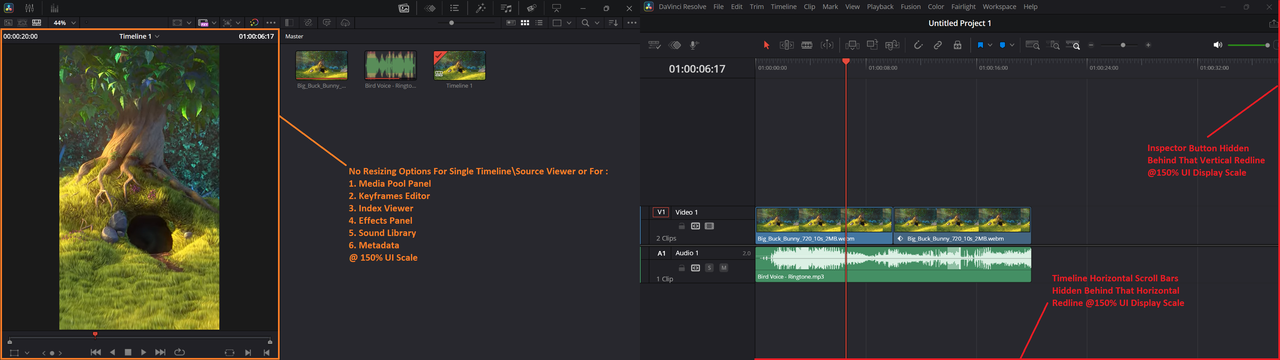
> Open photos to read the full comments
17. Expand-Shrink Button Is Greyed Out:
A. I Can't Shrink MetaData Panel Vertically To Expand Index Panel:
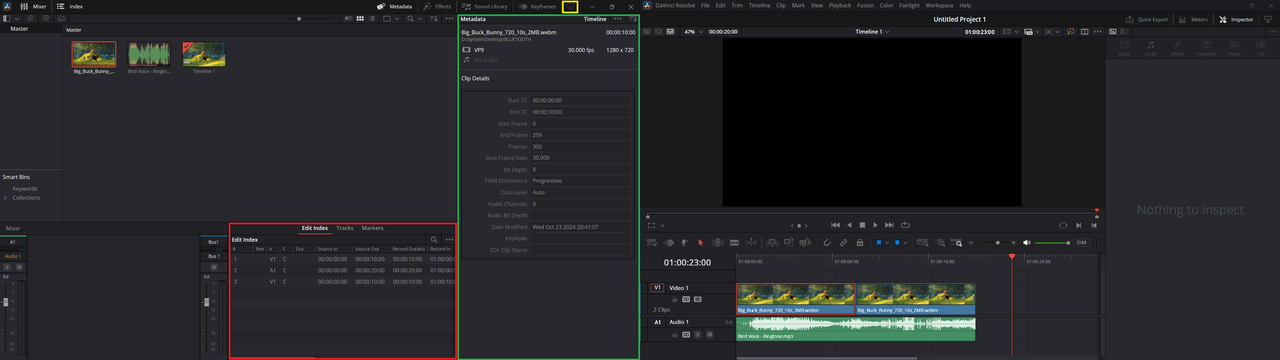
B. I Can't Shrink Effects Panel Vertically To Expand Tracks Panel:
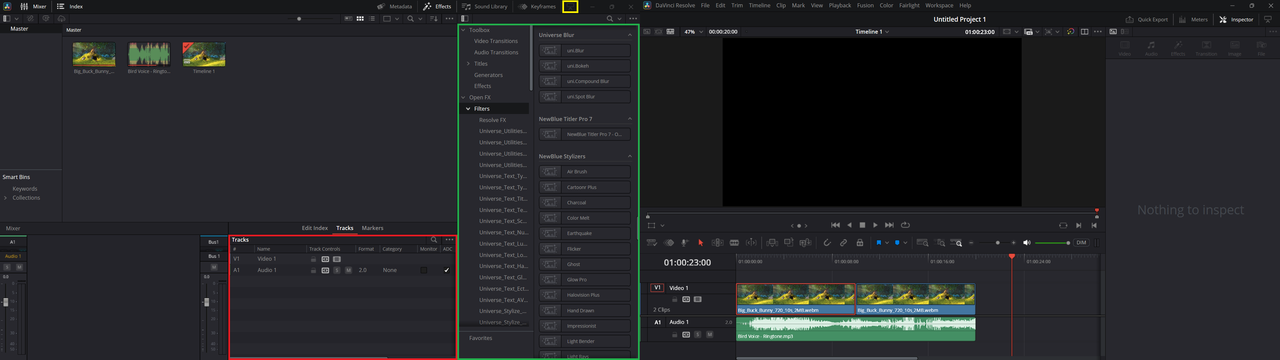
C. I Can't Shrink Keyframes Panel Vertically To Expand Markers Panel:
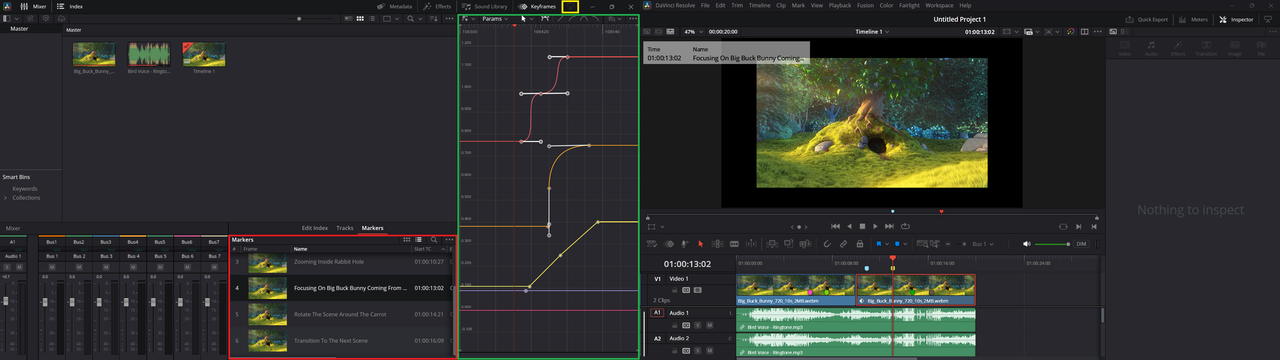
18. No options to categorize VST Effects in custom groups or sorting them by specific filters:
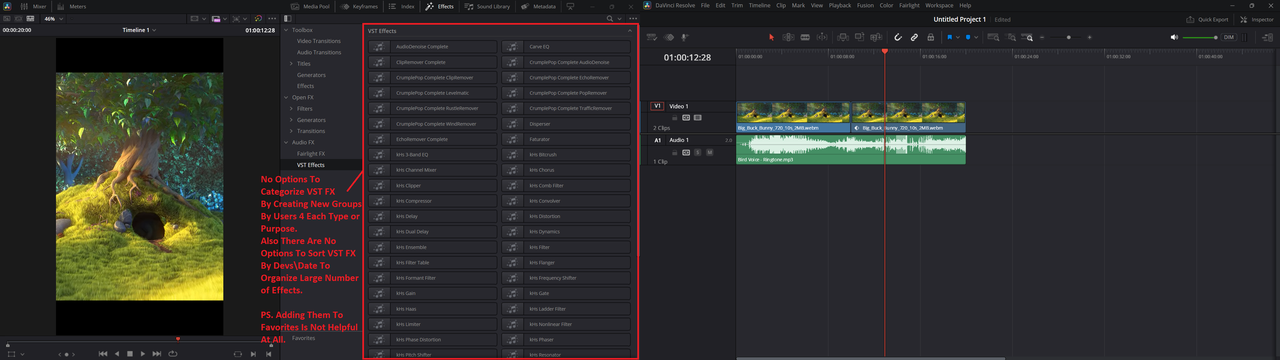
> Open photo to read the full comment
19. No options to display Keyframe curves under timelines directly:
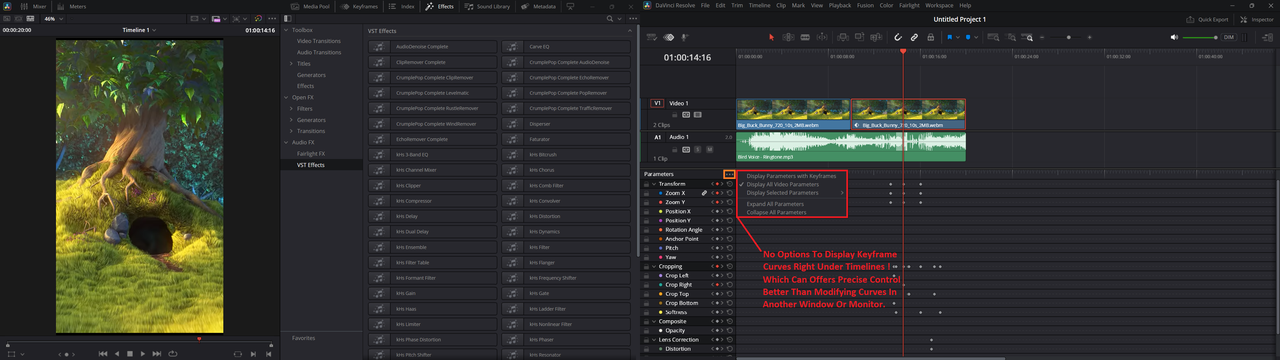
> Open photo to read the full comment
20. Non-Working Button For Expanding Timeline View After Toggling (Use Vertical Resolution):
A. Before Toggling (Use Vertical Resolution) | Full Screen Timeline = On | UI Display Scale = 125% :
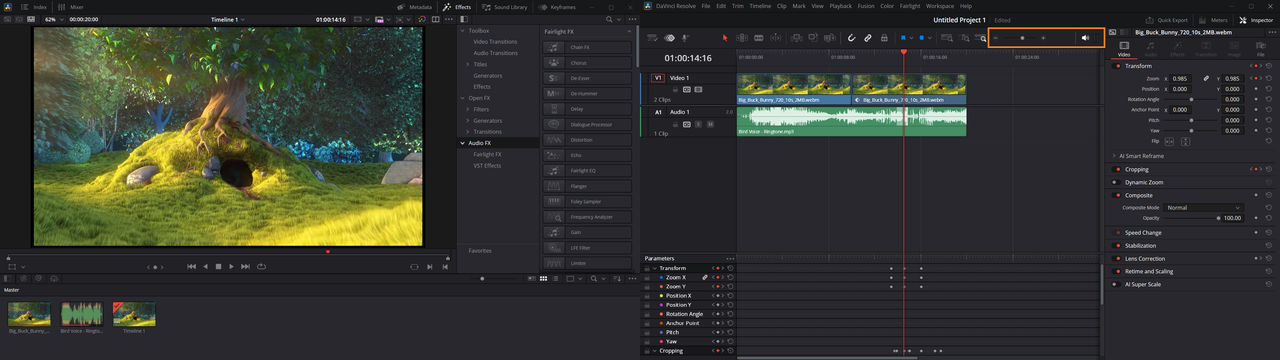
B. After Toggling (Use Vertical Resolution) | Full Screen Timeline = On | UI Display Scale = 125% :
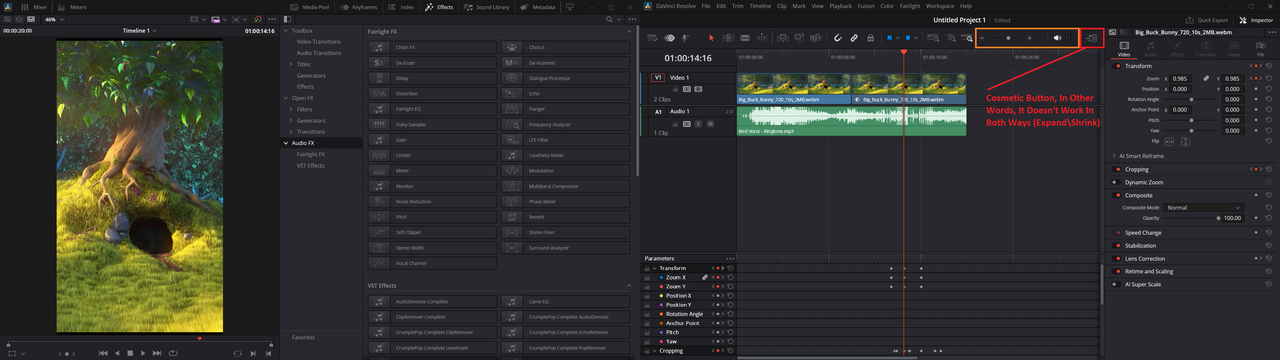
Last edited by CASIO4EVER on Thu May 15, 2025 8:59 am, edited 1 time in total.