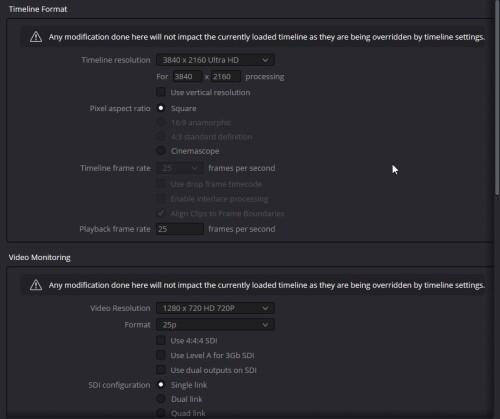- Posts: 94
- Joined: Thu Jul 20, 2023 8:55 am
- Real Name: Alex Zaytsev
timeline import - how to beat it?
8 posts
• Page 1 of 1
- Posts: 36143
- Joined: Fri Dec 23, 2016 1:47 am
- Posts: 1428
- Joined: Mon Dec 19, 2016 10:51 am
- Posts: 94
- Joined: Thu Jul 20, 2023 8:55 am
- Real Name: Alex Zaytsev
- Posts: 94
- Joined: Thu Jul 20, 2023 8:55 am
- Real Name: Alex Zaytsev
8 posts
• Page 1 of 1
Who is online
Users browsing this forum: AKH1974, Christoph Schmid, Google [Bot], nnice62, panos_mts, Robert Niessner and 292 guests