So here's the deal. At some point with the project loaded in Resolve Studio, someone set the timeline to stereo, which is not supported in the free version.
You can manually make a timeline stereo via the method shown in the screen shot:
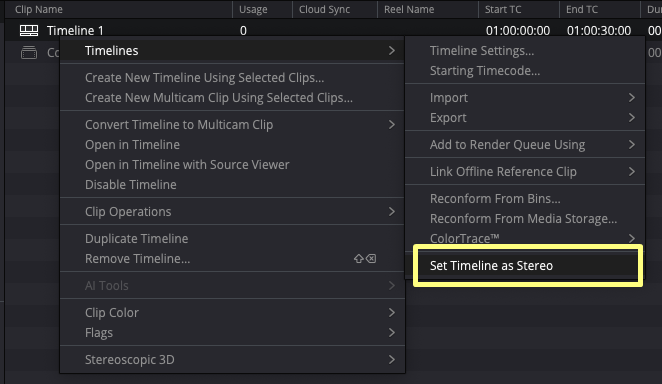
- set_timeline_as_stereo.png (69.31 KiB) Viewed 1069 times
But what happened in this case is that someone added a Spatial Photo .HEIC file, which would automatically convert the timeline to stereo. And projects with stereo timelines cannot be loaded in free Resolve, as it does not support stereo timelines.
On clip 324 of your project, there is a file IMG_1560.HEIC, which is a Spatial Photo file. On the free version of Resolve, you cannot add a spatial photo .heic file to the timeline. So I'm sure this was done in Resolve Studio.
Once you add a spatial photo .heic file to a timeline, it automatically converts that timeline to a stereo timeline, even though it may not be obvious. Once that's been done, there is no way to convert THAT timeline back to a non-stereo timeline.
If a timeline was accidentally made stereo, by either adding a stereo clip, or manually as per the screen shot above, the only way back to a non-stereo timeline, is to remove any stereo clips, then copy all the clips in the timeline, and paste them into a new timeline. You can verify it's NOT a stereo timeline by the method shown in the screen shot. If it IS a stereo timeline, you won't see the "Set Timeline as Stereo" option.
This is what I've done with your project, then deleted the original Timeline 1 which was a stereo timeline.
I've attached a copy of your project with clip 324 removed, and making a new non-stereo timeline. This version of your project will load in free Resolve. I've zipped the drp, since I can't attach a .drp file. Just unzip the file back to a drp and Import it into Resolve.