For my cross-platform Fusion scripting, macro development, and Fusion composite testing tasks I am successfully running Fusion Studio 7 and 8.2 in Parallels Desktop 12 for Mac Business Edition (v12.1.1). This is done using a Parallels virtual machine loaded with either Windows 10, or Windows Server 2012 R2/2016.
The same copy of Parallels can also run Fusion 8.2 for Linux with CentOS 7.
The main usability issue is if you are working with ultra high resolution media in Fusion's 3D system the virtualized machine's OpenGL texture video memory can be limited which causes an artifact to occur eventually where the right border of the image "de-rezzes" a bit if you go over 4K in resolution on a long sequence.
These are the settings I'm using for the Parallels virtual machine's graphics:
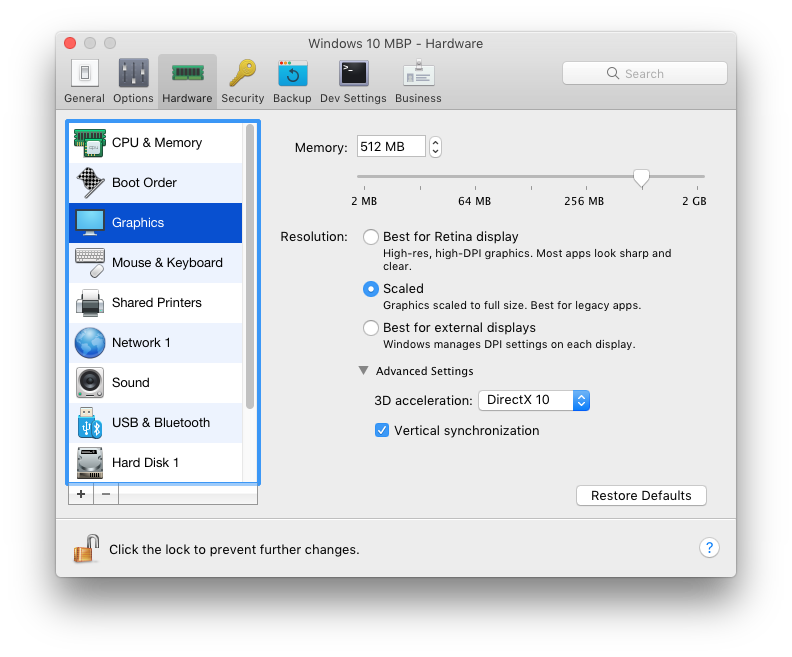
- parallels graphics settings.png (104.84 KiB) Viewed 2145 times
This is my current Parallels CPU and Memory setting:
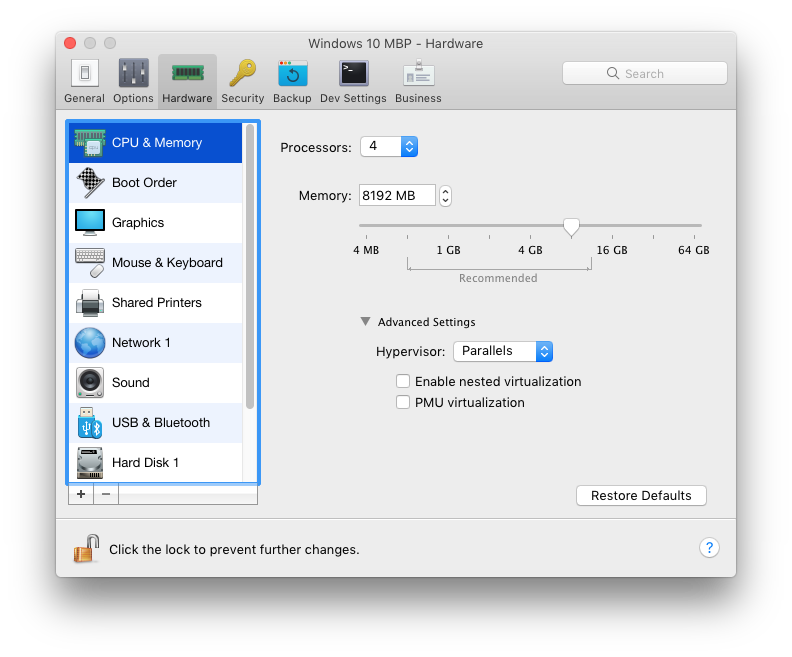
- parallels cpu and memory settings.png (94.25 KiB) Viewed 2145 times
* * *
There is another option I'd like to mention if you don't want to have to install Windows + Bootcamp on your Mac's primary internal hard disk which will typically run into space issues if you are dual booting multiple operating systems on an SSD.
You can use an external bootable hard disk and explore the specialized "Windows to Go" installation approach that allows Windows to boot correctly on your Mac system using an external USB hard drive.
There is a free version of "WinToUSB" utility from EasyUEFI that makes it a lot easier to set up the initial installation settings that are required to get the Windows OS to be set up correctly and bootable from an external USB drive.
When I created my intial Windows to Go drive setup I format the USB external drive in advance as a GPT volume in the Windows Disk Snap-in. The first partition needs to be 100 MB as FAT32. This is where the EFI boot files are stored. Then the rest of the drive is partitioned as NTFS.
When you plug the external USB disk that is loaded with Windows (via Windows to Go) you can boot off the drive by holding down the Option key on your Mac at boot time and you are then able to select the drive icon labeled "EFI" and start up the copy of Windows that will run Fusion + Generation natively.
With this approach it helps if your Fusion compositing media is stored on an external NAS so you can get to the same files using SAMBA file sharing on macOS and Windows.