Edit: Darn Pieter! You typed that short message out and hit submit faster then I could type in this longer reply. I do like that advice though. 
secretlyminnesotan wrote:PROBLEM:
I'm using the Fusion page in DaVinci Resolve (15.0.0B.032) and I have an issue with the Inspector window of Channel Boolean.
Hi Daena. That screenshot you posted shows a known bug in the Resolve 15 Fusion page UX design issue at play. Your headaches are caused by the Inspector view's fixed window width crushing the GUI controls on the ChannelBooleans node.
I saw the same type of problem with the classic Fusion "External Matte Saver.fuse" when it is manually added to Resolve and used. The only fix to that issue is for Resolve to change the way the Inspector view code works, or for the Resolve dev's to change the UI Layout for the ChannelBooleans node to put fewer GUI controls on each line of the GUI so they fit into the fixed Inspector window width.
If the ChannelBooleans node was implemented as a Fusion page fuse, it would be possible for the end users to fix the rendering issue with just adding a few newline gaps in the fuse's GUI layout with a text editor. I was able to do that with the Reactor package manager "Reactor Essentials" updated version of the "External Matte Saver.fuse" in only a few minutes so it renders correctly in the Resolve Inspector view.
Unfortunately for you, the ChannelBooleans node you want to use now is compiled and not a fuse so you have to wait for BMD to get around to updating that node before the rendering artifact you see now in the Inspector view is fixed.
In the mean time let me offer you and alternative solution to let you keep on working:A Temporary Workaround to the Resolve Inspector View Width BugFor your immediate needs the quickest solution to work around the fixed Inspector window width issue is to:
Step 1. Select the ChannelBooleans node (or as much of the comp as you want to) in the Resolve Fusion page Nodes view using the
Command+C (MacOS) or
Control+C (Win/Linux) hotkey.
Step 2. Download and install a copy of Fusion (Free) v9 aka "Fusion Standalone" here:
https://www.blackmagicdesign.com/products/fusion/Step 3. Install Fusion (Free). Open the Fusion Preferences window and click on the "Global and Default Settings" section. Then set the OpenCL "Device" mode to CPU, set "Caching" to Disable, and set "OpenCL Tools" to Disable. This step will generally make Fusion 9.0.2 a lot more stable on systems with NVIDIA or AMD GPUs if you find yourself getting lockups.
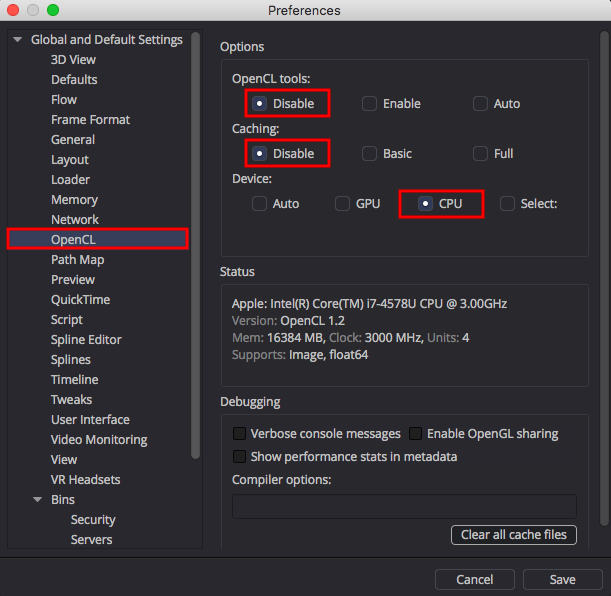
- Fusion OpenCL Settings.png (91.57 KiB) Viewed 1619 times
Step 4. Paste your copied Resolve Fusion page nodes into the Fusion (Free) "Flow" area at the bottom of the window with
Command+P (MacOS) or
Control+P (Win/Linux) hotkey.
Inside of Fusion Standalone your pasted ChannelBooleans node will render the GUI correctly and work as expected so you can adjust all the settings you want.
This ChannelBooleans editing works in Fusion Standalone since the UI allows you to easily resize the "Tools" window on the far right of the UI layout and change or dock any of the flexible UI element views to be arranged exactly how you want them to be.
Resolve is only part way there at the moment with the current Resolve 15 betas and needs to finish implementing some of the really adaptable things you can do in a customized Fusion Standalone based compositing view/window layout.
 Step 5.
Step 5. Change the settings you require in the ChannelBooleans node inside of Fusion Standalone. Then copy that revised node and paste it back into your Resolve Fusion page composite. You will then need to wire it back into your existing comp.
This is the best workaround I can suggest until the ChannelBooleans node GUI bug is fixed by Resolve's UX designer + QT window manager based dev staff.
Fusion Comp Link to the RescueIf you already have a copy of Fusion Studio (the paid version of Fusion Standalone), then you are in luck since you can get Fusion Studio and Resolve Studio to talk to each other and bi-directionally share comp data using the Steakunderwater free
Reactor package manager provided
Fusion Comp Link atom package.

- Fusion Comp Link Atom.png (134.03 KiB) Viewed 1628 times
The "Fusion Comp Link" script uses a very cool approach to pass the active foreground comp data which is called inter-application communication. This works using the Lua language + the Fusion FuScript library that exists in both Fusion Standalone and Resolve 15.
